Does your business model require you to set up frequent bookings and appointments? Do you handle your business through a WooCommerce store?
A common use case is when you offer services or products on your WooCommerce store and want to allow customers to book directly. In this and several similar cases (think, doctor, dentist, hairdresser, spa, massage therapist, lawyer, plumber, electrician, personal coach, trainer, psychiatrist, etc.) a WooCommerce bookings plugin is all you need!
WooCommerce bookings not only allow you to put calendars online, pay or make a direct deposit with PayPal but also allow you to sync with other services like Google Calendar.
In this article, I will present WooCommerce booking plugins that you could deploy at your WooCommerce store and greatly simplify the process of booking slots for services, product demos, etc for your product or services.
So, let’s begin.
WooCommerce Booking & Appointment Plugins
At the moment, there are several WooCommerce booking plugins in the market; some are free while others are paid. As with all plugins, the free ones might not provide the full range of the features that paid plugins could deliver. I recommend you go through the following listings and select a plugin that best fits your business model.
1. WooCommerce Bookings – Bookings & Reservations WordPress Plugin
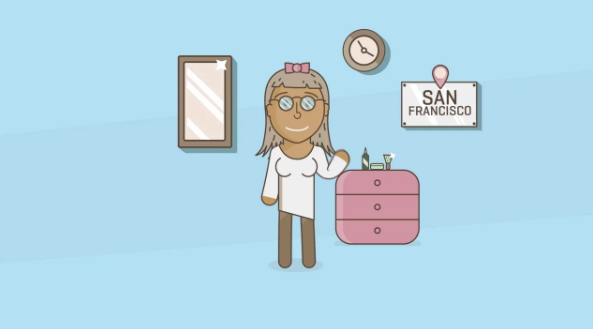
Image Source: WooCommerce.com
This paid plugin by WooCommerce allows your customers to book reservations, appointments without any hassle. The greatest strength of the plugin is the accuracy in the appointment setting that can go down to days, hours, even minutes. As such this is the most flexible plugin on the market today.
Features
- Easy to use and flexible for all use cases
- Show availability in the customer’s time zone
- Reminds the clients of their booking via emails
- Calendar view to see the day or the month in a view
- Avoid double-booking clashes
2. WooCommerce Easy Booking Plugin
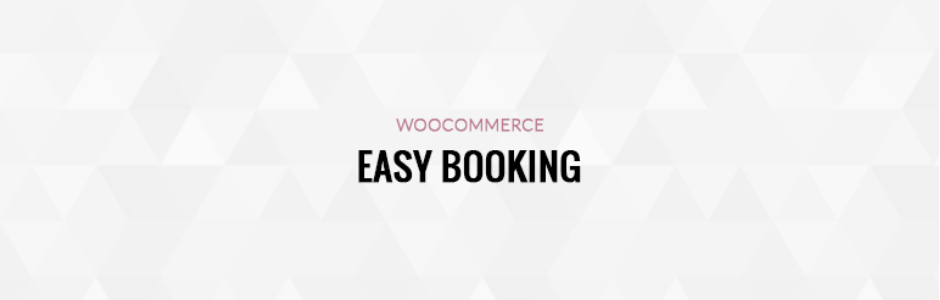
This plugin adds several fields (in particular, start date and end date) to the product page. In addition, it can calculate a new price based on a daily, nightly, weekly or custom basis (e.g. $4 per day/night/week/custom period). It has more than 4000 active installs.
Features
- Easily manage the availability of the bookable products
- Set different prices depending on day, date or date ranges
- Set discounts or surcharges depending on the booking duration
- Easily disable days or dates on booking schedules
3. YITH Booking & Appointment for WooCommerce
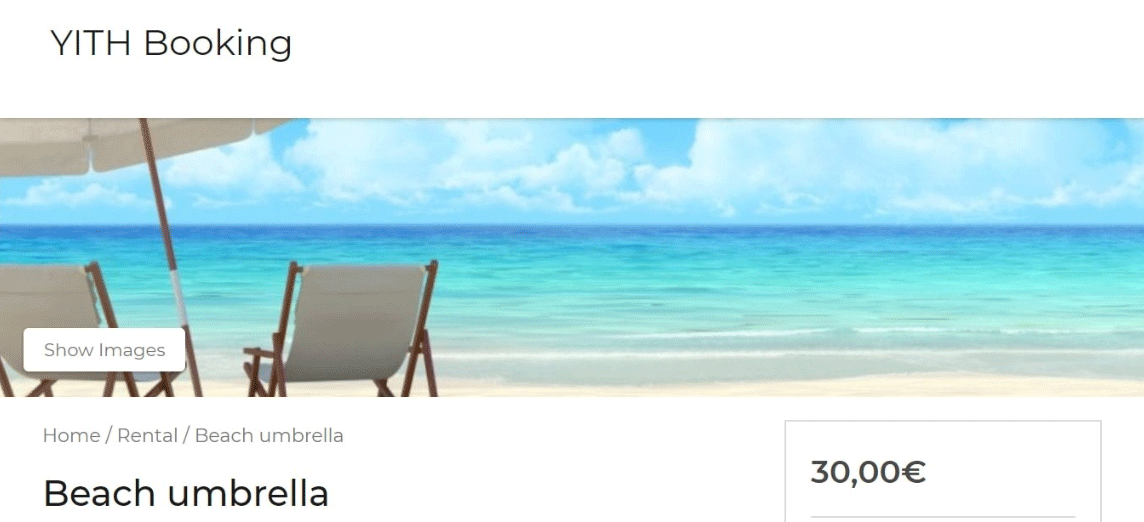
Image Source: Yithemes
This premium plugin allows users to fully manage bookings for apartments, rooms, accommodation facilities. If you need, you can even configure the plugin for daily or hourly bookings. Customers can easily synchronize their account to Google Calendar which means every booking will be sync with their calendar.
Features
- Users can easily cancel their booking before the starting date
- Add additional per-person cost to the booking
- Configure weekly, monthly, and last-minute discounts
- Customers can choose the date format for the date picker
- Fully compatible with WPML multilingual and multi-currency
4. WooCommerce Booking And Appointments – PluginHive
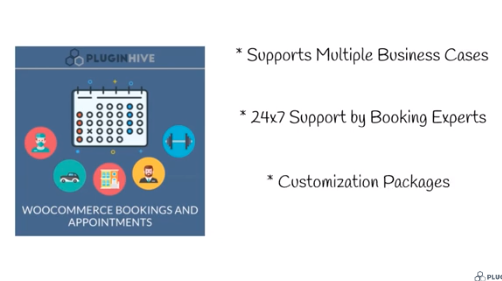
Image Source: PluginHive
This is a premium plugin that allows users to convert time, products or services into bookable resources.
Features
- Google calendar sync option available
- Set special prices based on the number of people or specific days, weekdays, and time
- 24/7 support with multiple language support
- Set minimum and maximum booking duration
- Set the reminders via email notification
5. Booking & Appointment Plugin for WooCommerce By Tyche Software
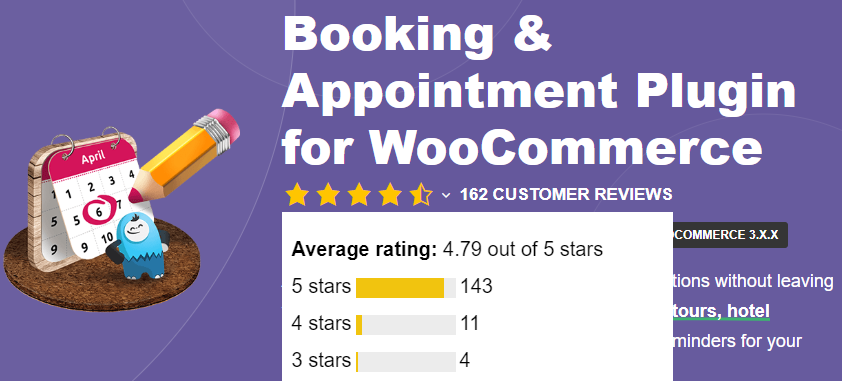
This is another premium plugin that allows customers to book reservations and appointments without leaving your site. Customers can speed up the process by searching for available dates & time using the powerful search widget.
Features
- Visitors can view the booking details at every step of the WooCommerce checkout process
- The plugin sends automatic reminder emails
- Set specific prices for weekdays or special days
- Create different time slots for a product
- This plugin is fully compatible with a multi vendor WooCommerce plugin like Dokan
How to Setup WooCommerce Booking Plugin
For the purpose of this article, I am using the WooCommerce Easy Booking plugin.
Install & Setup WooCommerce Easy Booking Plugin
- Go to the WooCommerce Dashboard → Plugins → Add New
- In the top-right search box, enter WooCommerce easy booking
- Click Install Now and then Activate the plugin
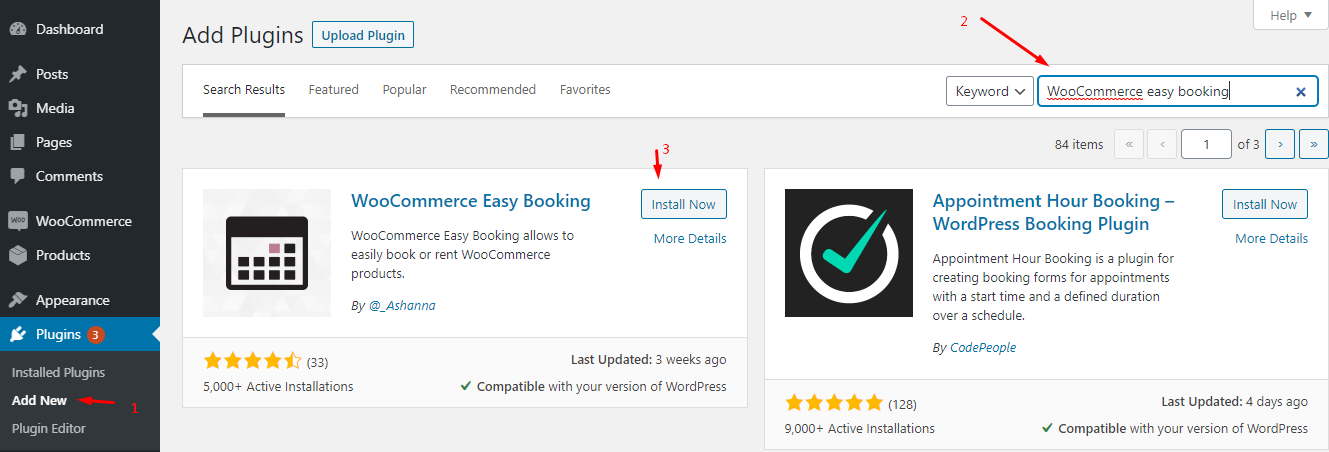
After successful activation, the Easy Booking tab will appear in the sidebar section.
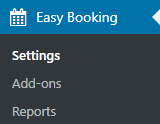
Now, let’s go to the Settings tab. Here you can see three options: General Settings, Appearance, and Booking Status.
Let explore how they work.
General Settings
In this section, you can see the following options.
- Calculation mode: You have two options: days and nights. Choose an option for which you wish to calculate the final price depending on a number of days or number of nights (i.e. 3 days = 3 nights).
- Make all products bookable?: All new or modified products can become automatically bookable.
- The number of dates to select: You can select the number of dates.
- Booking Duration: You can select the booking duration, from daily, weekly or custom.
- Custom booking duration: This option can only be used for products with the “Custom” booking duration.
- Minimum booking duration: You can set a minimum booking duration for all your products. You can also individually change it in your product settings. Leave 0 or empty to set no duration limit.
- First available date: Set the first available dates for all your products, relative to the current day.
- Last available date: You can set the last available date for all your products, relative to the current day. Max limit is 3650 days (i.e. 10 years).
- First weekday: You can set the first-weekday whether it’s Sunday or Monday.
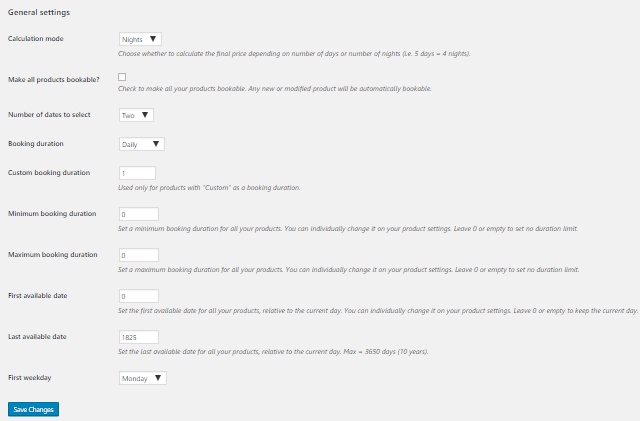
Appearance
In this section, you can customize the calendar so it appeals to the visitors. You can change the theme, background color, main color, and text color.
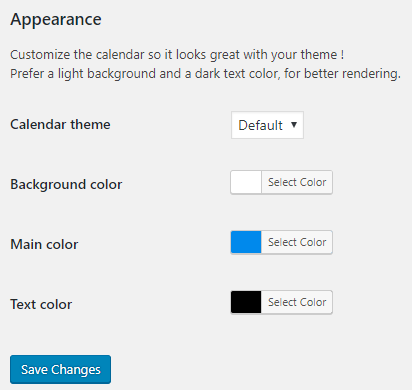
Booking Status
Note that this booking status is not related to WooCommerce order status. These status relate only to product booking only. Booking status follows these options:
- Two dates: Pending → (Start) → Processing → (End) → Completed
- One date: Pending → Processing → Completed
- Start status settings: Set the option to start automatically or manually. If you need time to prepare or deliver your items, set this status a few days before the booking start date.
- Processing status settings: set this option to “Automatically” or “Processing” status, to start one day after the booking start date.
- End status settings: This will automatically change on the booking end date. This is applicable only when the Two dates option is enabled.
- Completed Status Settings: It will start one day after booking the end date.
Bookable Option
Now you can see the bookable option of each of your products. For example, if you want a bookable of your product, then you just go to any product. In the Product Data, just check on the Bookable option.
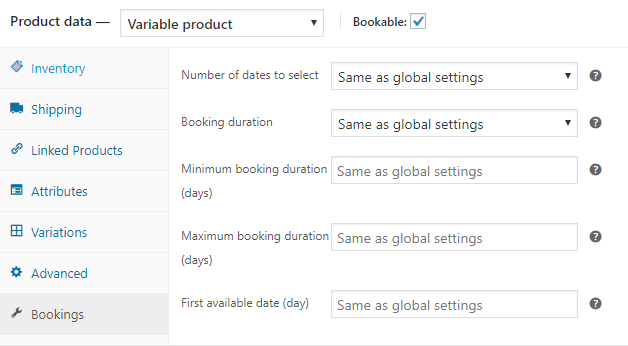
After checking, you will see the Bookings option on product data (refer to the above image). Just configure it as per your requirement and save the changes. I have configured, Start and End date on purpose. Now you can see that they appear on my product page.
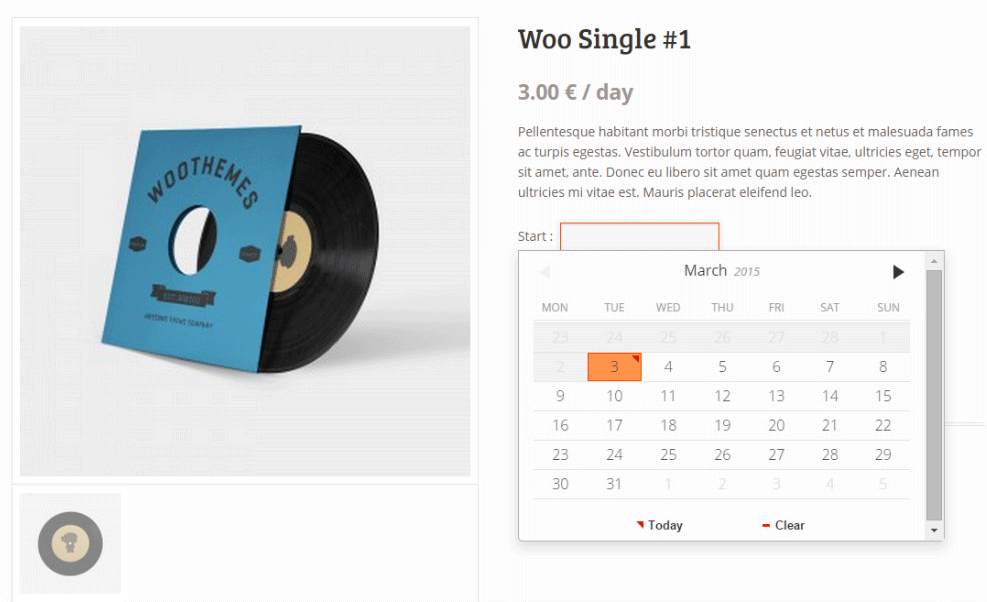
— Source: WordPress
Wrapping Up!
That’s it! I am sure that you have easily understood how you can add the booking system to your WooCommerce store. It doesn’t matter what business you have, you just need to add a WooCommerce booking & appointment plugin to manage everything easily.
If you have any question feel free to ask via the comment section below.
Convert Traffic into Buyers with Managed Ecommerce Hosting
See your business grow without worrying about server management!
Saud Razzak
Saud is the WordPress Community Manager at Cloudways – A Managed WooCommerce Hosting Platform. Saud is responsible for creating buzz, spread knowledge, and educate the people about WordPress in the Community around the globe. In his free time, he likes to play cricket and learn new things on the Internet. You can email him at [email protected]
Keep reading the article at The Official Cloudways Blog. The article was originally written by Saud Razzak on 2020-02-26 09:04:09.
The article was hand-picked and curated for you by the Editorial Team of WP Archives.

