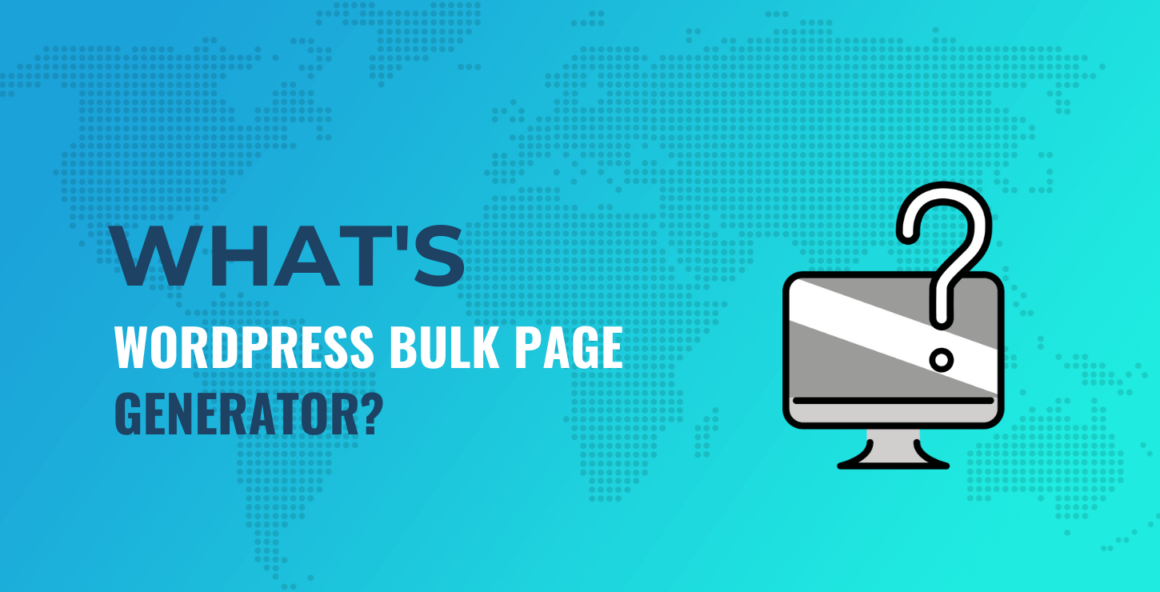? In this post, we’re going to look at this WordPress page generator plugin, and show you how it works. First, let’s run over what the Multiple Pages Generator plugin can do.
What the Multiple Pages Generator does
For the unaware, Multiple Pages Generator does what it says: it’s a WordPress page generator plugin that you use directly from the dashboard.
Within minutes, you can generate an almost unlimited number of pages, posts, and custom post types to help your SEO efforts. There are lots of features under the hood of Multiple Pages Generator to note:
- There’s a wizard that lets you create pages based on location, industry, keywords, and more. This lets you choose the focus of what you create.
- You also get to control the design of those pages, just as you would with your typical site content.
- You’ll be able to import keywords from multiple locations to kick-start the WordPress page generation process. For example, you can select a CSV, XLS, Google Sheets, or even an Open Document Spreadsheet (ODS) file.
This isn’t all, and we’ll discuss some other features throughout the rest of the article. What’s more, you get the full feature set of the Multiple Pages Generator plugin regardless of the pricing tier you select. The only difference is your level of support and how many sites you can use the plugin on.
Next, we’ll go into how you can use this WordPress page generator plugin.
Ways a WordPress page generator plugin can help your SEO
In the following section, we’ll talk about a few different ways the Multiple Pages Generator plugin can help you in. However, we’ll start with a quick showcase of its basic functionality, then move onto the more in-depth methods.
- Simple multiple page generation for a new site
- Generate product pages from your current inventory
- The ability to create location-specific landing pages for internationalization
- Populate your site with internal links
- Use Spintax to create a local SEO strategy
1. Simple multiple page generation for a new site
Before we get into more advanced use cases, let’s show you how simple it is to generate pages using Multiple Pages Generator. While we have a full tutorial on the Themeisle blog, we can run through the steps here too.
First, you’ll choose a template from the MPG → Create New + screen:
Once the plugin generates a dataset, you’ll see the Project builder screen. While you can edit any of the fields here – and there is a lot of customization – the Entity Type drop-down menu lets you choose whether you generate posts, pages, or another custom type:

When you finish, save your changes, check out the Source section. This is how the WordPress page generator functionality obtains its information:

You can choose to either use your own spreadsheet (using the Upload file radio button), a direct link from a Google Sheets document, or an online CSV. You’ll also need the public worksheet ID in order to pull the right data.
From here, note the header names in the Data preview pane. They represent the shortcodes you’ll need to display data on your generated pages:

In fact, the Template section shows how you’ll use them:

You’ll also want to make sure you generate the right URLs for your new pages. You can do this from the last section on the screen:

Once you have the basics down, you can begin to use Multiple Pages Generator in a number of unique and helpful ways. We’ll focus on this for the rest of the article.
2. Generate product pages from your current inventory
This WordPress page generator plugin can also help you to create product pages for your entire e-commerce stock and inventory. For this, we’re using the From Scratch generation template, and selecting Products as the Entity type. We’ll also select an appropriate product to pull from for the rest of our pages:

We’re using our own CSV here, and once you upload yours, you’ll see a preview and URLs generate:

You can edit these as you would any other template. In fact, this process is similar if you’d like to generate landing pages for specific locations across the globe.
3. The ability to create location-specific landing pages for internationalization
We touch on this in the basic tutorial, but you can bulk generate landing pages for specific locations in an instant. This is great if you want to sell to multiple regions. However, it’s not the only way to generate a local SEO strategy, as we’ll cover later.
For this one, we’ll choose the World Cities template. We’ll select the Pages option as the Entity type, and choose an appropriate page template:

Lots of globalized sites will use hreflang tags, often through a translation service such as TranslatePress. You can also add these to the Template section, specifically the Apply template if URL contain field:

This will only apply the chosen template if the URL you generate contains the hreflang tag. It helps to focus and refine your page generation.
It’s also a great way to create valuable content in bulk for locations across the globe. With the right page template design, you can also localize your content to build a sense of community and trust in your visitors.
4. Populate your site with internal links
One of the biggest boosts to on-site SEO is the number of internal links you have. The Multiple Pages Generator plugin can help achieve this with the content you create. To begin, head to the Shortcode tab:

There are a number of fields here to help you generate internal links (or ‘inlinks’). If you scroll to the Generate list section, you can set up the filter for the list:

We’re selecting to generate a clickable list of cities in Hawaii – note that you’ll also want to use the AND operator in order to generate the correct list.
What’s more, you can choose how to sort the list, too. For example, you can choose the sorting direction (such as ascending, descending, or random), and how large the list is:

When you finish, you can see a preview of the list at the bottom, along with the shortcode itself. From here, copy the shortcode and paste it where you need into your site.
5. Use Spintax to create a local SEO strategy
If Spintax is new to you, consider it a way to generate similar content based on the seed paragraphs provided by you. This can be a good method if you want to create unique-sounding content for the pages you generate.
You’ll use curly brackets to collect the expression, and pipes to denote ‘switchable’ parameters. For example, we can take a list of US cities, and generate semi-random titles for each page. The default title for these pages (based on the template) is:
Explore beautiful {{mpg_city}} of {{mpg_state_name}}
However, we can make sure that each title offers a unique viewpoint using Spintax:
{Tour|Explore|Visit|Relax in} the {beautiful|gorgeous|vibrant} {{mpg_city}} of {{mpg_state_name}}!
You’ll find this from the Spintax tab within the Project builder. Once you enter the Spintax conditions, click the Spin! button and check out how the preview looks underneath:

If you like what you see, you can click the Copy expression button and paste this into your page template. This can supercharge your local SEO strategy, in only a few clicks.
Conclusion
There’s no debate on the power of SEO, nor having the right content to support it. A WordPress page generator plugin is useful if you don’t already have that content in place. What’s more, if you need to create relevant product or landing pages for your site, a plugin such as Multiple Pages Generator is going to be essential.
This post has looked at the Multiple Pages Generator plugin and some of the advanced tasks you can carry out with it. Here’s what we’ve covered:
- Using the plugin as a simple WordPress page generator.
- Creating product pages from your stock lists.
- Kicking your internationalization strategy into gear with location-specific landing pages.
- Adding internal links to your site.
- Using the Spintax article generation technique to develop a local SEO strategy.
Do you need a WordPress page generator plugin, and will Multiple Pages Generator be the one you choose? Let us know in the comments section below!
Keep reading the article at CodeinWP. The article was originally written by Tom Rankin on 2022-03-24 07:14:42.
The article was hand-picked and curated for you by the Editorial Team of WP Archives.