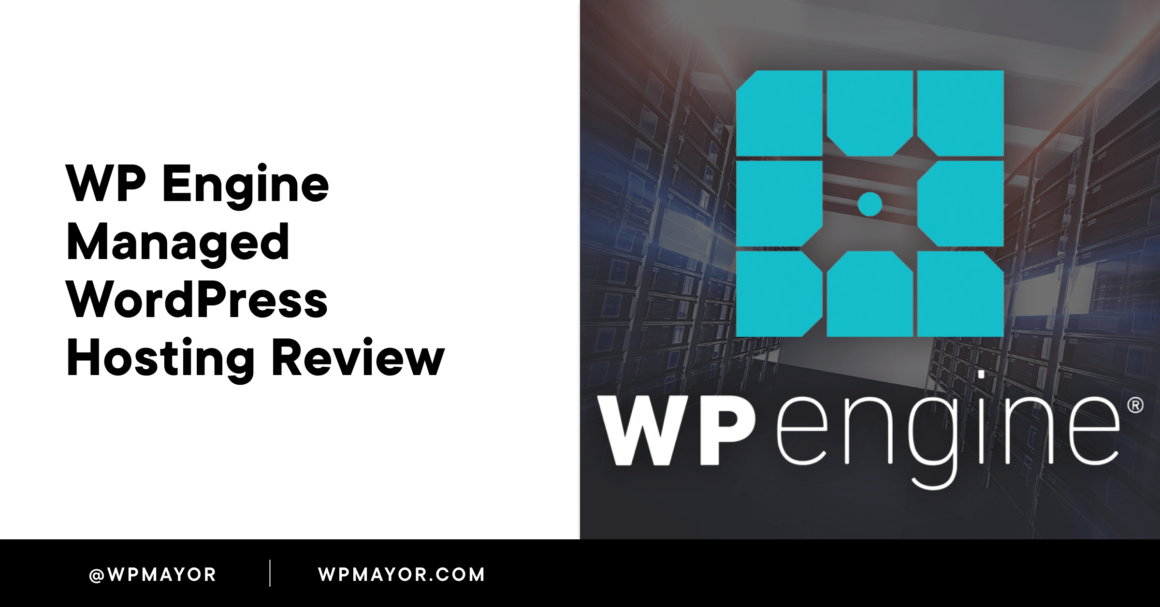Discover the top managed WordPress hosting solution for your website. This comprehensive WP Engine review provides insights into the features of this renowned managed WordPress host.
WP Engine is one of the longest-running WordPress hosts in the game. Although not the first, they are one of the first names that comes to mind when you think of managed WordPress hosting.
WP Engine is dedicated to providing fast speeds, tough security, and helpful support. We take a detailed look at these offerings to see how they stack up.
Keep reading our in-depth WP Engine review to learn more about what this host offers, see its dashboard in action, and look at some real-time performance data.
Let’s dive in!
WP Engine Review: What Does This Managed WordPress Host Offer?
WP Engine is exclusively a WordPress hosting provider. This means they only offer hosting services to WordPress sites, including eCommerce sites that use WooCommerce.
Not only is there a team of WordPress experts that always have your back, but the hosting is fine-tuned to help you get the best performance and security out of your site.
Before we dive deep into our hands-on look at WP Engine’s managed WordPress hosting, let’s do a quick overview of some of the most important features this host offers.
- 24/7 customer support from WordPress experts
- An extensive WordPress knowledge-base
- Free SSL, firewall, and global CDN
- Staging and development environments (including local development)
- Automated website backups
- Beginner-friendly website migrations
- Free StudioPress WordPress themes
It’s also worth mentioning how easy it is to grow your site with WP Engine. Since they offer WooCommerce and dedicated WordPress hosting, you can grow with them as your website evolves without having to go through the hassle of a migration.
WP Engine: The Core Features
Now that you know a little bit about what WP Engine offers, let’s explore some of their main offerings in depth.
24/7/365 Customer Support
Every WP Engine plan comes with 24/7 support from their team of WordPress experts.
The support channels you get access to depend on the plan you choose. With the lowest tier, you only get chat support, while every other pricing tier gets you live chat and phone support. Enterprise-level users get access to priority support and typically have a dedicated support agent.
If you’re the kind of person who prefers to do things on your own, then you can take advantage of the extensive support resources available on the site. There’s a searchable database of articles to help you do everything from setting up your site to troubleshooting common issues.

Overall, their support team was fast, helpful, and provided in-depth responses to the variety of questions I asked. I also pinged the support team at different times of the day and night, and they were always ready with a response.
You can access support directly from your hosting dashboard. Live chat is available through the support chatbot, or you can opt to chat directly with an agent by typing support.
Proactive and Enhanced Security Measures
WP Engine offers a robust set of security features on all plans, from continuous monitoring, to threat detection, and automated updates. Their goal is to make sure an attack never reaches your site in the first place.
Here are some of the security features across all plans:
- Automated PHP and WordPress core and theme updates
- Free SSL certificates
- Multi-factor authentication for users
- Real-time security threat monitoring
- WP Engine custom firewall to automatically direct traffic (good and bad)
- Disallowed plugins that open your site to vulnerabilities
Beyond the standard WordPress security best practices, WP Engine includes a premium add-on called Global Edge Security. Think of this like standard WordPress security on steroids.
Here’s what it includes:
- WordPress-specific Web Application Firewall (WAF): A firewall completely tailored to the needs of WordPress, while keeping you safe from new security risks.
- DDoS attack mitigation: Uses Cloudflare’s Global Anycast network absorbs any attacks to keep your site online.
- Cloudflare CDN integration: This premium version of Cloudflare’s CDN caches your content across their entire global network for improved performance and security.
- Argo Smart Routing: Real-time detection of network congestion, so your traffic is always routed through the most efficient network path.
There’s an overlap with both speed and security with Global Edge Security active, which can be a nice benefit.
Automated WordPress Website Backups
WP Engine also includes daily automated website backups. You can find all of your backups within your hosting control panel, so you can easily restore your site to a previous version.
There’s also the option to back up your site manually. If you want to use a third-party WordPress backup tool to have even more control over your backups.
Site Staging and Local Development Tools
WP Engine offers a variety of tools and features that make site building fast and efficient. Whether you’re launching a new WordPress site, or migrating a site over, there are a ton of tools to help manage your workflows.
You’ll find support for staging sites, even on the cheapest plan. You can test new site changes with the staging environments before pushing them to your live site.
Another development option available is independent environments. Here, you can copy a version of your live site (or create a new site from scratch), to make changes. Since this isn’t connected to your live site, it offers a creative playground for development and testing.
The only thing you can’t do with staging is upload a non-WordPress site.
Another unique tool offered by WP Engine is their local WordPress development tool. You install it locally on your computer and can create and build staging sites online or off. It also lets you deploy your new changes in a single click without having to install WordPress again.
Beginner-Friendly Website Migrations
If you’re bringing an existing WordPress site over to the platform, then there’s a free WordPress plugin you can use to automate the migration.
Once installed, this plugin will do all of the technical migration work for you so that you can focus on other more fun parts of the migration. This tool even supports multiple migrations.
Free WordPress Themes
One unique feature that WP Engine offers is free WordPress themes with every plan. When you sign up, you’ll get access to 10 free WordPress StudioPress themes powered by the Genesis framework.
These themes are already optimized for high performance and SEO the moment you install them. Plus, the designs are modern and can be customized to suit almost any site you can think of. StudioPress was already one of the top WordPress theme shops out there until they were acquired by WP Engine.
If you want access to even more site-building features, you can opt for the Genesis Pro add-on during sign-up. This gives you access to Genesis blocks and even more premium themes.
WP Engine Speed and Performance Stack
WP Engine is known for its high speeds and website performance. Their goal is to help your site run at peak performance; nothing less will do.
A lot of this starts at the foundation. They partner with both Google Cloud Platform and Amazon Web Services for web servers. Plus, every server utilizes their use proprietary caching technology called EverCache.
On top of that, every plan gets access to a global CDN, along with a network of data centers around the world.
Real-World Performance Metrics
All of that is great, but how does WP Engine perform in real time?
To see how WP Engine performs, I used the Astra theme with an image-heavy demo site imported.
I used GTMetrix with the server location in Vancouver, CA to test. Then, I ran five separate tests and averaged the results.
Based on the average, the test site had a Largest Contentful Paint (LCP) time of 364 ms, which is very fast.

WP Engine Pricing and Plans: Choosing the Right WordPress Hosting Package
WP Engine has five different pricing tiers for its WordPress hosting.
Each plan offers similar features but caters to different website owner needs, so you’ll want to make sure you’re choosing the right plan for your website or websites.
Every plan includes must-have features like 24/7 customer support, auto-renewed SSL, automatic backups, a global CDN, and caching. Plus, you get access to 10 premium WordPress themes and one-click staging environments.
Essentially, you get everything you need for a fast and secure WordPress site, no matter which hosting plan you choose.
The main differences between the plans are the number of sites and visitors supported, and the amount of storage and bandwidth you get.
There’s really no “right” plan for everyone, but instead, the best plan is based on how many sites you manage and your traffic needs.
For most users the Professional plan will probably be the best option, since it supports more traffic and offers higher levels of bandwidth. Note there is an additional $1-2 cost for every 1,000 visits over your plan.
Full WP Engine Pricing Breakdown

Keep in mind that for our WP Engine hosting review, we’ve been using the Startup plan, which starts at $20 per month when paid yearly.
When you sign up for a plan, there are also additional add-ons you can purchase for your hosting plan. These costs can add up quickly, so make sure you’re aware when completing your purchase.
A lot of these add-ons pack some great features, so we’ll highlight each one.
First, you have the site monitoring add-on. This gives you real-time updates on your site’s performance and will give you alerts if any errors are detected on your site. Without this add-on, you still have standard monitoring features that monitor for things like security threats.

Next, you can choose to add plugin management. Automated core and theme updates are already included without this add-on.

After that, you can add Global Edge Security. Essentially, this makes your site impenetrable. You get additional DDoS protection, app-layer protection, and a performance booster through the CloudFlare CDN. Without this, your site is still very secure with the included WordPress-specific security measures.

You can also add additional sites to your plan and add even more site-building features with the Genesis Pro add-on. This gives you access to Genesis Blocks Pro, the Genesis Framework, and a larger collection of StudioPress themes. If you’re going to be building multiple sites from scratch, then this can be very useful.

Getting Started with WP Engine: Step-by-Step Guide
Even with the extensive feature set that WP Engine offers, getting started with WP Engine is quite easy. After you’ve selected a plan and have an active account, you can create your new WordPress site directly from the hosting dashboard.
- Click Add now under the Add New Site section
- Click Get Started in the Build a new site section
- Choose a blank install or a Genesis starter site
- Name your site and click Add site

If you’re building a site using a temporary domain name, you can start building your new site immediately. Once it’s finished, all you need to do is add the domain to your site and point it at your registrar to your server.
Migrating an existing WordPress site will follow a similar process as above. But, you’ll also be using the free WP Engine migration plugin on your existing website. The entire process is fairly straightforward and you’ll be guided through every step.
Navigating the WP Engine Dashboard: An In-Depth Look
When you log in to your hosting dashboard, you’ll see a quick overview of the sites you manage and general site information like the bandwidth consumed, the number of visits, and the WordPress and PHP versions you’re running. If any updates are needed, you can click over to the Needs updates tab to quickly update your site, themes, or plugins.
For individual site management, all you need to do is click on one of the sites you manage.

Here you’ll be able to do things like:
- Check if your themes and plugins are up to date
- Add new domains to your site
- Create and manage redirect rules
- Restore, manage, or manually create backups
- View your website error logs
- Create SFTP users to let users securely connect to your server
- Enable developer GitPush access
- Manage your site SSL certificates
- Password protect your WordPress site
- Reset your file permissions
- Activate WordPress multisite
- Clear your website caches
- Create new staging and development environments
For those who are launching a WordPress website for the first time, there’s a useful checklist that’ll walk you through the process of getting your site ready for launch. Even seasoned WordPress pros might find the checklist helpful.

Many of your dashboard’s other sections are dedicated to exploring other WP Engine offerings.
For example, you can upgrade to WooCommerce-specific hosting if you’re moving into the eCommerce space. You can also explore the add-on library to purchase add-ons you didn’t add to your plan during sign-up.

WordPress Developer Tools
In the developer tools section, you’ll find a variety of tools to help speed up your development workflows. These tools help with SSH access, staging environments, GIT connections, and more.

Account Management
WP Engine keeps regular logs of your account activity and active user accounts. This helps you see any changes that were made, along with what users made those changes.
They also support Single Sign-On (SSO) and Seamless login, which is useful if you want to quickly and securely log in to your WordPress dashboard.

Final Thoughts on WP Engine Managed WordPress Hosting
Overall, WP Engine is a great choice for your website as long as you have the budget.
Their performance is rock solid, site security is a priority, and building out new websites is a breeze with the bundled StudioPress themes, as well as staging and development environments.
The main drawbacks are the added costs for all the hosting add-ons. Now, you don’t need these to run a successful site. But, some other managed WordPress hosts do bundle things like plugin updates and site monitoring into their regular plans.
With that said, WP Engine does offer a 60-day money-back guarantee. This gives you ample time to see if this host meets your website needs.
You can get started today using the button below…
Keep reading the article at WP Mayor. The article was originally written by Kevin Wood on 2023-09-06 07:00:00.
The article was hand-picked and curated for you by the Editorial Team of WP Archives.