All churches need a useful website but few have a large budget. What is a church to do? My favorite solution is one that I’ve seen thousands of churches switch to in the last couple years – WordPress. It’s a low-cost solution (often under $100 to build and $10/month to host) that is simple to use but flexible enough for most churches’ needs. A staff member or volunteer can build and manage the site without coding or design skill. You can even hire a professional and still save money because WordPress itself is free. There are many reasons I recommend WordPress to churches, have a look below!
Why Use WordPress For Your Church Site?
- WordPress is free thanks to many web developers who volunteer their time and skill
- There is a good selection of themes made for churches to give your site the look you want
- A staff member or volunteer can build it or you can hire somebody to do it for you
- WordPress makes it easy for multiple users to manage the website’s content
- No coding or design skill is required for building or updating a WordPress site
- There are thousands of plugins for adding extra features to your website
- Your church owns the website because it’s self-hosted (more on that later)
- Your church can do anything with the website because WordPress is open source
What’s What: Hosting, WordPress, Themes and Plugins
Here’s a quick glossary explaining what’s what to make things more clear as we move forward.
Hosting
Hosting is where your church’s website lives on the Internet. yourname.com points to your hosting in order to serve your website to visitors. You can choose which hosting provider to use. A typical price for hosting is $10 per month. WPExplorer has some hosting recommendations. Also consider DreamHost’s free nonprofit hosting and Flock Hosting which is free for churches.
WordPress
WordPress is a Content Management System (CMS). You install it on your hosting (similar to installing a program on your computer) then log into its admin area to build your site and manage your content. Be aware that themes cannot be installed on the WordPress.com service except with their pricey Business plan. I recommend installing WordPress on a more typical hosting account. Read WordPress.com vs. WordPress.org for details.
Themes
Themes control the design of WordPress sites. You may prefer a theme with a trendy appearance like Jubilee or one with a minimalist style such as Maranatha. Some themes will let you adjust things like colors and fonts to match your church. I recommend paid themes (ranging from about $30 to $130) because they usually have better design, more features and include support from the maker. You generally get what you pay for.
Plugins
Plugins are optional and add features to WordPress. WordPress itself lets you do basic things like manage your pages and menu while leaving more specialized functionality to plugins. A plugin can add features such as sermons, events, newsletters, contact forms and so on. There are 50,000+ plugins and some specifically for church websites.
Build it Yourself or Hire a Professional?

We see two types of customers at ChurchThemes.com: churches using our WordPress themes to build their own sites and professionals using our themes to build sites for their church clients.
I recommend building your own site because it’s something most people can do and saves your church money. You will also be more comfortable managing the site and teaching others to do so after having the experience of building it. There are many themes out there made specifically for churches although you are not limited to church-specific themes. A good theme provider will have thorough documentation and offer support for their product.
You can save time by hiring a professional to build your church website instead of doing it yourself. This requires a larger budget but is still typically affordable when using premade theme (versus a totally custom theme which would be very expensive).
Let’s go into some more detail about these options.
Option 1: Build Your Own Site with a Church Theme (Recommended)
I’ll give you a better idea of what my recommended approach looks like by walking you through it.
Step 1: Choose a Church Theme
Consider these things when choosing a church WordPress theme.
Design
You will want something that matches your church’s personality. Some themes have color, font and background customization options. Try the theme’s demo on your phone to make sure it is mobile-friendly and loads reasonably fast. Mobile web browsing is extremely common today.
Features
WordPress lets you create custom pages (ie. Ministries, Statement of Faith, etc.), run a blog and publish photos. Choose a theme that integrates with plugins for church content like sermons, events, locations and team profiles.
No Lock-in Effect
Avoid themes that register their own post types for content such as sermons and events (you will have to re-enter content when switching themes). Some content features belong in a plugin instead, which is why I developed the free Church Content plugin (supported by themes from different developers).
Support and Documentation
WordPress is a do it yourself solution but that doesn’t mean you have to be on your own. Choose a theme provider that has thorough documentation and that provides support for the theme they sell.
Refund Policy
Some theme sellers will give you your money back if things don’t work out, so check their refund policy. I think every theme seller should provide refunds with no questions asked.
The following themes and providers avoid the lock-in effect by using the Church Content plugin. They meet most or all of my recommendations.
- ChurchThemes.com is my theme shop. We’ve been at it since 2012.
- OneChurch from UpThemes uses the Church Content plugin.
- Forgiven Theme by Justin Scheetz also uses the Church Content plugin.
- Wise Church is a full-featured theme with features for live streaming.
- Restful is a free, well-coded theme available on WordPress.org.
Step 2: Sign Up for Hosting
Inexpensive Linux-based shared hosting is sufficient for nearly all church websites. This is the most common type of hosting and will run you about $10 per month. See WPExplorer’s hosting recommendations (these include a one-click WordPress installation feature). Also remember that DreamHost has free hosting for non-profits. Your church may qualify if it is registered as a 501(c)(3) nonprofit in the United States.
When signing up for hosting you will be asked to choose your domain name (ie. yourname.com) and provide billing information. They will help you use your existing domain or register a new one for you (typically about $15/year). You will be given access to your hosting control panel after completing the online signup process.
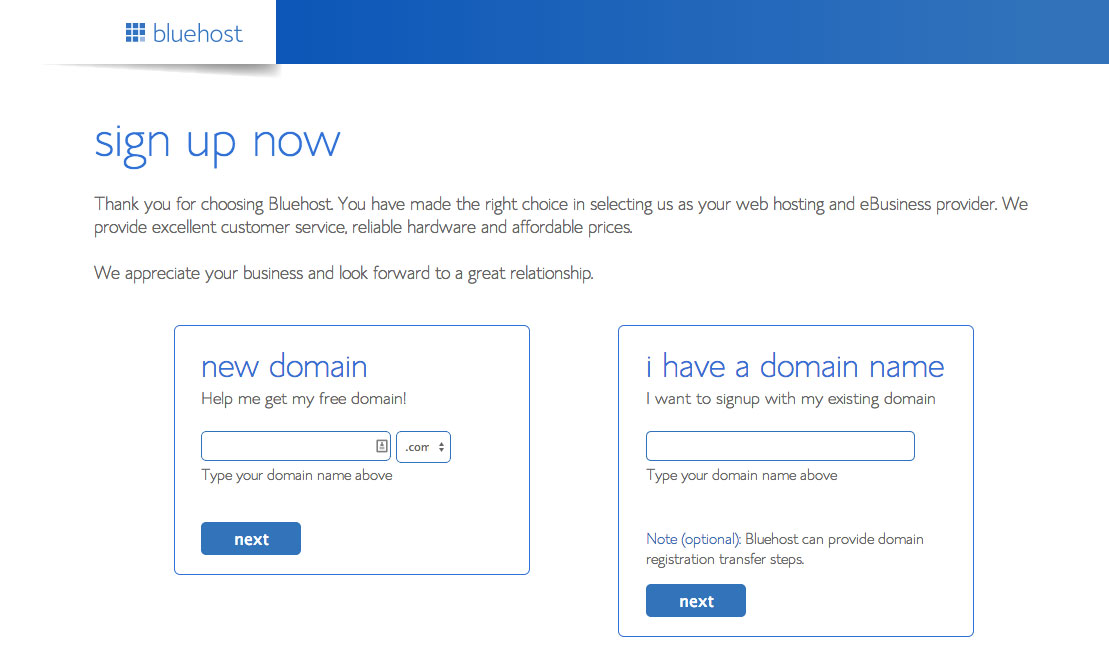
Step 3: Install WordPress
Log into your hosting control panel to use the one-click WordPress installation feature. Your host will be happy to direct you to the location of this feature if needed. Many hosts have the convenience of one-click installation but if yours doesn’t, you can still do a standard installation of WordPress.
If you already have hosting, you may want to make a new installation of WordPress in a directory such as yourname.com/new in order to build your new site while leaving your existing site online. When it’s finished, you can move it to yourname.com using a number of methods.
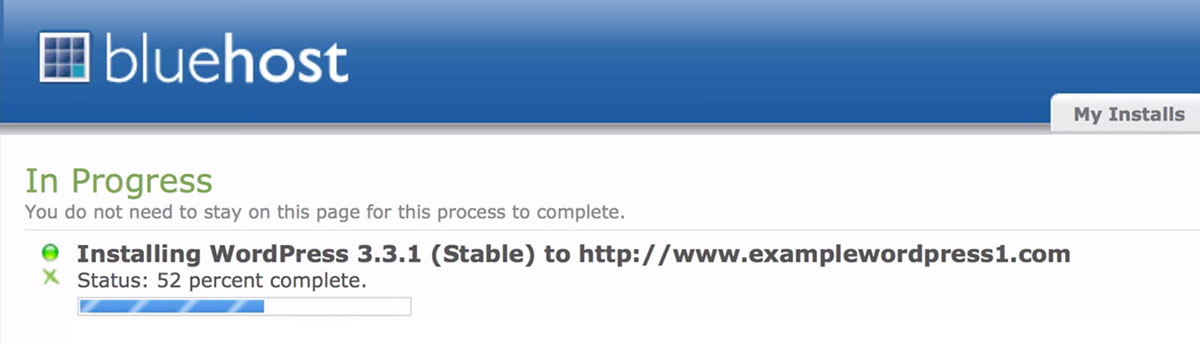
Step 4: Install Your Theme
The next step is install your church theme on your new WordPress site. Your theme provider should have instructions that go something like this:
- Log into your WordPress admin area at yourname.com/wp-admin
- Go to Appearance > Themes > Add New > Upload Theme
- Choose the theme zip file you downloaded, then click Install Now
- After installation, click Activate
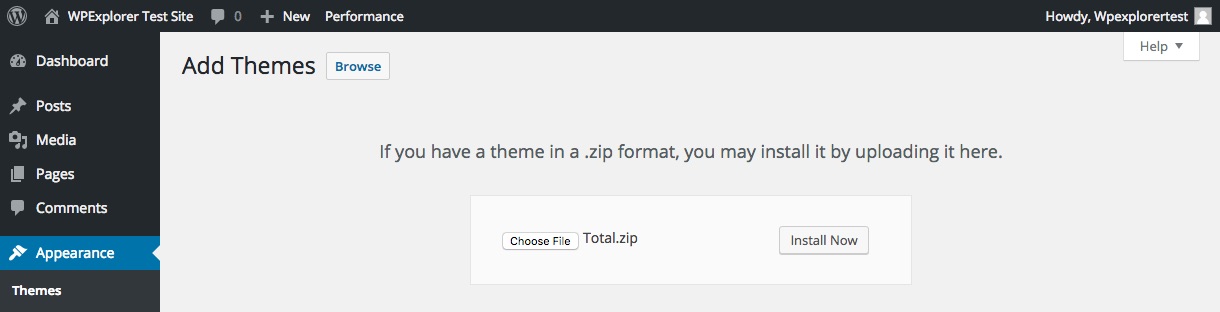
The theme or documentation might then prompt you to install a plugin or two (such as for sermons and events) in a similar fashion. Many themes also include starter content that you can import to use as a solid starting point.
Step 5: Customize Your Theme’s Appearance
WordPress has a great feature called the Customizer which many themes support. You can go to Appearance > Customize then choose options for colors, fonts, background image and so on (depending on what the theme provides). A live preview is shown while you make your customizations. What’s great about themes that support this is that you don’t need graphic design or coding skill to make your site match your church’s branding. And you don’t need to pay the big bucks to a web designer.
Here’s a screenshot of the Saved theme’s Customizer to give you an idea of what’s possible.
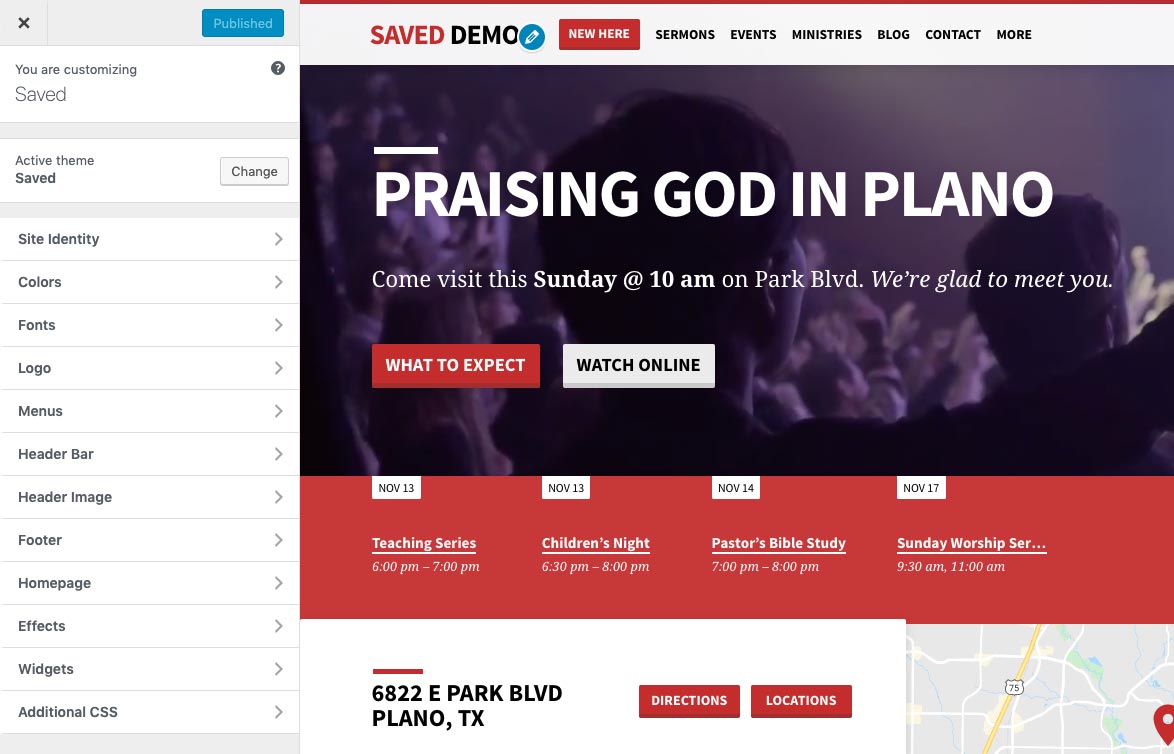
Look below to see how the Jubilee theme can be customized to look different. This illustrates why I recommend using a theme leverages WordPress’s Customizer feature. A flexible, easy to customize WordPress theme makes building a church website easier.
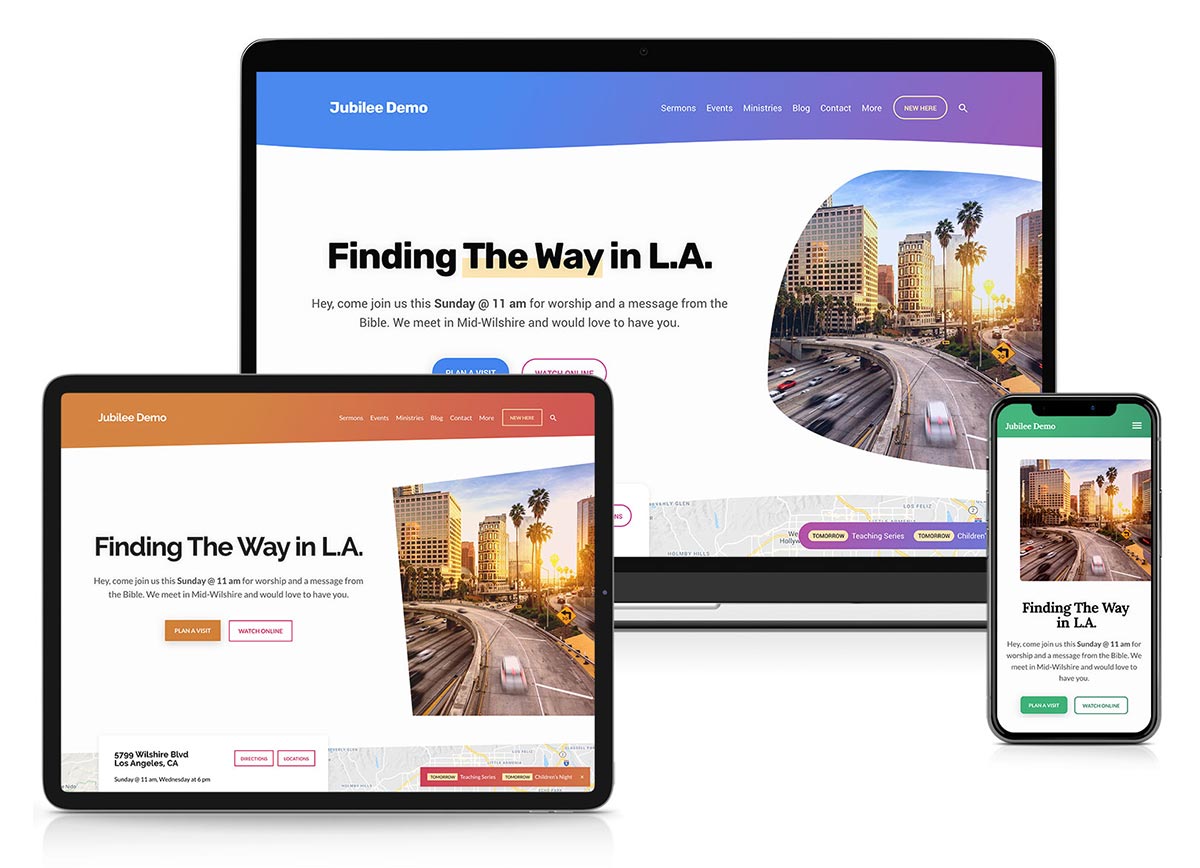
Step 6: Publish Your Content
You will notice after logging into your WordPress admin area that there is a menu on the left for managing content and settings. WordPress provides the Pages and Posts (blog) content management features out of the box. If your theme uses a plugin for other types of content, you might see menu items such as Sermons, Events, People and Locations.
The screenshot below shows how a sermon’s content is managed using a theme that supports the Church Content plugin. Notice the menu has not only Pages and Posts, but also post types for church-oriented content. The “Contact” menu link comes from the Contact Form 7 plugin. These are all examples of things that should come from plugins rather than the theme itself in order to avoid the lock-in effect mentioned earlier.
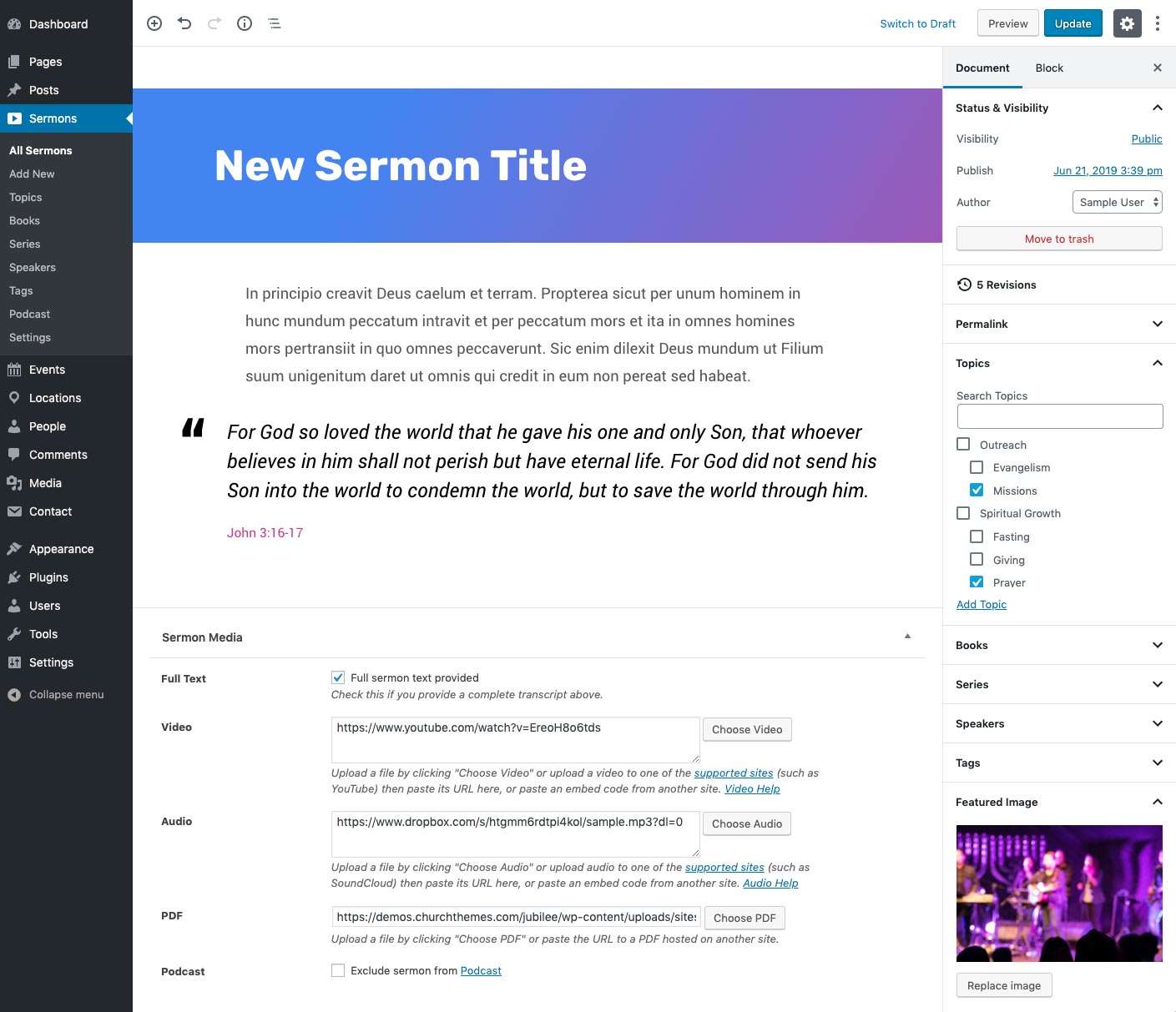
Step 7: Prepare to Launch
There are some things you will want to make sure have been taken care of before considering your site done. Read Nine Things You Should Do After Building Your WordPress Site for quick tips on security, backups, updates, settings, spam prevention and search engines.
After that you can announce the launch of your new WordPress-powered church website!
Option 2: Hire a Professional to Build Your Site with a Church Theme
Pastors, staff and volunteers are successfully building their own church websites with WordPress themes. We have a no questions asked money back guarantee at ChurchThemes.com that only a small percentage have used. I’m convinced based on our low refund rate and on what I’ve been hearing that WordPress and a solid Customizer-supporting theme with thorough documentation and support is a solution that many churches can handle.
With that said, it is an option to hire a professional to help you. There are different types of WordPress solutions for different needs. You can choose what best fits your needs (save money and gain experience or save time and gain convenience). Hiring a professional to use a pre-made WordPress theme for churches can cost several hundred or several thousand dollars. Having a fully custom theme developed just for your site will cost more and is not recommended because it’s just not cost-effective.
Below are professionals that I trust to help build your website using a church WordPress theme.
Conclusion
I hope this has given you an idea of what is involved in building a church website with WordPress. To sum it up, I recommend building your own site but hiring out can be a good option too. Whichever option you choose, you will almost certainly save money over other solutions because WordPress is free open source software. Consider choosing a theme that is made for churches, avoids the lock-in effect, supports the Customizer and includes thorough documentation with support from the developer.
Over to you and your thoughts. Have you built a church website with WordPress? Please share your experience and tips.
Keep reading the article at WPExplorer. The article was originally written by Steven Gliebe on 2019-11-15 15:21:51.
The article was hand-picked and curated for you by the Editorial Team of WP Archives.

