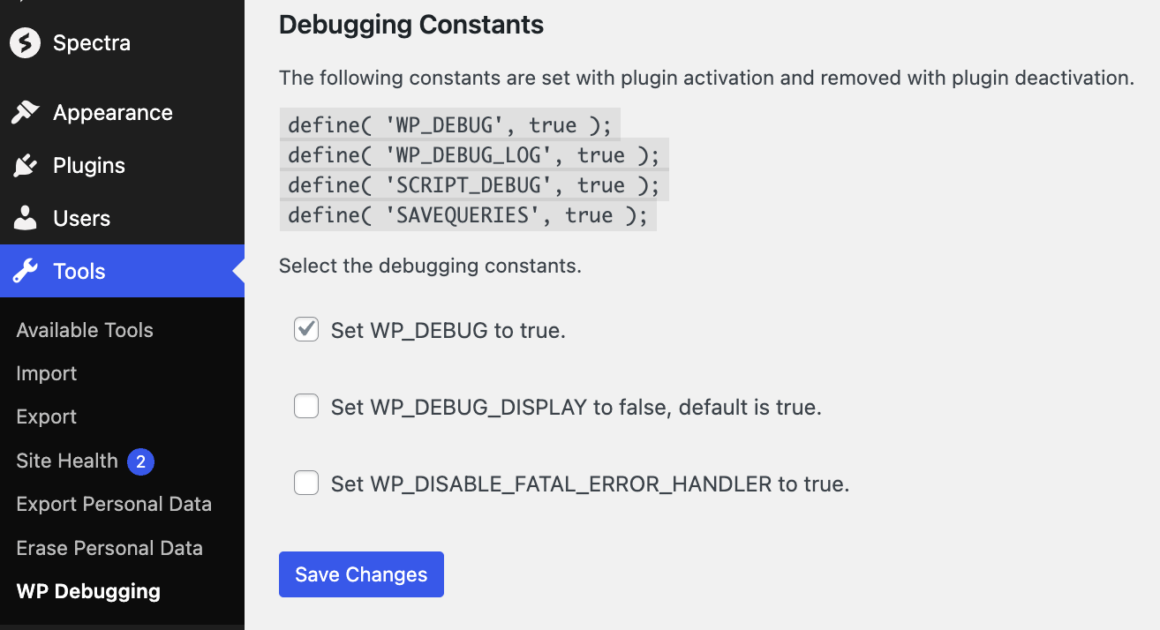If you’re a website owner or developer, you’ve probably come across the term “debug mode” at some point. This powerful tool can help you identify and resolve issues on your WordPress platform, ensuring it runs smoothly and efficiently. So, what is debug mode in WordPress exactly?
Debug mode is a setting that provides you with detailed information about errors, warnings, and notices that occur within your WordPress site. Keep reading to learn more about debug mode, its importance, and the steps to enable it for effective website problem-solving.
Understanding debug mode in WordPress
WordPress is a complex platform with numerous components that all work together. These include themes, plugins, databases, and more. Even a minor error can lead to unexpected behavior, site crashes, or security vulnerabilities. Debugging helps you catch these errors early in the development or maintenance process, ensuring your website provides a seamless experience for your visitors.
Debug mode can reveal a range of issues, from syntax problems in your code to conflicts between plugins or themes. It presents the information in a clear and organized manner, making it easier for you to pinpoint the root causes of problems and take corrective action.
While debug mode is incredibly useful, it’s important to note that it’s not recommended for use on a live website. Enabling debug mode might expose sensitive information about your site to visitors, which is why it’s primarily intended for testing and troubleshooting purposes.
Beyond what is debug mode in WordPress: How it’s enabled
Enabling debug mode in WordPress is a straightforward process, and you have a couple of methods at your disposal.
Using a WP Debugging plugin
This is the most user-friendly method, especially for those who are not comfortable tinkering with code.
The WP Debugging plugin enables the WordPress debug mode automatically as soon as you activate it. There are also settings available to let you customize a couple of parameters for how you’d like the debug mode to work.
Manual method
For those who are more comfortable with code, manually enabling debug mode through the wp-config.php file is a viable option. To do this, you should first access your website’s files using an FTP client or a file manager provided by your hosting provider.
Then, locate the wp-config.php file, which is in the root directory of your WordPress installation. Open the file in a text editor and find the line that says define (‘WP_DEBUG', false);. Change false to true, like this: define(‘WP_DEBUG', true);.
You can likewise add the following lines to display all errors:
define(‘WP_DEBUG_DISPLAY', true);define(‘WP_DEBUG_LOG', true);These lines will display errors on the screen and also log them in a file named debug.log in the wp-content directory. Remember to disable debug mode once you’ve resolved the issues to avoid any security or performance concerns.
Conclusion
Debug mode in WordPress is an invaluable tool that empowers you to identify and rectify errors within your website’s code, themes, and plugins. While using a dedicated plugin is the simplest way to enable debug mode, manually editing the wp-config.php file provides you with greater control over the debugging process. Now that you know what is debug mode in WordPress and how to enable it, you can finally make your website more stable and secure.
Free guide
4 Essential Steps to Speed Up
Your WordPress Website
Follow the simple steps in our 4-part mini series
and reduce your loading times by 50-80%. 🚀
Was this article helpful?
No
Thanks for your feedback!
Keep reading the article at Themeisle Blog. The article was originally written by ThemeIsle Editorial on 2023-09-21 10:51:29.
The article was hand-picked and curated for you by the Editorial Team of WP Archives.