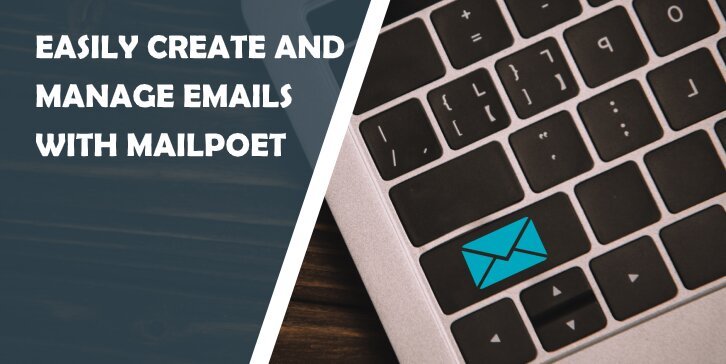If you are in the business of digital marketing, blogging, freelancing, or any online work of a similar sort, you might have, at one time or another, experienced the frustration of doing email marketing. Sometimes it’s too expensive (especially if you don’t keep many of the subscribers you initially had) and sometimes it just seems too complicated, time-consuming, and not worth the trouble. Well, prepare for things to get a lot easier in that department.
Email marketing has become a crucial tool in running your business. Growing your mailing list and gathering subscribers is something everyone wants and needs in order to expand. And as the need for email marketing became greater so did the number of tools designed to make the whole process easier.
In this article, we’ll be looking at one such tool called MailPoet. So, if you’re new to this sort of business management (or are simply looking to switch things up) and are in the market for WordPress email software, read on and see what MailPoet can do to help you.
The MailPoet plugin
An important thing definitely worth noting is that MailPoet is a WordPress plugin, so you can get your emails sorted through your WordPress dashboard. It features an integrated drag-and-drop email design tool, and while those have become quite common, more often than not they won’t be integrated into your WordPress site.
You can use MailPoet to create newsletters, signup forms, manage and gather your subscribers as well as segment them into more mailing lists if necessary. There are also a lot of customization options and the plugin is relatively easy to use.
Installation and Getting Started
The first thing you’ll have to do is purchase a code for the plugin, and you will typically have to wait about 24 hours for your site to get verified (to make sure it’s not spam). Once your site is verified, go to the Plugins tab on your WordPress Dashboard and click Add New.

Search for MailPoet and install it on your site. When that’s complete you’re going to see the MailPoet icon above “Plugins”.
In order to get your Premium version going, open the plugin and click on “Settings”, there you should see the Key Activation option in the far right.
Go back to where you’ve purchased the code, copy it to your clipboard, paste it in the right place, and voila, you’re done.
Features
1. Importing contacts
If you already have some previous contacts and subscribers you would like to transfer to MailPoet all you have to do is click on “Subscribers” and then find the import button.
This is going to give you three options. You can import your contacts directly from there if you’re a user of MailChimp. If you do not use MailChimp you can either paste your contacts’ data into a text box or you can upload a file that you’ve previously downloaded with all of your contacts already there.
When you’ve finished with that, click on “Subscribers” again and they should all be there. You can manage them from here and move them into separate mailing lists if you need to.
2. Creating emails
When you first click on “Emails” it’s going to provide you with the options of creating either a newsletter, a welcome email, or a post notification. You can also edit the things you’ve previously started quite simply by hovering over them and clicking “Edit”.
Whatever you choose to create first, you can either do it by picking from a wide selection of pre-made templates or you can make one from scratch. It’s up to you. The customization tools for the templates are extremely easy to use and allow you to change as much or as little as you want.

Here you can add or remove content from your newsletter, this includes texts, images, buttons, social media accounts, post links, footers, etc.
There is also the option to add more columns to the template if you wish to have more information in it. And in the Styles tab, you can change the font size, color, and alignment.
There are also two color sliders that can change the color of the newsletter’s background and the global background according to what you want.
After you’ve finished designing your perfect newsletter, just select a list of clients to send it to, add your sender and reply address and you’re settled.
When creating a post notification, you can select how often and at what time you want it to be sent out.
3. Signup Forms
This is where MailPoet gets really great for people with zero experience in coding or design. The form editor features a handy drag-and-drop design tool so that you can customize your forms any way you wish. There is also an option to choose from a vast array of premade templates or build a form from scratch.

When creating a signup form, you can choose to make it a pop-up, slide-in, a fixed bar, or place it below pages, whatever works for your brand.
If templates are not your thing and you wish to make something completely unique for yourself, skip the templates and go straight to the editor.
Much like the email editor, the signup form one also provides you with a myriad of customization options, such as changing the background, font, border, error message style, color, and font. You can choose the form placement and create custom CSS. There’s also an option to upload images as your background, so the possibilities are really limitless.
When you’re done with crafting the perfect form, you can either manually type in the details of everyone you wish to send it to or just use one of your premade mailing lists.
4. Stats
With this feature, you can track the response rate for your emails in real-time.
When you open the “Emails” option in MailPoet, you will be able to see the total number of people you sent an email to and how many of them opened it. Along with this, you can also track your engagement by individual subscribers. You can check this by clicking “Subscribers” on your dashboard.

Once that’s open, you can see the number of subscribers in total, those that remain unconfirmed, people that have unsubscribed at some point, and inactive people. By clicking on each of those stats individually you can see exactly how many emails you sent, the number of opened emails, clicked and unopened ones.
Other Features
- MailPoet fully integrates with WooCommerce and you can use it to inform your customers of new products, or even activate a feature that sends you emails every time a certain product is bought.
- MailPoet will allow you to automate two different types of emails, welcome emails, and post notifications. A welcome email is a one-time message and you can choose to have it sent to a new subscriber right after they subscribe or have it sent out later as a little reminder. Post notifications keep your subscribers up to date with what’s on your site and you can choose to send one out daily, weekly or monthly depending on how often you post.
- If someone is continuously not clicking on what you’re sending, it becomes spam for them and you. But if you go to “Settings” and then click “Advanced” you can choose the option to stop sending your emails to inactive subscribers, either after 3, 6, or 12 months.
- Create any number of lists you are in need of, segment them if you wish, and when you make a form, attach it to a specific mailing list meant just for that one form.
- Load your blog post and attach it to the newsletter you’re sending out, save that as a draft or send it right away
Fees
AppSumo is currently offering 3 deals on MailPoet, all one-time purchases. The only difference between the deals is the number of subscribers.

The Single plan costs $49 and allows up to 5,000 subscribers per website. The Double plan costs $98 and allows up to 10,000 subscribers. And finally, the Multiple plan, which allows up to 15,000 subscribers per website costs $147.
There is also a version of MailPoet that you can get for free, but if you do decide to take this route, you’ll only be able to have up to 1000 subscribers and some of the features will be missing.
Conclusion
While this tool might not be for everyone, it offers many fantastic features that make it very user-friendly and efficient. Having a tool of this sort right on your WordPress dashboard is a breath of fresh air and makes the entire process of email marketing breezy.
Its email editor is elegant and very easy to use. Plus, it integrates well with third-party apps and does a lot of work for you using automation and design templates. The only two drawbacks of this tool would be that its form editor might be a little simple for some and that the scheduling is limited.
Overall, MailPoet is a very useful WordPress plugin many would enjoy using. It’s simple, it multitasks and it automates. What more could you ask for!
Keep reading the article at WP Pluginsify. The article was originally written by Editorial Staff on 2020-12-06 16:44:29.
The article was hand-picked and curated for you by the Editorial Team of WP Archives.