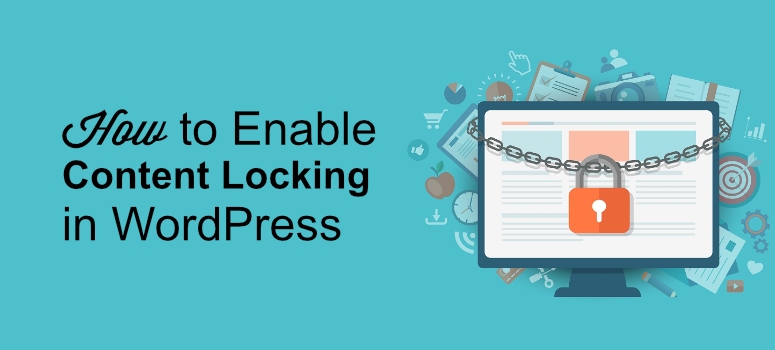Do you want to enable content locking on your WordPress website?
Content-locking denies access to your content until the reader completes a specific call-to-action, such as signing up for an email address. Making content exclusive could be just the push your website visitors need to give you their email address.
In this tutorial, we’ll show you how to effectively use the content locking technique to achieve your marketing goals, like growing your email list.
When Should You Use Content Locking on Your Website?
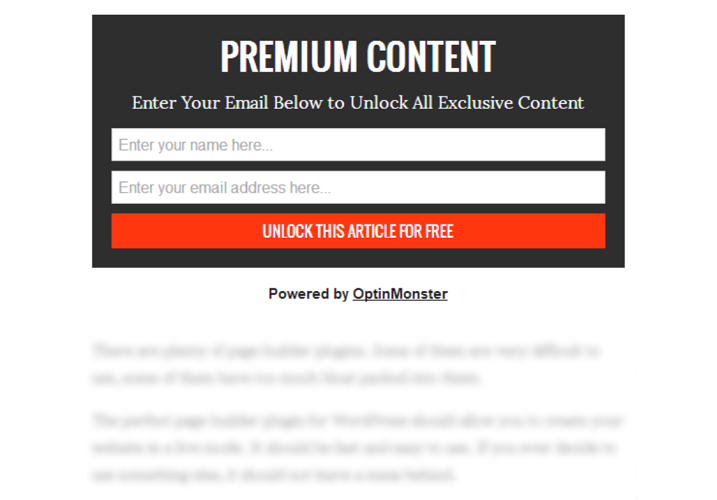
Although content locking is a highly effective marketing strategy, if you don’t use it properly you might end up annoying your visitors. So you should know how and when to use it so that you can yield the best results.
Generally, this technique works best when you’re offering highly valuable content like a free course, an ebook download, offering a discount, etc. People love such content because there’s something to gain from it. So they generally don’t mind submitting their email addresses or hitting that subscribe button in order to gain access to your material.
How to Enable Content Locking in WordPress
It’s easy to enable content locking in WordPress when you have a tool like OptinMonster.
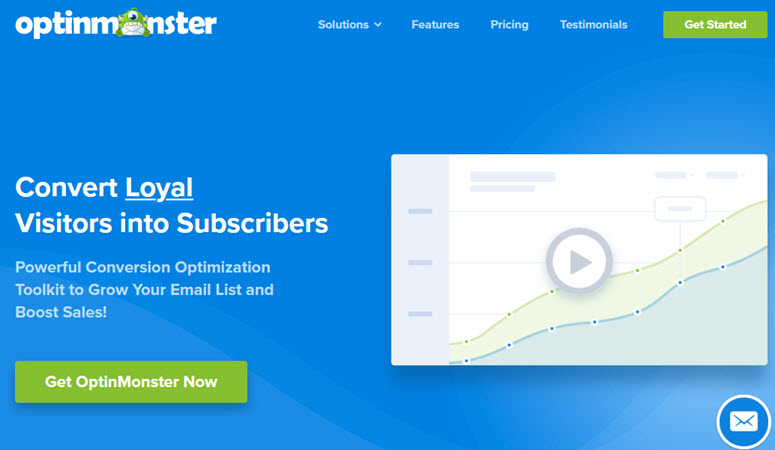
OptinMonster is one of the best lead generation solutions that lets you enable content locking with ease. With OptinMonster, you can create high converting lead generation campaigns with stunning optin forms.
Learn more about this amazing tool in our detailed OptinMonster review.
Let’s now move on to check how to use OptinMonster to enable content locking on your site.
Step 1: Installing and Activating OptinMonster for Content Locking
The first step is to install the OptinMonster plugin on your WordPress site.
This plugin will act as a connector between your OptinMonster account and your WordPress site. So make sure you create your account with OptinMonster first.
Once the plugin is activated, go to your WordPress dashboard and click on OptinMonster on the left side of your screen. You’ll see two options here. One is to and the other is to Connect to your OptinMonster account.
If you haven’t created an account already you can click on the Get OptinMonster option. Else select the second one. We assume that you’ve created your account before installing the plugin, so we’ll opt for the second option.
You’ll now be redirected to a new screen where you’ll be asked to authorize your OptinMonster account.
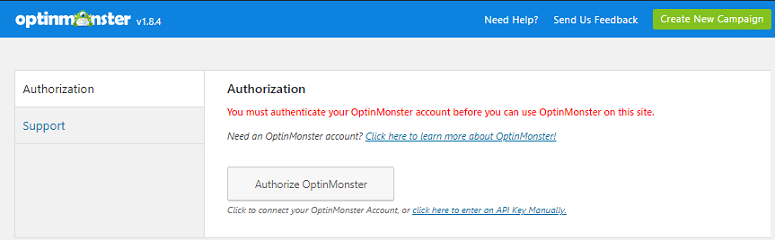
Click on the Authorize OptinMonster button. You’ll now be prompted to log in to your OptinMonster account using your login credentials. A new window will pop up with the connect to WordPress option. Just click on it. You should now be on your dashboard where you can start creating your optin form.
Step 2: Creating Your First Content Locking Optin
To create your first Optin with OptinMonster, go to OptinMonster » Campaigns » Create New Campaign.
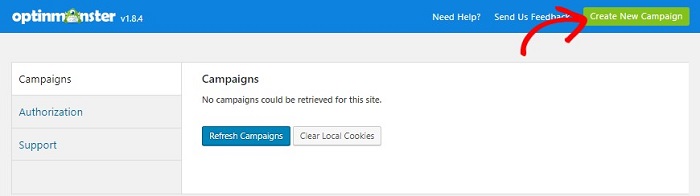
Now select your campaign type. You’ll find an option called Inline. Click on it. You can then select a template for your optin.
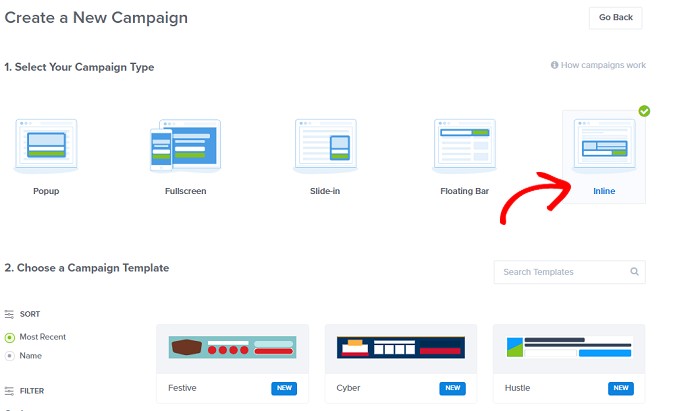
Select the template of your choice. You can then name your campaign and select the website where you want the optin to appear.
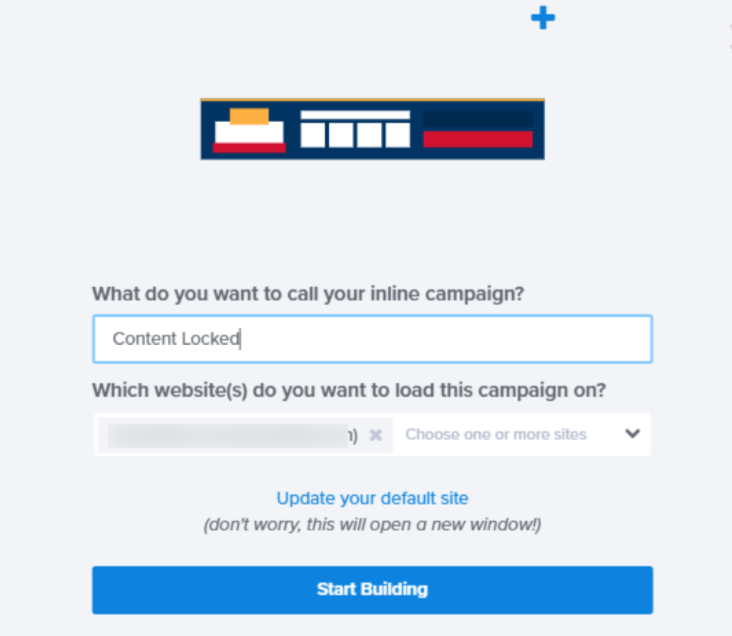
Once done, click on the Start Building button. You can now customize your optin by changing its fonts, color, etc. All the customization options appear on the left side of your screen. Just click on the option in your builder and customize it on the left-hand side of the editor.
Now under the Design tab select the Inline Settings option.
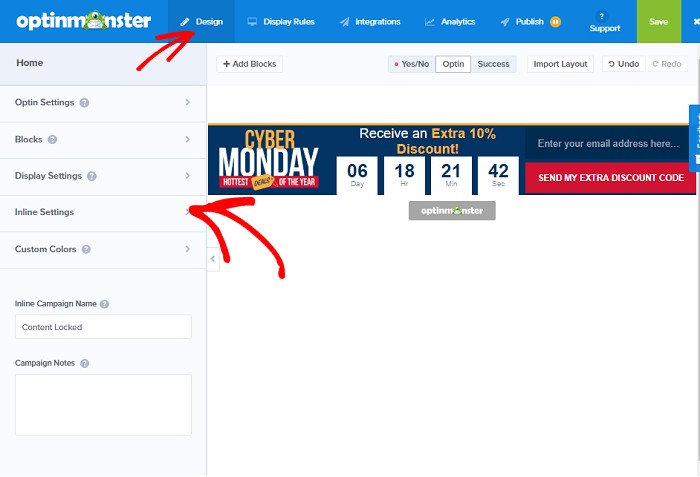
You’ll see different options on the left side of your screen.
Toggle on the Lock content below campaign option. Then choose Obfuscation from the dropdown if you want to blur your content, or Removal for totally removing your content below the optin.
Depending on your requirements, you can select any of the options you want. In this tutorial, let’s go with the obfuscation option.
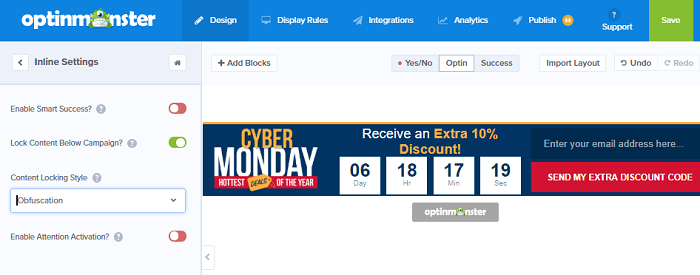
Next, you need to connect your email marketing service and also configure the analytics settings as well. For that, you can use Integration and the Analytics tabs on the top menu. You can find these tabs just next to the Design tab on the top of your screen. Once done, save your changes and return to your WordPress dashboard and click on OptinMonster.
You’ll see the optin that you’ve just created under Campaigns. Click on the Edit output settings link. In the next page, jut select the Enable campaign on site option.
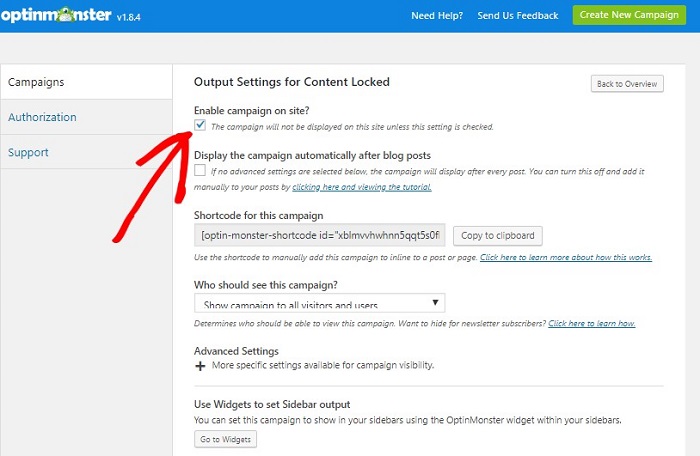
Don’t forget to hit the Save button after every step.
Step 3: Displaying Content Locking Option on Your Post
To display content locking optin form on your post, copy the shortcode from this field: Shortcode for this campaign and paste it anywhere in your post or page.
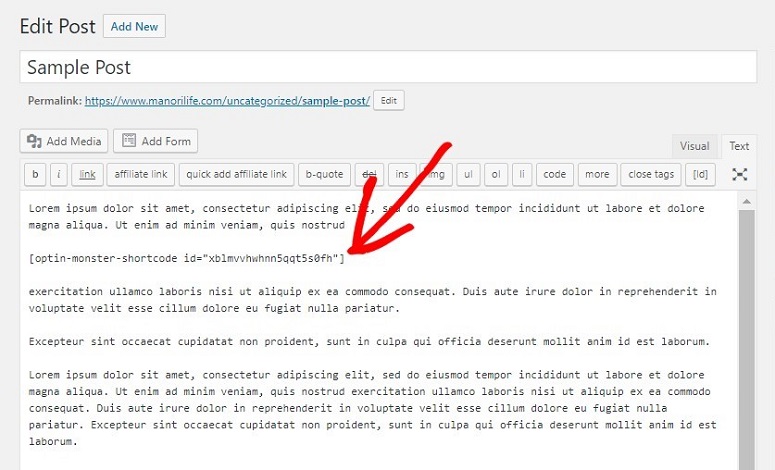
You’re almost done. Save the changes and hit the Publish button for the post to go live. You’ll now see the content lock in action. Here’s a sample of it.
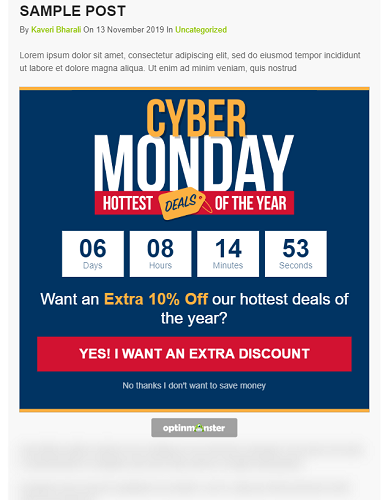
That’s it.
Content locking is a great strategy to increase your email list.
If you want to know more ways to grow your list, follow our guide on how to grow your email list fast.
Keep reading the article at IsItWP – Free WordPress Theme Detector. The article was originally written by Editorial Team on 2019-12-18 17:44:53.
The article was hand-picked and curated for you by the Editorial Team of WP Archives.