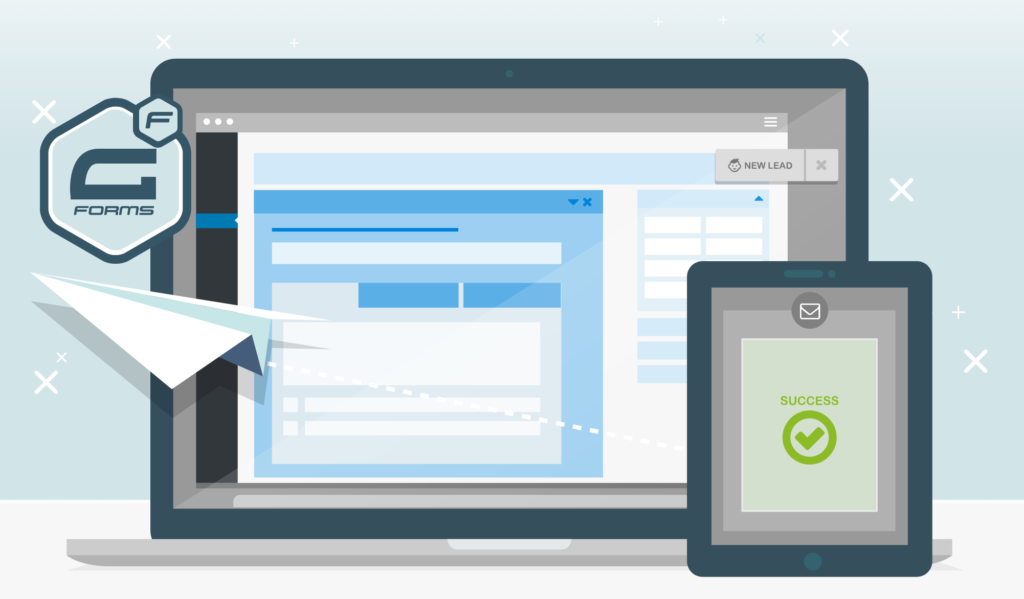Gravity Forms is one of WordPress’s most popular form plugins, and our first choice to create a contact form. Below is a step-by-step guide to creating a contact form with Gravity Forms.
How to Use Gravity Forms, Step-By-Step
- Purchase and download Gravity Forms.
- Go to “Plugins” > “Add New”. Then, click “Upload Plugin” at the top of the screen.

- Click “Choose File” and select the Gravity Forms zip file you downloaded. Then Click “Install Now”.



- Click “Activate Plugin”.

- Go to “Forms” > “Settings”. Enter your license key in the empty field then click “Next”.

- Select the option to “Keep background updates enabled” then click “Next”.

- Select your currency and leave “No-conflict mode” and “Askimet Integration” turned on. Then click “Next”.

- Click “Create a form”.

- You should be re-directed automatically to “Form” > “New Forms”. Click “Add New” at the top of the page.

- Add a title and description to your form, then click “Create Form”.

- Select the fields you would like to appear in your form using the options to the left, customizing as necessary.


- Go to “Pages” and select the page you’d like your contact form to appear on, or select “Add New” and create a new page.

- Once your new page is created, click “Add Form”.

- Select the contact form you want to insert from the drop down menu then click “Insert Form”.

- Check that the short code for the form as been added to your page then click “Update”.

- That’s it! Verify that the form looks correct on your site and send a test submission to make sure it’s working correctly. Now you’re good to direct visitors there and collect the information you need.
More on How to Create a Contact Form with Gravity Forms
Gravity Forms is an extremely powerful and flexible forms solution in WordPress. It has all kinds of possibilities—formatting options, conditional logic (“only display question 3 if the user answers ‘Yes’ to question 2”), and so on. If what you want to do with your Gravity Forms contact form seems impossible at first glance, it probably isn’t. Google for it, or ask us directly in our Facebook group.
Enjoy creating your contact forms!
Keep reading the article at WPShout. The article was originally written by Harper Phillips on 2020-01-23 10:50:49.
The article was hand-picked and curated for you by the Editorial Team of WP Archives.