LiteSpeed has been buzzing, so I gave NameHero’s Turbo Cloud plan a shot.
I bought 3 years of the Turbo Cloud plan because it uses NVME storage and more RAM than the cheaper plans. I was looking forward to the LiteSpeed Server, NVME, HTTP/3, LiteSpeed Cache, and QUIC.cloud. My current setup is Cloudways Vultr HF, WP Rocket, and Cloudflare.
Of course, I’m not comparing apples to apples since I run onlinemediamasters.com on Cloudways but tested NameHero on a fresh Astra Starter Site. I just wanted to get a feel for NameHero’s hosting, LiteSpeed, and QUIC.cloud CDN, then show you how I set everything up.
For speed, NameHero may not be the fastest (at least out of the box), but once LiteSpeed Cache + QUIC.cloud were configured, I was able to bring a 697ms TTFB + 2.8s fully loaded time down to 61ms TTFB + 733ms fully loaded time. With the right configuration, NameHero is quite fast.
Secondly, I loved how easy everything was: the NameHero dashboard, cPanel, installing WordPress, free migration, and how all the tools are included with the hosting. No need to purchase WP Rocket, Cloudflare APO, and other paid tools when you’re using LiteSpeed + QUIC. No need to launch a server, connect a domain, and other obstacles like on Cloudways.
Finally, the level of support was phenomenal. As I watched more of Ryan’s videos on YouTube, you can tell he is a genuinely helpful, down to earth guy. This shows through their TrustPilot reviews and support which is based out of the US. All my tickets and live chat conversations were answered/resolved in minutes – with no canned answers. Their support is definitely A+.
With this stack, you’re getting server-leving caching from LiteSpeed (faster than WP Rocket’s file-based caching), dynamic caching through QUIC.cloud, and true HTTP/3 (unlike Cloudflare). Although I haven’t tested their higher plans, I definitely recommend them for small-mid traffic websites – especially over SiteGround, A2, EIG brands, Hostinger, and other mainstream hosts.
1. When I Would Use NameHero
NameHero is often compared against SiteGround + Cloudways (see these Facebook threads).
If you’ve read my SiteGround review, you know I’m not a fan (i.e. price increases, reduced support, CPU limits, banning people who write negative reviews, etc). They’ll do anything to increase profits, like attempting to limit number of sites on each plan and forcing customers to upgrade. SiteGround isn’t even fast anymore and has a slow TTFB (as reported by Backlinko). I used SiteGround for many years and used to endorse them, but not since they went downhill. So if you’re deciding between SiteGround vs. NameHero, I would definitely choose NameHero.
If you’re choosing between NameHero vs. Cloudways, NameHero has better support and the dashboard + cPanel is easier. Their infrastructure is designed to work together with LiteSpeed + QUIC. With Cloudways, you rely on third-party services like WP Rocket and Cloudflare. Some people say Cloudways Vultr HF is faster (my site loads instantly with a fast TTFB) while others say NameHero is the winner. With NameHero, you have to pay 1-3 years upfront, then pay a higher price when the contract ends. Cloudways is monthly pricing with no long-term contract. Cloudways is $1/mo for Rackspace email when it’s free on NameHero. Do what’s best for you!
NameHero is obviously much better than GoDaddy and EIG brands like Bluehost and HostGator as far as speed, security, support, ethical business practices, and overall reviews.
2. LiteSpeed Servers
LiteSpeed servers are still relatively new but have become rapidly popular (especially in Facebook Groups) for their faster performance at a low cost. Most hosting companies still use NGINX or Apache, but that could change soon especially because of how efficient LiteSpeed is.
Main benefits of using LiteSpeed
- Efficiency – capable of handling double the amount of websites than Apache servers.
- Concurrent visitors – capable of handling potentially thousands of concurrent clients with minimal impact to memory consumption + CPU usage via streamlined architecture.
- Extra layer of security – has anti DDoS features and you can still use mod_security rules.
- LiteSpeed Cache Plugin + QUIC.cloud CDN – both are free and highly performant tools.
 LiteSpeed vs. Apache server test (source: LiteSpeed)
LiteSpeed vs. Apache server test (source: LiteSpeed) WordPress + cache test (source: LiteSpeed)
WordPress + cache test (source: LiteSpeed) HTTP/2 test (source: LiteSpeed)
HTTP/2 test (source: LiteSpeed)
3. LiteSpeed Cache + QUIC.cloud Benefits
One of the key benefits of using NameHero is that you’re able to use the LiteSpeed Cache Plugin with QUIC.cloud, which is a custom CDN specifically built to work on top of LiteSpeed. There are 3 main components: your LiteSpeed Server, LiteSpeed Cache, and QUIC.cloud CDN.
Chances are, you’re already using a setup such as WP Rocket and a CDN like Cloudflare, StackPath (also RocketCDN) or BunnyCDN. Or maybe you’re using SiteGround with SG Optimizer (sigh, read my review on why I left SiteGround). These are “decent” setups, but LiteSpeed + QUIC.cloud are the new kids on the block for a reason and I suggest testing it.
Why LiteSpeed + QUIC.cloud is a great setup:
- LiteSpeed Cache uses server-level caching (faster than WP Rocket)
- LiteSpeed Cache has just as many speed features as WP Rocket, if not more
- NameHero with QUIC.cloud CDN uses HTTP/3 (test your HTTP version here)
- QUIC.cloud CDN was specifically built for WordPress with lots of optimizations
- They’re both free (most free cache plugins + CDNs aren’t great for performance)
In other words, LiteSpeed Cache + QUIC.cloud are really the only exception when it comes to a setup that is not only free (when you’re using a LiteSpeed server), but also highly performant. There’s no need to purchase a premium cache plugin or CDN like you would with most hosts.
LiteSpeed Cache has a 4.9/5 star review on WordPress and has been installed on over 2 million WordPress sites. While it has lots of settings (which can be overwhelming and likely the biggest con), I’ll show you how to configure key plugin settings in step 11. The server-level caching with HTTP/3 alone should make a big improvement to your load times, TTFB, and PageSpeed scores.

4. A+ Support
NameHero’s support is phenomenal and you can get a hold of them through phone (855) 984-6263, live chat, or by opening a ticket inside your dashboard. You will usually get a response in minutes without holding on the phone or waiting by your desk to see if they responded to your ticket. Some hosts like SiteGround have made it extremely difficult to get a hold of support. Cloudways support has also had some complaints for giving answers that are “overly technical.”
Which is probably why NameHero has a 4.8/5 star TrustPilot review and was awarded the best web hosting company of 2020 on findbesthosts.com. I’ve personally only had to use their support a few times since using NameHero, but each time I’ve been very happy with the answer.

They even keep a log of support feedback and publish it on their site.


5. Hosting Plans
Use their Turbo Cloud plan if you have the money. It comes with 3GB RAM (more server resources is a key factor of load times), NVME storage (faster than SSDs), free domain, and can host unlimited websites. All plans come with a free migration, LiteSpeed, and QUIC.cloud CDN.
If you’re looking into the Starter Cloud or Plus Cloud plan, use their domain search and you will need to add that into your cost. I found that NameHero domains are usually about $13.98/year.
 View NameHero’s hosting plans
View NameHero’s hosting plansIf you toggle to NL data centers, you won’t see an option for NVME storage. So I would try to use a US data center like Kansas City which has been anticipated to use Nexcess’ AMD EPYC Zen 3 server. You can’t choose your data center at checkout, so you may need to contact them.
 View NameHero’s data centers
View NameHero’s data centers
6. NameHero Dashboard
NameHero’s dashboard is user-friendly, much easier than Cloudways and SiteGround.
You’ll find links to login to cPanel, change nameservers, open a support ticket, register or transfer domains, and manage your hosting plan (and your billing) in NameHero’s dashboard.

7. cPanel
NameHero uses cPanel which depends on your preference.
Since cPanel raised prices, you’ve seen many hosts replace it with their own panel (SiteGround Site Tools, Hostinger hPanel, etc). It’s rare to find a solid hosting company that still uses cPanel.
You can use cPanel to:
- Install WordPress
- Upgrade PHP versions
- Setup your email accounts
- Monitor your website’s resource usage
- Activate Redis + memcached in the PHP Selector
- Use the Zone Editor to change your CNAME to QUIC.cloud’s
- Enable Hotlink Protection to prevent people from “stealing” images

8. Installing WordPress
Want to install WordPress and start a new site? It’s super easy.
Login to cPanel through your NameHero account and search for “WordPress Manager by Softaculous.” Click “install” and fill out your WordPress login details, then install WordPress.


9. Changing Nameservers
If you’re using a domain from someone else (GoDaddy, NameCheap etc), you can change nameservers in your account under Domains → My Domains → 3 Dots → Manage Namesevers.

10. Free Migration
Once you sign up, you can request a free migration here.
NameHero includes 1 free website migration within the first 30 days of placing your order. It includes migrating your cPanel (emails, databases, etc) for accounts less than 8GB compressed.

11. Configuring LiteSpeed Cache
On NameHero, you’re going to be using the LiteSpeed Cache plugin which should give you better results than WP Rocket and other cache plugins. Below are tips for configuring the LiteSpeed Cache settings. Install it, then leave all settings as default except the ones below. Instructions for setting up QUIC.cloud are shown in step 12, so make sure you follow those too.
 Without LiteSpeed + QUIC.cloud: 697ms TTFB, 2.8s fully loaded time
Without LiteSpeed + QUIC.cloud: 697ms TTFB, 2.8s fully loaded time Same website with LiteSpeed + QUIC.cloud: 61ms TTFB, 733ms fully loaded time
Same website with LiteSpeed + QUIC.cloud: 61ms TTFB, 733ms fully loaded time Install LiteSpeed Cache
Install LiteSpeed Cache Disable cache for logged-in users + login page
Disable cache for logged-in users + login page Enable object cache with memcached or Redis
Enable object cache with memcached or Redis To pass connection test, enable memcached or Redis in cPanel → PHP Selector
To pass connection test, enable memcached or Redis in cPanel → PHP Selector Enable browser cache
Enable browser cache Optimize losslessly, remove EXIF/XMP data, enable WebP replacement, and WebP for extra srcset
Optimize losslessly, remove EXIF/XMP data, enable WebP replacement, and WebP for extra srcset Minify CSS, generate UCSS, enable HTTP/2 push, test load CSS async, use font-display:swap
Minify CSS, generate UCSS, enable HTTP/2 push, test load CSS async, use font-display:swap Minify CSS, enable HTTP/2 push, and load JavaScript as “deferred”
Minify CSS, enable HTTP/2 push, and load JavaScript as “deferred” Minify HTML, prefetch third-party domains, enable DNS prefetch control
Minify HTML, prefetch third-party domains, enable DNS prefetch control Lazy load images
Lazy load images Cache Gravatars
Cache Gravatars Limit number of post revisions and their storage time
Limit number of post revisions and their storage time Set a crawler cron job
Set a crawler cron job Enter your sitemap URL from Rank Math/Yoast
Enter your sitemap URL from Rank Math/Yoast Limit heartbeat to save server resources
Limit heartbeat to save server resources
12. Configuring QUIC.cloud CDN
Ryan from NameHero already made a video on setting up QUIC.cloud with LiteSpeed, but I listed the steps below as well. There’s a lot of good stuff there and I recommend watching it.
 Request a domain key, add server IP, then go to QUIC.cloud dashboard
Request a domain key, add server IP, then go to QUIC.cloud dashboard Remember to enable QUIC.cloud CDN in LiteSpeed CDN settings
Remember to enable QUIC.cloud CDN in LiteSpeed CDN settings Enable static cache
Enable static cache Enable QUIC Backend
Enable QUIC Backend Use CNAME method for setting it up
Use CNAME method for setting it up QUIC.cloud will provide you with a CNAME record
QUIC.cloud will provide you with a CNAME record Paste QUIC.cloud CNAME record in NameHero cPanel > Zone Editor
Paste QUIC.cloud CNAME record in NameHero cPanel > Zone Editor These steps work best if your website uses www
These steps work best if your website uses www
13. Security
NameHero uses Security Shield to protect your website against malware, DDos, and other types of attack. They use a firewall that detects attacks in real-time and implement patches automatically. They also have a malware scanner add-on (you can activate it at checkout). I believe NameHero requires the use of two-factor authentication using Google Authenticator.
14. What About CPU Limits?
CPU limits are a big problem with hosting.
If you run heavy page builders, WooCommerce, or high CPU plugins on budget hosting, you might run out of server resources and it’s up to the hosting company on what will happen next.
NameHero says:
“If a limit is reached longer than five minutes, our system will take a snapshot so you can review the logs to see if you have a problematic script (i.e. WordPress plugin), has a specific script/task running (such as a backup), or are having an influx of traffic, so you can make an upgrade decision based off data, not assumptions.”

15. Green Friendly
In a blog article announcing NameHero’s Kansas City data center, they also said:
“Additionally we’re taking an enormous green initiative to be extremely efficient to help protect our environment.”
I emailed Ryan (CEO of NameHero) asking for additional info. Here’s his response:
To start, we chose a location that is located underground, in what used to be an old limestone mine. This not only provides protection from natural disasters (tornadoes not uncommon) but also natural temperature control (underground stays around ~68 degrees year round).
Inside our facility all systems are designed to be extremely efficient. Even the lightning throughout shuts off automatically and only turns on with motion (i.e. someone walking in the hall or entering a room).
Our primary energy partner is Evergy whom we have a very special partnership with where a good portion of our supply comes from renewables (i.e. wind). They’ve already committed to becoming carbon neutral by 2045 with 50% of all their energy being emissions-free.
We utilize Flywheel energy inside (instead of the “old school” backup UPS systems that contain chemical-based batteries):
Just some advantages:
- Response – it can promptly store huge bursts of energy, and equally rapidly return them
- Efficiency – charges/discharges are made with very small losses; as an electrical storage system a flywheel can have efficiencies over 97%
- Maintenance – flywheels do not require cooling nor do they pose the chemical recycling/maintenance issues of conventional batteries
- Lifespan – flywheels have a typical lifespan of about 20 years, while a lead-acid battery needs to be replaced every three to seven years – and even sooner for high cycle applications
Given we’re a cloud-based service provider, our entire infrastructure relies on virtualization, which does not use near the amount of equipment that “old school” dedicated servers use. With over 300K sq foot expansion space possible, we don’t have to stack equipment as tight as most providers, eliminating a lot of the “dense racks” that virtualization typically creates. This provides for even more efficient power/cooling usage.
We’re looking to create the “new age” of data centers by constantly optimizing our efficiency; utilizing what’s necessary, eliminating the unnecessary (i.e. always trimming the fat/bloat). A good example of this is within our core network infrastructure, that utilizes new software defined network technology to operate in a spine/leaf fashion where we can collapse the “old school” three tier networking model, and thus eliminate many pieces of “old school” hardware that’s still utilized in many data centers across the country (a hypervisor can also serve as a router/firewall eliminating more hardware that utilizes power/cooling resources).
16. Checkout Process
At checkout, you will be asked to choose your hosting plan, domain, billing cycle (i.e. 2 years), and if you want extra features like backups, a dedicated IP address, and free Let’s Encrypt SSL.
 Step 1: Sign up for a hosting plan here
Step 1: Sign up for a hosting plan here Step 2: Register a new domain or use an existing one
Step 2: Register a new domain or use an existing one Step 3: Select your billing cycle and extra features
Step 3: Select your billing cycle and extra features Step 4: Configure your domain (I recommend the ID Protection add-on to prevent spam)
Step 4: Configure your domain (I recommend the ID Protection add-on to prevent spam) Step 5: Review everything, use their built-in promo code, and checkout
Step 5: Review everything, use their built-in promo code, and checkout
17. Reviews from Facebook Groups
Here are a couple threads I found on Facebook Groups comparing NameHero vs. SiteGround vs. Cloudways. I always recommend joining a few Facebook Groups to get less biased opinions. WP Speed Matters, WordPress Hosting, and WordPress Speed Up are solid Facebook Groups.


Conclusion: NameHero is definitely fast with the right configuration. Once LiteSpeed + QUIC.cloud CDN was setup correctly, I was able to get a 61ms TTFB on my first GTmetrix test. Support is great and their dashboard is very easy to work with, so I see why a lot of people love NameHero. I’m sticking with Cloudways Vultr HF for the moment, but am open to testing NameHero’s higher plans in the future and making a more similar comparison to Cloudways.
Get hosting from NameHero
Cheers,
Tom
Keep reading the article at Tom Dupuis. The article was originally written by Tom Dupuis on 2021-09-09 20:40:33.
The article was hand-picked and curated for you by the Editorial Team of WP Archives.

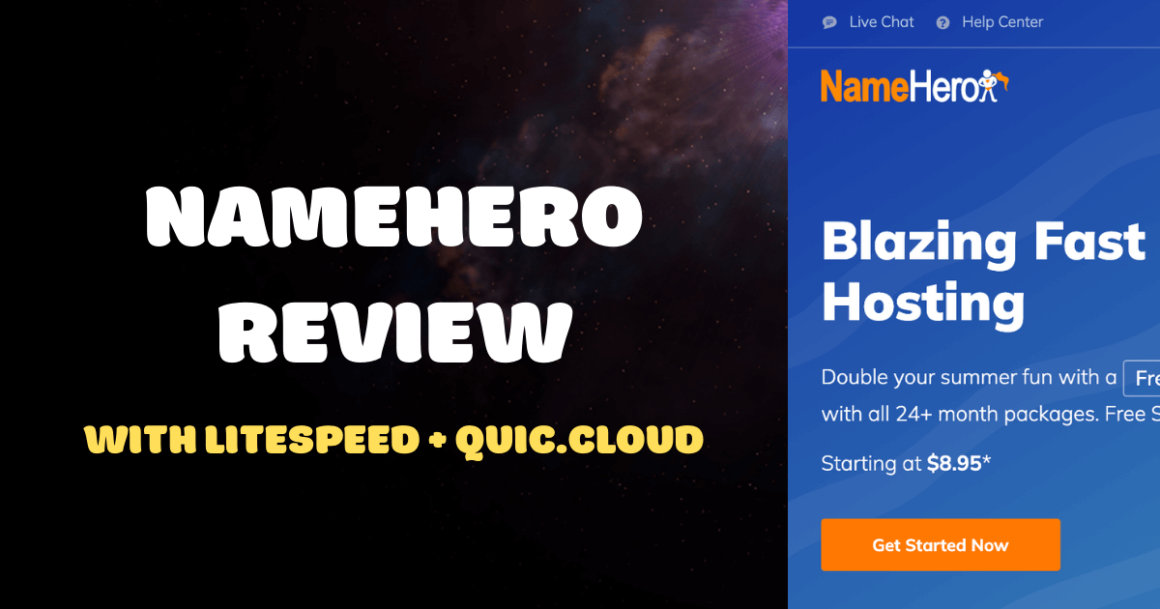
 Tom Dupuis writes WordPress speed and
Tom Dupuis writes WordPress speed and