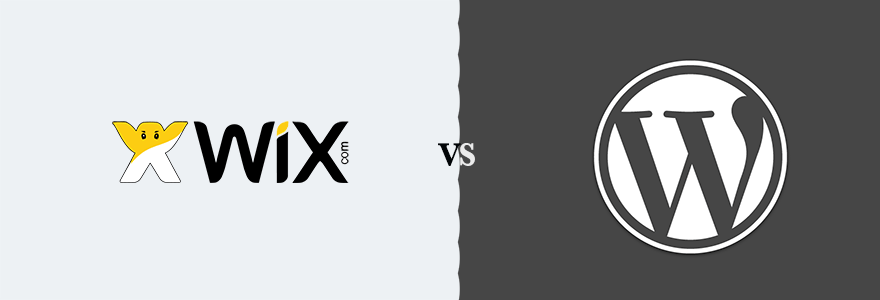- By Karol K
- Last updated: October 13, 2020
Wix vs WordPress – which is the better website platform? If you’re planning to build yourself a website, this question is very likely something you’re pondering right now.
And the question actually isn’t all that easy to answer – since Wix and WordPress are both really quite good systems. WordPress is the veteran player who has been in the game for years now, dominating the popularity charts, whilst Wix has been making some impressive strides lately with its new user interface and adding various powerful features.
In this guide, we’re going to compare Wix vs WordPress, cover the main differences between them, their pros and cons, and, lastly, point out which is likely the better choice for your individual needs and requirements.
Table of Contents
Wix vs WordPress in a Nutshell
What is Wix?
- In a nutshell: Wix is an all-in-one website platform. It allows you to build a website from scratch on your own with no coding skills required. Wix is marketed as a tool that’s ideal for beginners. There’s 24/7 customer support.
- Price: $0 to $49 a month, depending on the plan you choose. A free domain name is included for the first year on all paid plans (for free sites, a subdomain is included – like
YourSite.wixsite.com).
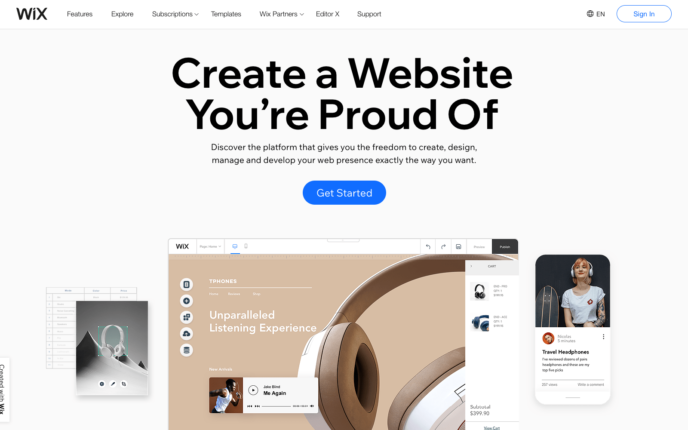
Wix is an online platform where you can build your website and then make it available for the world to see.
Getting on Wix is very straightforward. All you have to do is go to the main Wix website, sign up for an account, and then let Wix onboard you through all the steps of getting from zero to a beautiful and functional website (even including an eCommerce module if you need it).
How Wix does its magic is something that users appreciate a lot. The platform boasts having well over 190,000,000 people using it at the time of writing.
Wix can handle all types of standard websites, such as business sites, portfolios, blogs, websites for personal projects, eCommerce stores, and more.
What is WordPress?
Before we begin, WordPress comes in two flavors. The one we’re comparing here is the self-hosted WordPress (aka. WordPress.org). There’s also the commercial WordPress (WordPress.com), which is a whole other thing. We’ve picked the self-hosted WordPress because that’s what most people mean when they say “WordPress.”
- In a nutshell: WordPress is an open-source website software. In order to use it, you first have to install it on a web server. After that, you can create content pages in WordPress and manage them in an easy way. WordPress also allows you to install ready-made designs called themes.
- Price: The main WordPress software is free. You can download it freely and then install it on a web hosting server. Note; commercial hosting servers cost money, usually from $4-$10 a month.
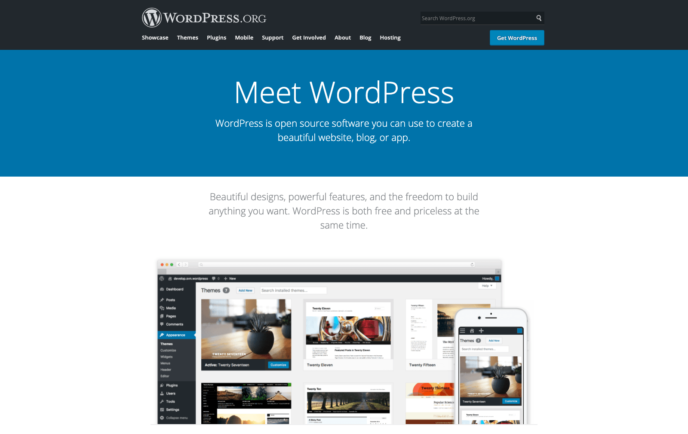
WordPress is a piece of web software. It acts as the operating system of your website.
Before you can use WordPress, you have to install it on a web server. How to get access to a web server? Two options:
- If you want to build a website locally for testing purposes, then you can install a web server app on your computer and then install WordPress on top of it. This is 100% free throughout.
- If you want to show your website to the world, you’ll need to buy server space from a third-party company (a web host) and then ask them to install WordPress on that hosting setup for you. Commercial hosting servers start at $4-$10 a month. You’ll also need a domain name. Some hosts will give you one for free for the first year.
The above might sound intimidating at first, but it’s actually quite easy to do when you get to it. We have a guide on how to set up a WordPress website right here.
Once you have WordPress installed, you can start taking advantage of tons of built-in features and powerful content management capabilities. Read: you can create new web pages with ease and then edit their contents freely.
There are also thousands (not exaggerating) of interchangeable designs available (called themes), and thousands of plugins (installable upgrades with new features). Best of all, most of those are free as well.
There are no limitations as to what kind of website you can build with WordPress. The platform can handle business sites, eCommerce stores, portfolios, blogs, simple one-page websites, etc. WordPress comes with no customer support.
What’s the Biggest Difference Between Wix and WordPress?
By far, the biggest difference between Wix and WordPress is that WordPress is a standalone software that you have to install on a web server first (or have installed by a third party). Only then do you get to use it as the system running your site.
Wix, on the other hand, is a tool/service that you sign up for. Once you’ve done that, Wix allows you to build and manage your website all within Wix.com. It takes care of hosting and does all the technical heavy lifting.
Getting Started with Wix
Wix doesn’t keep you waiting and gives you clear cues as to where to begin your adventure. When you click on the Get Started button, you’ll be taken to a standard sign-up form where you can enter your email and password.
Once you do that, Wix will ask you a couple of questions about the website that you want to build and your overall experience with websites.
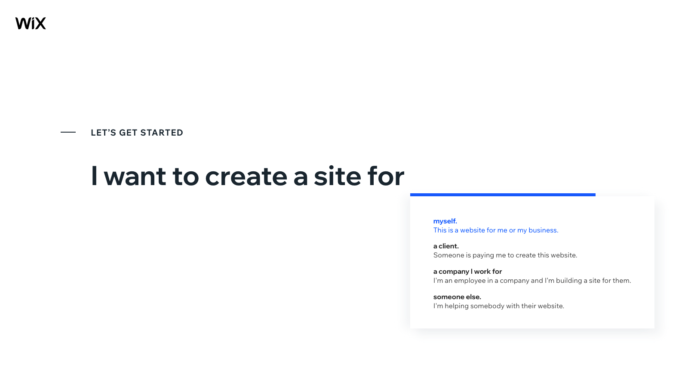
In the next step, you’ll have the opportunity to give Wix’s AI website tool a go. It will attempt to create a website for you based on the input you give it via a short questionnaire.
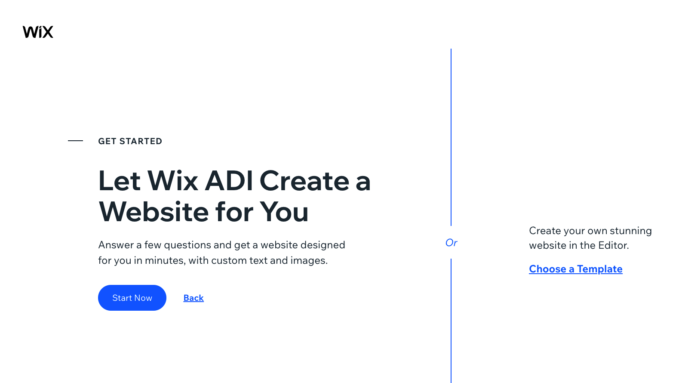
The questions are simple, but they get to the bottom of what you want to achieve quickly.
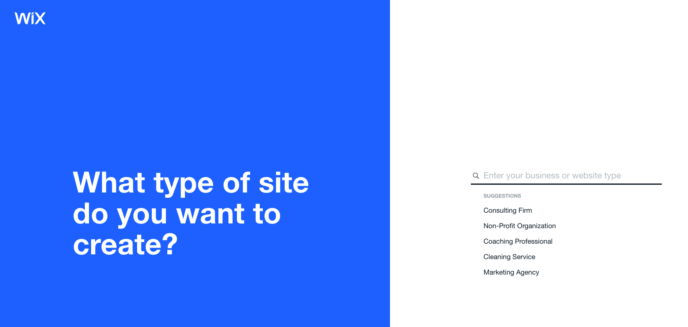
You’ll also get to choose from a catalog of extra features that might be useful to have on your site. Some options include:
- online store, bookings, videos, event registration, pricing plans, forums, music embeds, reservations, and more
The last stage is where you get to pick the overall aesthetic of your new site.
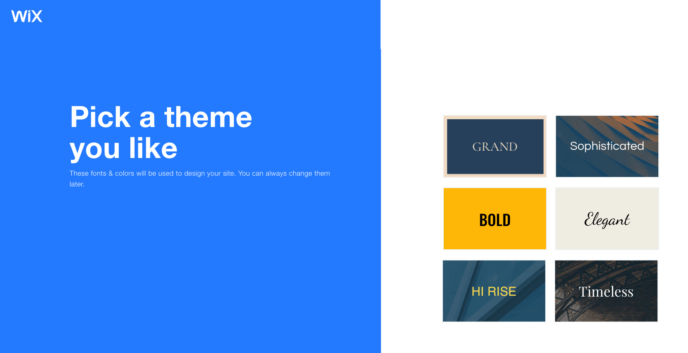
Then, instead of giving you a blank design, Wix will let you select from a couple of recommended sub-pages, such as an about page or contact page.
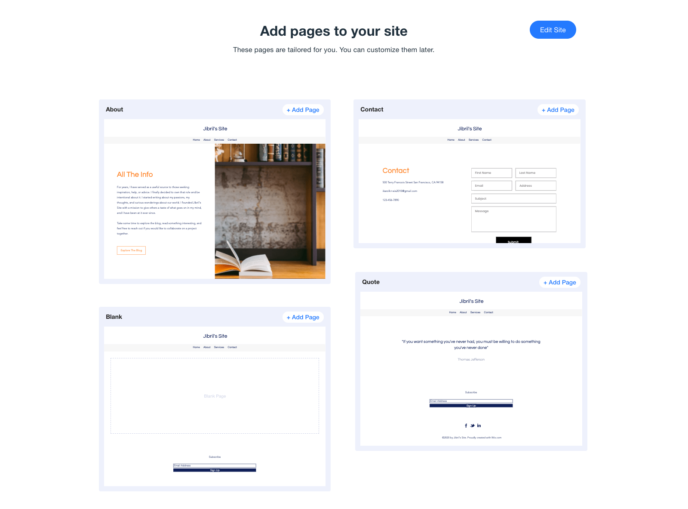
With that done, Wix will show you your AI-generated website.
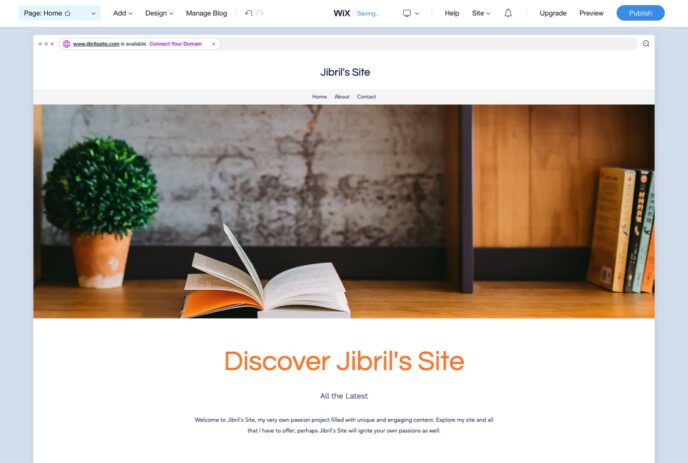
Of course, this is not the end of it. Wix also gives you access to their main website builder so that you can adjust everything about your site’s current look.
Click on any element on the page, and you’ll see a sidebar pop to the left where you can tweak the element in question or replace it.
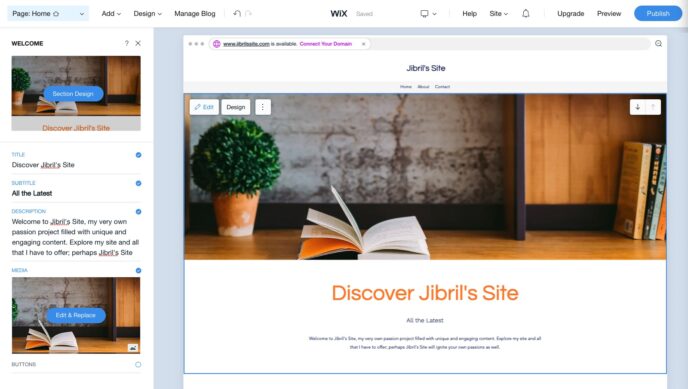
When it comes to basic content modifications – like editing texts or adding new sections – you can do that just as easily via the main visual editor. Just click into a block and begin typing. Still, this is only the tip of the iceberg of what’s possible.
You can add new elements to the page (images, galleries, buttons, boxes, social media icons, menus, lists, and loads of other things that you usually see on websites these days), plus create additional pages.
There are more features available via Wix apps, too. You’ll find things like a Shopify module, comments module, chat, newsletter sign-up module, and more in the app market.
On the design front, you can adjust the site’s overall aesthetic, the main colors, and fonts used.
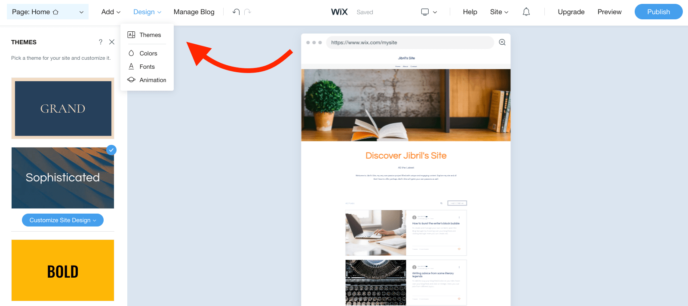
Last but not least, Wix has its own online store module that will let you sell your products and collect payments (not available on the free plan).
When you’re ready to show your creation to the world, click on the Publish button in the top right corner of the Wix interface.
At this stage, you’ll be able to choose whether you want to use the free Wix subdomain (YourWixLogin.wixsite.com/YourSiteName) or upgrade to one of Wix’s paid plans and get a custom domain name included.
Whether you should go with the free version of Wix’s or pay for an upgrade will come down to a couple of factors apart from the domain name. Each pricing tier at Wix comes with different disk space and bandwidth available. Additionally, you’ll also get priority support, eCommerce features, and online payment integrations on the higher tiers.
This wealth of options makes Wix a good choice for the DIY user since you can always find a plan that suits your current needs. If you ever outgrow your setup, you can upgrade at any time. Currently, the paid plans at Wix cost from $13 to $49 a month.
⭐ Features: 9/10
Getting Started with WordPress
When it comes to Wix vs WordPress, getting started with WordPress is a very different experience than getting started with Wix.
While a Wix website can be built and launched all within a single interface under Wix.com, WordPress requires you to do a couple of small tasks before you get to work with your actual website.
First, most people’s adventure with WordPress doesn’t start on the WordPress project’s official website. Instead, to get a WordPress website set-up, you need to go to a web host of your choice (a third-party) and buy/rent server space from them. Then, you can install WordPress on that server.
Different hosts make it more or less difficult to get WordPress running, so your experience may vary significantly based on the specific host you go with. Here at WinningWP, we recommend our readers use SiteGround. They have great customer reviews throughout the web, and also make it easy to get WordPress installed.
SiteGround prices start from $6.99 a month, which is a good offer for new sites. You’ll also be able to register a domain name through SiteGround.
As soon as you sign up and then log in to SiteGround for the first time, you’ll see a prompt asking if you want SiteGround to install WordPress for you. So, just like that, at the click of a button, you’ll have a blank WordPress site ready to go.
With your hosting account set up and WordPress installed, you will be able to start working on your site. The site will be a bit bare-bones at this stage, but you can change that pretty quickly.
Your website will be available under your main domain name – the one you registered during sign-up, and it will look something like this:
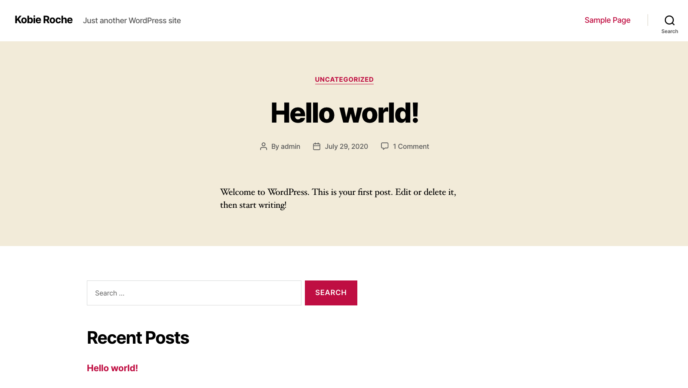
To begin administering it, go to YourSite.com/wp-admin and log in with the login credentials given you by the web host. What you’re seeing is the default admin panel of WordPress:
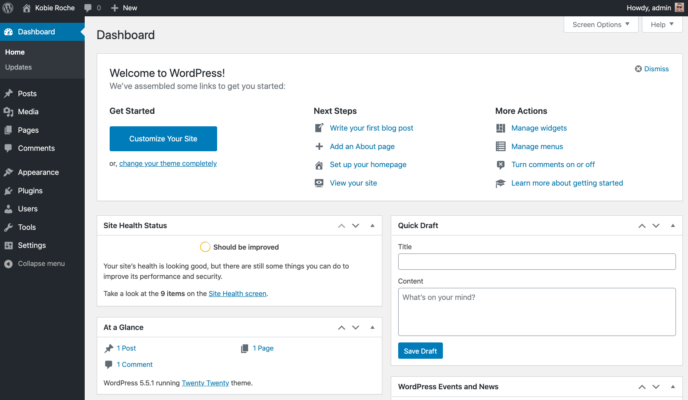
Something that becomes apparent right away – especially compared to Wix – is that WordPress doesn’t do that much to take you by the hand and show you where to best begin working on your new website.
Where most people will want to start is by picking a design – aka. a WordPress theme.
You can do that by going to Appearance → Themes (from the menu to the left) and then clicking on Add New.
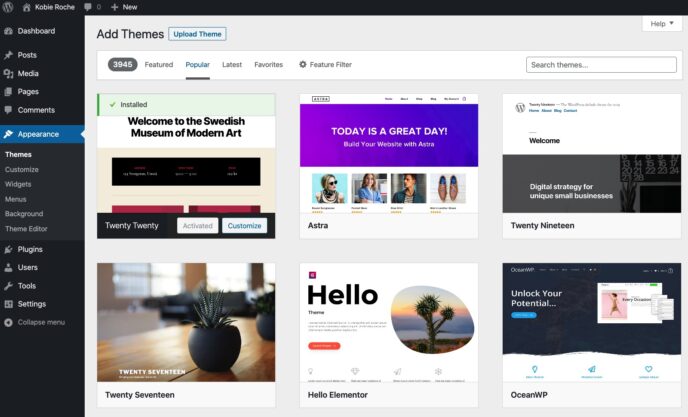
Every theme you see is available for free and can be installed in a couple of clicks.
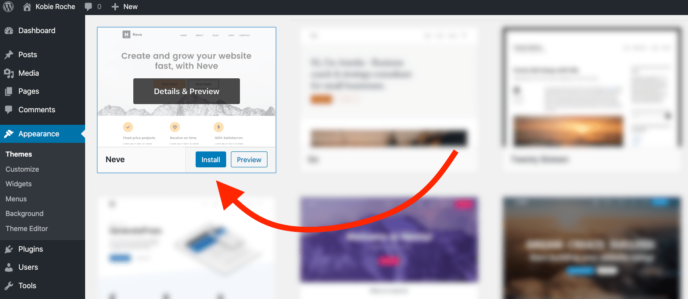
It’s best to stick to what’s in the Popular tab (see the screenshot above). That way, you’re only picking from themes that have been appreciated by the community and proven to deliver good results. Our favorites here at WinningWP are themes like Astra (premium version), Neve, OceanWP (premium version), or GeneratePress.
Depending on the exact theme you choose, you will have a different experience regarding what happens next. Some themes take you by the hand through the stages, and others just throw you in the middle of things with not much guidance. The ones we’ve recommended come with good onboarding and even starter sites with demo content (similar to Wix).
With the theme out of the way, you’ll also want to check out WordPress plugins. Simply speaking, plugins provide you with new features that are not available in WordPress right out the box.
For instance, you can get plugins that will take care of your site’s SEO, give you contact form functionality, optimize your images, enable caching, and thousands – literally thousands – of other upgrades. This is a number that Wix doesn’t come close to when comparing Wix vs WordPress.
Installing WordPress plugins works much like installing themes. Just go to Plugins → Add New. A good idea is to first look at the plugins listed under Featured, and then the Popular list. You will surely find interesting things there.
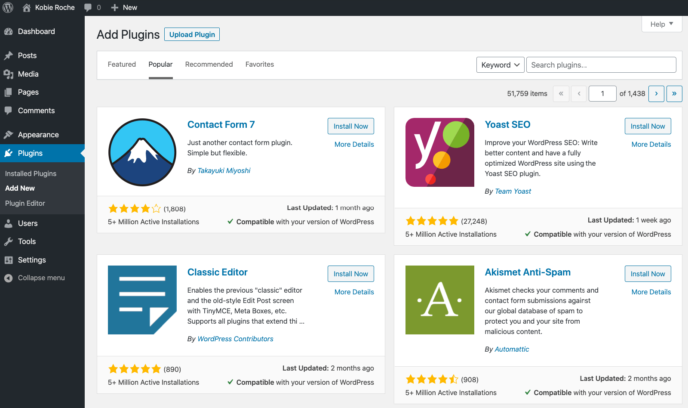
Apart from picking themes and plugins, you’ll also want to create some sub-pages that will make up your website’s content. WordPress lets you handle that in two ways – you can create either posts or pages.
- Posts are more suited for news-like stories that are the most relevant on publication day.
- Pages work better for evergreen content that stays current for a longer period of time.
Under the standard WordPress setup, posts appear in reverse chronological order on your site’s homepage.
Creating a new post or page works pretty much the same – the interface and the process are nearly the same. The only different thing is the starting point. To create a new post, go to Posts → Add New, and to create a new page, go to Pages → Add New. Here’s the interface you’ll see (example for pages):
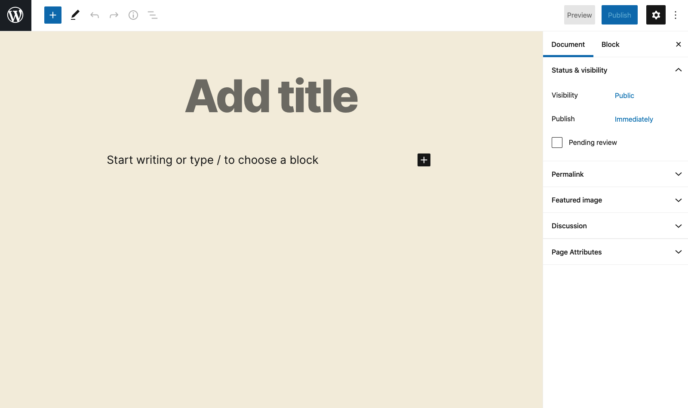
The content editor in WordPress is very intuitive and tries to make it as quick as possible to get you started. If you don’t want to get into all the advanced things under the hood, you can just begin typing your page’s contents. If you want to add an image to the mix, drag it from your desktop and drop it somewhere onto the canvas.
When you’re done, you can click on the Publish button that’s in the top right corner.
If you want to experiment with what else is there, click on the “+” button that’s in the top left corner. This will reveal all the different types of content that you can add to your posts or pages.
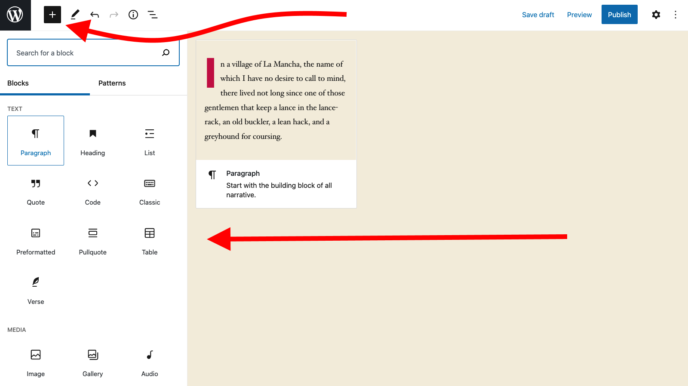
All those pieces of content are represented by blocks, and these blocks can be realigned on your page freely. As I mentioned earlier, the same interface is available for both posts and pages.
Speaking of posts, WordPress works really well for running a blog. In fact, WordPress was first built as a blogging engine, and it still is exceptionally optimized for that purpose.
That being said, since there are so many plugins available for WordPress, you can turn it into pretty much any type of website other than a blog. For example, WordPress is now very popular as the engine running eCommerce stores.
This is all done thanks to a free plugin called WooCommerce. The plugin delivers all the functionality you might need for your online store (shopping carts, products, payments, coupons, product management, etc.), and does so for free.
WooCommerce is great for people who are determined to use WordPress but want to add an eCommerce component to their sites as well.
The last important point we need to address is the whole badge of WordPress being “free.” While that is technically correct – the main WordPress software is free – you can’t really get a working, public-facing WordPress website for free. This is because you will have to pay for web hosting and domain name at the very least. If you’re building a more complex site, you might also have to install a premium WordPress theme and/or plugins.
Long story short, if you go with our recommended web host – SiteGround – you can expect to pay around $100 a year in total, of which $85 is the hosting, and $15 is the domain name. Considering this, WordPress is still considerably cheaper than Wix, which can be $156 to $588 a year in total.
Plus, because WordPress is open-source and has a massive community of developers working on thousands of themes and plugins, there’s no other website engine that comes even close to WordPress in terms of the sheer number of features available.
⭐ Features: 10/10
Wix Design Options
When comparing Wix vs WordPress, we have to give it to Wix’s original approach toward design and how it lets you customize the way your website looks.
As you’re getting started with Wix, you can choose to either let the Wix ADI (their AI module) prepare a site design for you (based on your answers to a handful of key questions about the purpose of your site), or you can take matters into your own hands and pick from more than 700 pre-made designs that Wix has in its catalog.
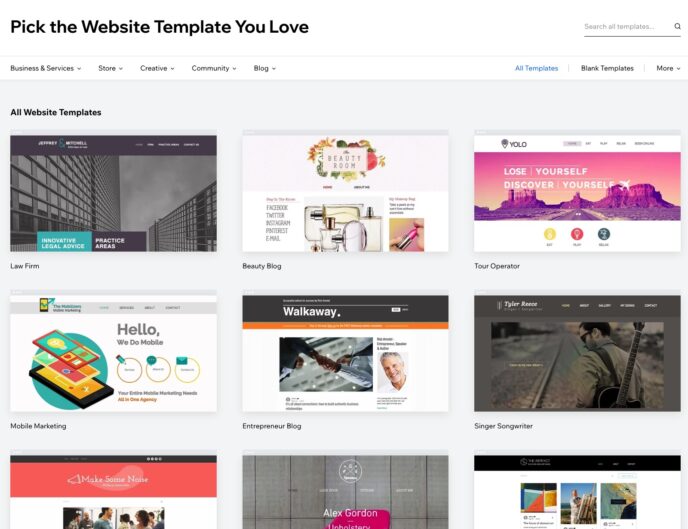
If you choose the ADI path, you will only be able to select from a handful of styles afterward – as opposed to the full vault of templates.
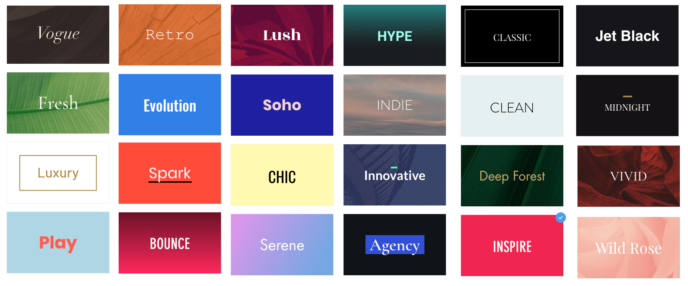
However, these are only small variations on your fonts and colors, not fully-fledged design alternatives.
You also must know that after selecting your template initially, you cannot change it later.
Let me repeat this since it’s a significant limitation – you cannot change your design template later on.
Quality-wise, though, Wix doesn’t disappoint. All templates are modern, optimized, and look great on desktop and mobile browsers. They are also categorized based on your line of business or website purpose.
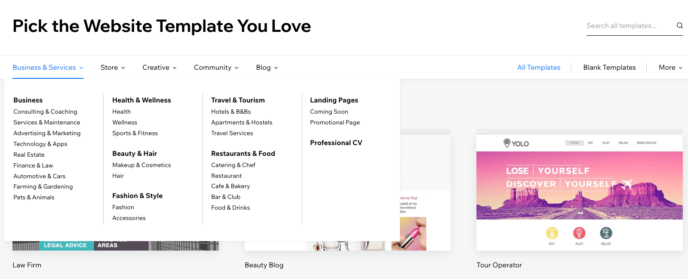
Still, in the end, the fact that you cannot change your template has to be taken into account in the final score:
⭐ Design options: 8/10
WordPress Design Options
I feel like I’m repeating myself a bit here, but there’s just nothing that can go toe to toe with WordPress when it comes to the abundance of features and options available. The same goes for designs.
In itself, WordPress is a platform that focuses mainly on the functionality side and content side of your online presence. The design part is handled primarily by themes – built by third parties.
What this means in practice is that you get to choose from thousands upon thousands of themes created by skilled developers that have been making a career out of bringing those themes to market.
There are both free and paid themes available, plus, if you want to, nothing is stopping you from building a theme from scratch on your own (if you’re up for it).
The only downside of this abundance is that you might stumble upon themes that are a bit outdated and don’t adhere to some of the more modern trends in web design or code practices. Though, this is not a problem you should worry about if you’re going to be using themes by respected developers.
The sheer scope of what’s available out there doesn’t let us give WordPress any other score than:
⭐ Design options: 10/10
Wix Ease of Use
Where Wix stands out is in how easy it makes it to get started working on a new site even if it’s your first ever experience with website building. The Wix ADI module takes this to another level that no other tool on the market offers.
Then, afterward, customizing your site is similarly straightforward. There’s a visual drag-and-drop editor for putting your pages together, adding content to them, and ensuring that it all looks properly on all screens and devices.
On top of that, you get 24/7 support, which means that if you find yourself struggling with anything at all, you can reach out to a customer support agent at any time.
⭐ Ease of use: 10/10
WordPress Ease of Use
WordPress is a bit more challenging to get started with than Wix is. The first confusing thing is that your journey doesn’t even start at the official WordPress website but rather at the website of your web host of choice.
Then, once you manage to get WordPress installed on your web server and log in to the user panel for the first time, there’s no significant onboarding, so it feels like you’re kind of left alone and have to figure out where to go next on your own.
While there are links in the dashboard that nudge you to pick a theme and then create some content, it is far from Wix’s approach where you’re basically taken by the hand through everything.
However, the good news is that once you do manage to get through the initial setup and have your site built, then working with that site on an everyday basis is more than straightforward.
All the content-management options are easy to find, and creating new sub-pages and blog posts is faster and arguably easier to do than with Wix.
Nevertheless, learning how to use WordPress to its full potential can take time and a lot of experimentation with different themes and plugins. Oh, and there’s no customer support per se, which makes the ease-of-use part of the Wix vs WordPress battle a no contest.
⭐ Ease of use: 8/10
Wix Pros & Cons
PROS
- Everything happens within Wix.com. You don’t have to go anywhere else to set up your site.
- You don’t have to worry about any technical stuff.
- Good range of features right from the get-go.
- Integrated eCommerce, albeit only available on higher-tier plans.
- Wix ADI module that builds your site for you with the help of AI.
- You can get started in a couple of minutes.
- There’s 24/7 customer support.
- Free plan available if you just want to build a website for testing purposes.
CONS
- You are never in full control of your website. If you break any of Wix’s rules, they can take your site down.
- You can’t change your site design/template later. You’re stuck with the design you initially selected.
- The blogging module is sometimes wonky.
- Much more expensive than WordPress in almost all use cases other than free hobby websites.
WordPress Pros & Cons
PROS
- WordPress – the software – is free and open-source.
- There are thousands of themes and thousands of plugins available.
- It’s the most popular content management system on the web (nearly 40% of the whole web runs on WordPress). Much more popular than Wix.
- Frequent updates and a lively community.
- Great content management capabilities and blogging module. Better than Wix’s.
- Extremely customizable. You have control over every aspect of your website.
CONS
- Even though the WordPress software is free, launching a WordPress site requires additional costs – domain and hosting.
- If your hosting company isn’t very cooperative, you’ll have to do all the technical heavy-lifting on your own.
- The themes work very differently. Mastering one doesn’t mean that you will immediately know how to use another.
- There’s no onboarding, which will make getting started with WordPress problematic for first-time users.
- There’s no support, per se (there are support forums, but it’s far from Wix’s support).
Wix vs WordPress: Who’s the Winner?
| Wix | WordPress | |
|---|---|---|
| Price | $0-$49/mo. | $4-$10/mo. (hosting) + $10-$15/year (domain) |
| Features | 9/10 | 10/10 |
| Designs | 8/10 | 10/10 |
| Ease of use | 10/10 | 8/10 |
As with most things, whether you should use Wix vs WordPress depends on what you need the site for and how savvy you are when it comes to site-building.
- Use Wix if you’re just getting started with websites and need something basic to either serve as an online business card or let you sell your products online. Wix’s ADI module will give you a website in literally minutes.
- Use WordPress if you want to be in full control of what’s going on with your site. You can extend the site’s features nearly endlessly through plugins, and you can choose from thousands of themes. You can also change those themes later on. WordPress is a superior platform if you want to build a classic blog, too.
Which do you consider the winner? Are you with Wix or WordPress?
Karol K. (@carlosinho) is a freelance blogger and writer, WordPress figure-outer, and published author of “WordPress Complete”. His work has been featured all over the web on sites like: Smashing Magazine, Ahrefs.com, Optimizely.com and Adobe.com.
Keep reading the article at WinningWP. The article was originally written by Karol K on 2020-10-12 06:07:23.
The article was hand-picked and curated for you by the Editorial Team of WP Archives.