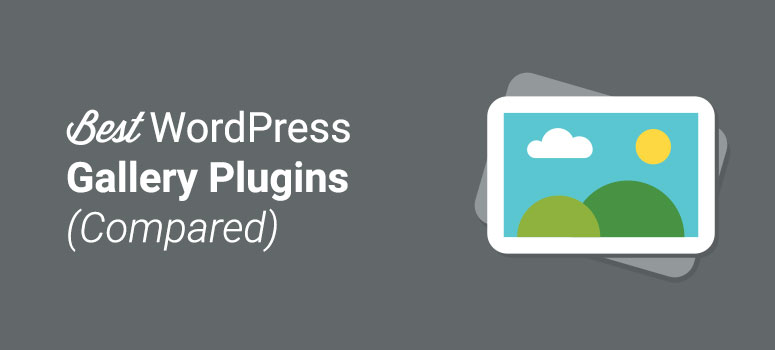Do you want to create a photo gallery on your website? Are you looking for the perfect WordPress gallery plugin that fits your needs?
If so, you’re in the right place.
In this article, we’ll compare the best WordPress gallery plugins on the market, so you can choose the right one for your site and needs.
Choosing a WordPress Gallery Plugin
WordPress is shipped with a built-in gallery feature, but the default gallery lacks the functionality most users crave. When choosing a WordPress gallery plugin, there are a few things you need to keep in mind.
Features:
Obviously, you need to choose a gallery plugin that comes with all the necessary features you’ll need. Some plugins come with a lot of features out of the box while others allow you to expand the core functionalities by adding necessary addons.
Essentially, before investing in a gallery plugin, it’s worth taking a moment to examine the features it provides and ask yourself if it can meet your needs.
Ease of Use:
Having a feature-rich plugin is great, but you need to find the right WordPress gallery plugin that adapts to your workflow and is easy to use. A bloated plugin can make your user interface messy, whereas an easy to use plugin saves you time when managing your galleries.
Speed:
Images account for most of the downloaded bytes of any website. Whether you’re a photographer, artist, or a publisher who wants to display a photo gallery, you can’t afford to compromise on speed.
Speed is even more critical as Google continues to emphasize it on their search algorithm in every update. When choosing a plugin, you need to ensure it doesn’t slow down your site.
Gallery Plugin NamePage Load TimeRequestsPage Size
Envira Gallery655ms23988KB
Modula696ms28948KB
FooGallery91727591KB
NextGen867ms351.0MB
In order to understand how each plugin contributes to your website’s loading time, we put the performance of each plugin to the test. As you can see, the galleries created by Envira Gallery had the least impact on the loading time.
Modula is in second place when it comes to page load time. The reason why these plugins are so fast is that both of them are well code and highly optimized for speed.
Read more: How to Speed Up WordPress
Updates:
Is your gallery plugin of choice being updated regularly?
Your gallery plugin may have compatibility issues with new releases of WordPress if it is not updated on a regular basis. When choosing a WordPress gallery plugin, you need to make sure it’s maintained and supported by a team you can rely upon.
That said, let’s take a look at the best WordPress gallery plugins available on the market. To help you have a better idea, here’s a table with some quick details about the plugins.
1. Envira Gallery
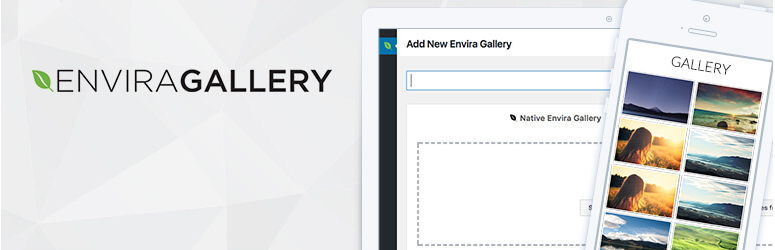
Envira Gallery is the best WordPress gallery plugin that’s both easy to use and powerful. It comes with a set of pre-built templates that let you easily customize the look and feel of your gallery.
Unlike other popular WordPress gallery plugins, Envira is lightweight and non-bloated. It comes with all the important features out of the box. You can easily enhance the core functionalities by installing one of their two dozen addons.
Some of the key features of Envira Gallery are:
- Drag and drop builder: Create beautiful galleries in a matter of seconds with just a few clicks.
- Responsive and mobile friendly: All galleries you build with Envira are 100% responsive, meaning they’ll work great on mobile, tablet, and desktop devices.
- Standalone galleries: Create independent galleries that are not tied to your posts and pages.
- Tons of addons: You can find an extensive collection of addons, like Social sharing, Videos, WooCommerce, and Watermarking – just to name a few.
Using Envira Gallery
Envira Gallery is super easy to use. Once the plugin is active on your website, you’ll see a small icon appear on the top of your editor that says Add Gallery.
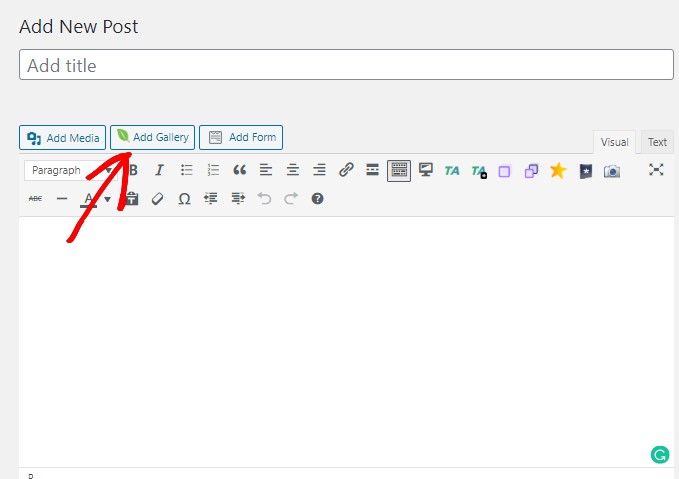
You can use this button to insert the galleries into your posts and pages. To create a gallery, you need to click on Envira Gallery » Add New on the left side of your dashboard. You’ll then see a new interface on your screen. Here, use the given tabs to upload your images depending on the source from which you want to add your images. The images will appear right below these buttons.
You can then go ahead and customize it using the options on the left side of the images. Once done just hit the Publish button on your right. You can then copy the shortcode generated by the plugin and paste it within your posts and pages.
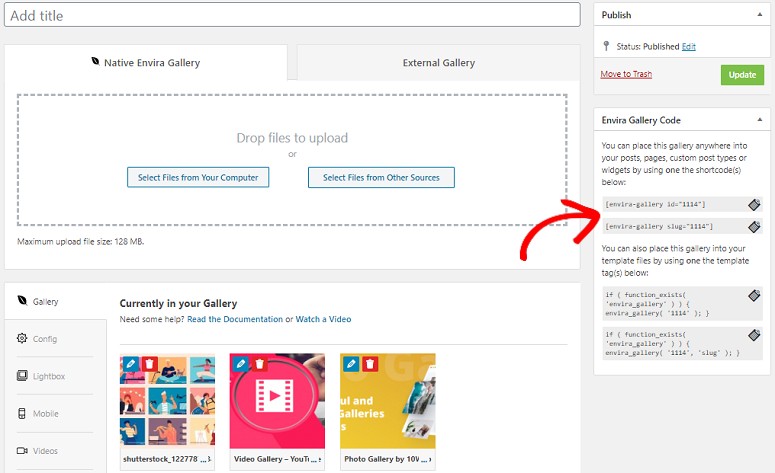
Envira Gallery Pricing
A lite version of the Envira is available to download from the WordPress repository, which offers limited features.
Here are the pricing plans for the premium version.
- Basic: $29/year for a single site license
- Plus: $69/year for 3 sites and more features
- Pro: $99/year for 25 sites and complete features
- Agency: $299/year for unlimited sites and complete features
Get started with Envira Gallery today.
2. Modula
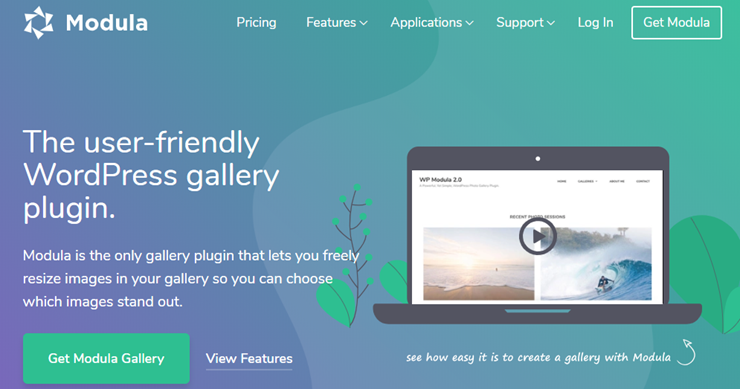
Modula makes it super easy to resize images in your gallery so you can choose which images stand out. This plugin lets you instantly preview changes you make to your gallery, so you don’t have to switch back and forth between your WordPress dashboard and preview.
The free version of the Modula is available to download from the official WordPress.org directory, which comes with limited features. The price for the pro version of the plugin starts at $29 for 1 site and $99 for unlimited sites.
Using Modula
Once you install the Modula plugin, you’ll see the Modula icon on the left side of your dashboard. Click on this icon and select Add New.
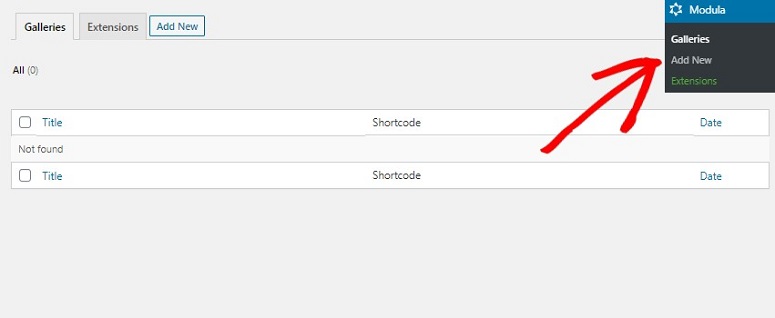
You’ll now see a new interface on your screen. You can now add your images using the Upload Image Files button or select the images from your library by clicking on the Select from library button.
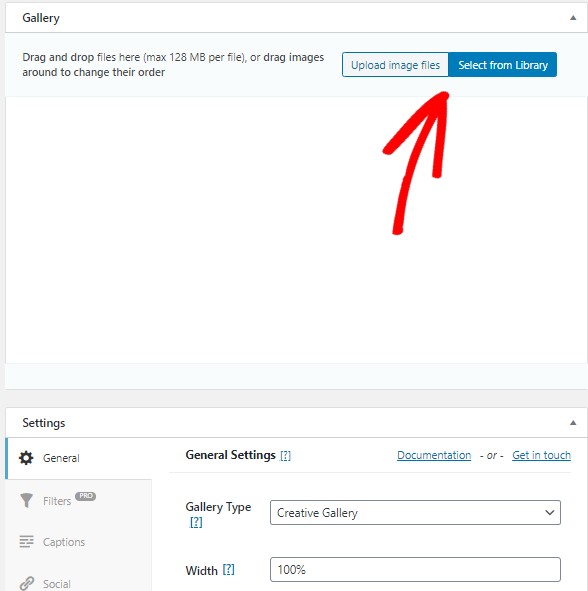
Modula Pricing
Modula offers 3 different pricing plans.
- Starter: $29/year for a single site license with basic features
- Trio: $59/year for 3 sites with more features
- Business: $89/year for 25 sites with the complete features
- Agency: $119/year for unlimited number of site with the complete feature
Each of these plans offer support for 1 year, gallery filters, gallery sorting, and also lets you create unlimited number of galleries.
Get started with Modula today!
3. FooGallery
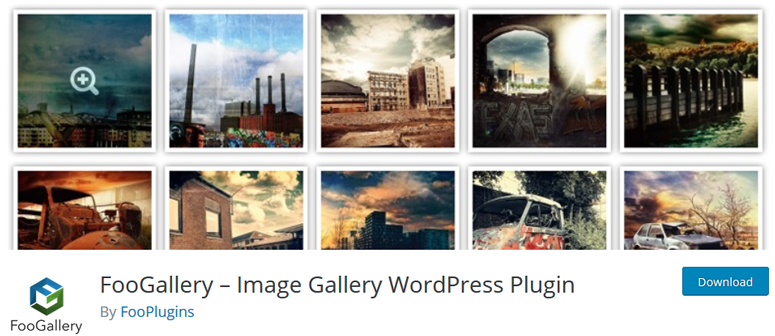
FooGallery is one of the best image gallery plugins for WordPress. Just like Envira Gallery, Foo also has a lite version of the plugin that can be downloaded from the official WordPress plugin repository.
With FooGallery, you can arrange your images the way you want by using its drag and drop reordering capability. It also allows you to choose a gallery template for your need, so you don’t always have to create a gallery from the ground up.
If you’re currently using the NextGEN gallery plugin on your site, you can easily import and convert your NextGEN galleries into FooGallery with just a few clicks.
It is a developer-friendly plugin and comes with dozens of hooks and filters so you can easily customize the plugin per your clients’ needs.
Using FooGallery
Once FooGallery is activated go to FooGallery » Add Gallery.
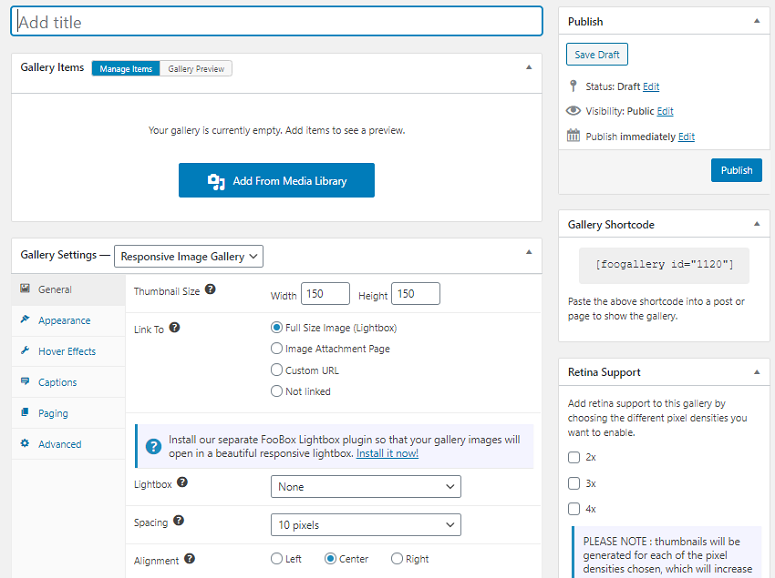
Now use the Add From Media Library button to add your images. You’ll see the settings option right below. Once done adding the images you can copy the shortcode below the Publish button and paste it wherever you want your gallery to appear.
FooGallery Pricing
FooGallery offers three different pricing plans.
- Personal: $59/year on 1 site
- Professional: $109/year on 5 sites
- Business: $199/year on 25 sites
Unlike other plugins, with every plan, you get complete features. A lifetime license is also available with each plan for an additional price.
Get started with FooGallery today.
4. NextGEN Gallery
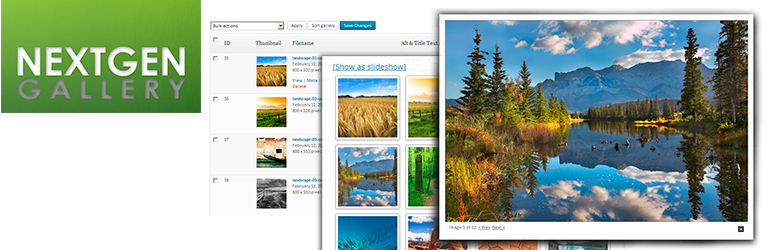
NextGEN Gallery is the most popular WordPress gallery plugin with over 1 million active installs. It comes bundled with all the features you’ll ever need right out of the box. However, if you’re looking for a lightweight plugin with minimal features, you might find it bloated.
The free version of the plugin offers two main gallery display styles and two album styles. With the premium plugin, you get premium gallery displays, pro lightbox display with image commenting, and social sharing.
NextGEN Gallery provides a few different ways to organize your images:
- batch uploading images
- importing metadata from your photos
- grouping galleries into albums
After uploading your images to your WordPress site, you can group them to create a slideshow or a thumbnail gallery.
NextGen gallery offers eCommerce features and many other powerful features that a professional photographer needs.
Using NextGen Gallery
The NextGen Gallery plugin interface looks slightly different from the others. But that doesn’t mean it’s difficult to use. To add your images, go to Gallery » Add Galleries/Images.
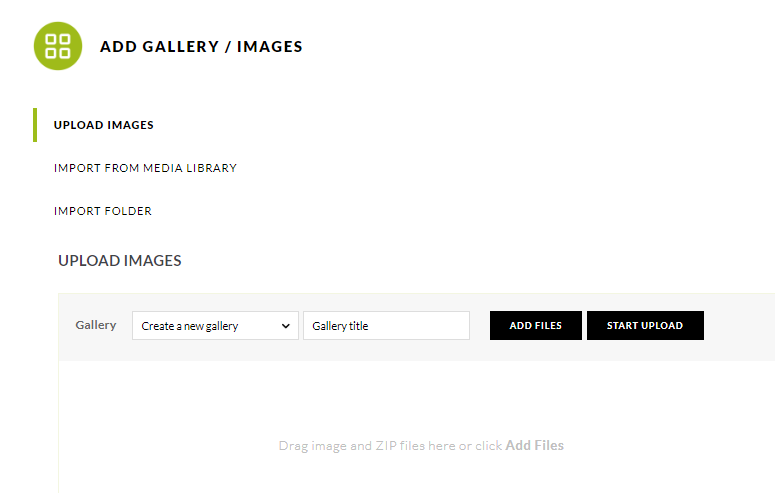
Now use the Add Files button to start adding your images. NextGen doesn’t have the settings option on the same page like the above plugins. You have a separate tab for that called Gallery Settings. You’ll find this option on the left side of your dashboard. Although it doesn’t make much difference we feel that having the settings option on the same page could make things easier and more convenient for the beginners.
NextGen Gallery Pricing
Depending on your requirement you can purchase one of the 3 pricing plans of NextGen.
- Plus: $79/year
- Pro: $139/year
- Lifetime: $399/year
The pro and the lifetime plans also give you access to all Imagely themes for free.
Get started with NextGEN Gallery today.
5. WP Photo Album Plus
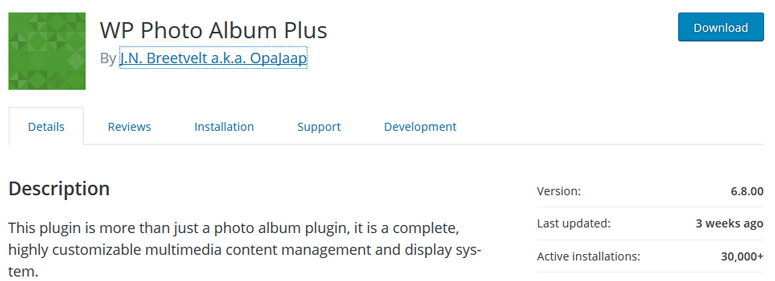
WP Photo Album Plus is a powerful photo album plugin that lets your visitors rate or comment on photos.
The plugin setup isn’t as straightforward compared to other WordPress gallery plugins. However, it comes with more customization options than most other free WordPress gallery plugins.
With WP Photo Album Plus, you get full control over the meta data such as EXIF (Exchangeable Image File Format) and the display sizes. It also allows you to upload images from the frontend of your site and has loads of built-in features like lightbox overlay system, Google Maps, and search functions.
The uniqueness of this plugin is that it comes with 20 different widgets to add to your website, including Photo of the day, Photo rating, Featured photos, and more.
Using WP Photo Album Plus
This gallery plugin is not a user-friendly one. To add your images with this plugin you’ll have to go to Photo Albums » Upload Photos.
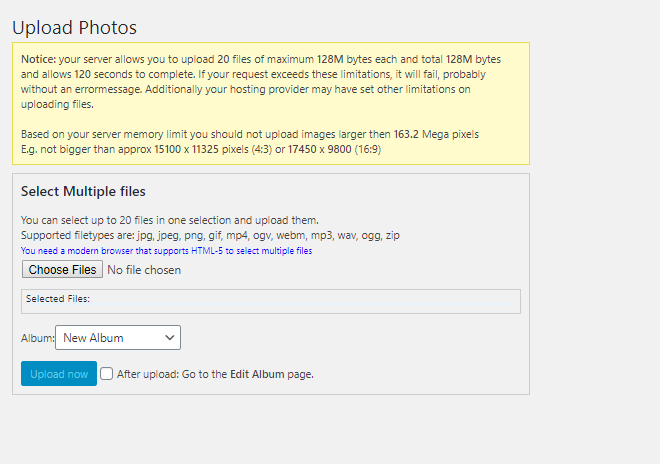
Now use the Choose Files button to add your images. Don’t forget to check the After Upload: Go to Edit Album Page option. This will take you to a new page where you can work on the album settings.
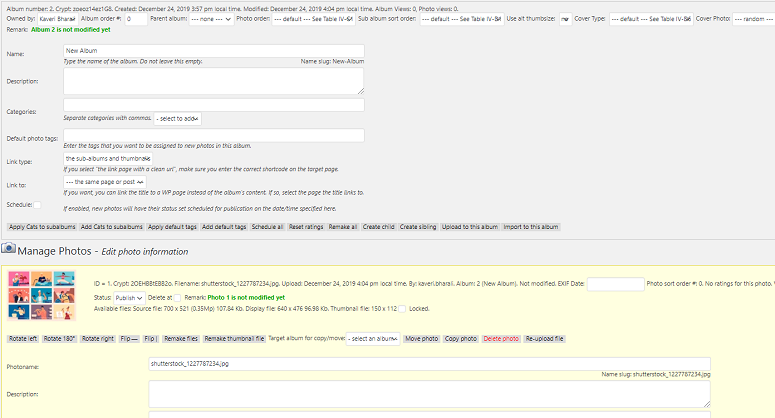
Get started with WP Photo Album Plus today.
6. Grand Flagallery
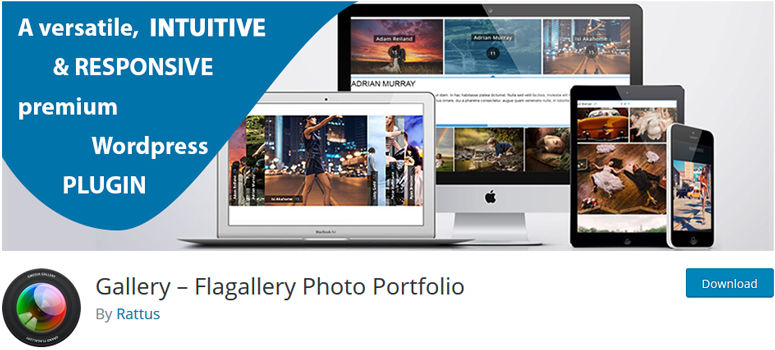
Grand Flagallery is a basic media and image gallery plugin developed by CodeEasily, a UK-based team specializing in developing WordPress gallery plugins. Grand Flagallery allows you to easily upload images, and create music and video playlists on your WordPress site.
The plugin allows you to upload images, and it also comes with the ability to batch upload and organize your images. All your galleries can be managed in a centralized location where you can create and customize collections of galleries.
There are 3 premium pricing plans, starting at $14.99 for lifetime access for a single site license. For multiple sites, you need to purchase license keys individually.
Using Grand Flagallery
Grand Flagallery is a beginner-friendly gallery plugin that offers the easiest way to add your image galleries. After activating the plugin click on FlAGallery on the left side of your dashboard. You’ll now see the following on your screen. Using the tabs on the top you can upload your images, import them from another destination and also create your gallery.
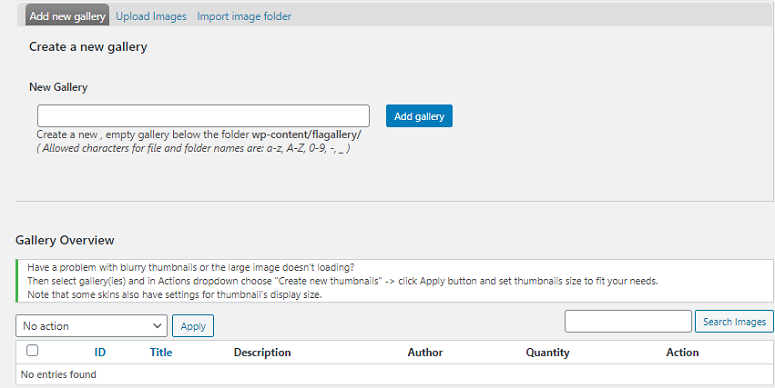
Get started with Grand Flagallery today.
7. Photo Gallery by WD

Photo Gallery is a fully-responsive WordPress gallery plugin that allows you to showcase interactive multimedia galleries. Within a single gallery, you can add both images and videos. The Photo Gallery plugin is shipped with 4 easy-to-use widgets that smoothly blend into any WordPress theme.
A few more features of the Photo Gallery plugin are:
- 10 view options: The plugin lets you display your gallery in 10 different views such as thumbnails, masonry, mosaic, slideshow, etc.
- Watermark: Protect your images with watermarking. You can add a text or image watermark and set its position and display the size.
- Ecommerce: Easily sell your images from your WordPress website with the eCommerce addon.
The pricing for Photo Gallery starts at $30 for a single site.
Using the Photo Gallery Plugin
It’s easy to figure out how to upload your images with this plugin. With the help of the drag and drop builder, you can easily add images to your gallery within minutes. Just go to your dashboard and click on Photo Gallery » Add Galleries/Images and then start uploading your pictures.
You also have great options for customizing your gallery.
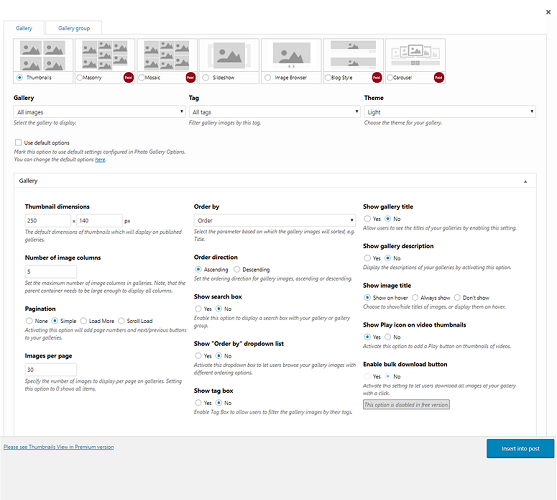
Photo Gallery by WD Pricing
Basic: $40/year
Standard: $60/year
Advance: $80/year
Plugins Bundle: $100/year
The plugin bundle offers 57 premium plugins and 2 premium photo gallery extensions.
Get started with Photo Gallery today.
8. Gmedia Gallery
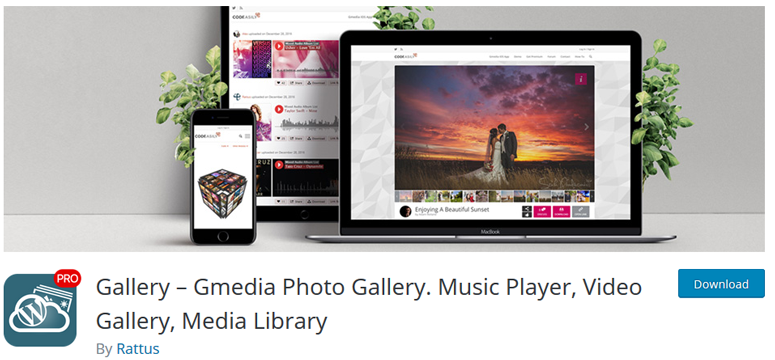
Gmedia Gallery is another basic image gallery plugin developed by CodeEasily. It allows you to create a responsive image and video albums that perfectly adapts to the screens of your visitors, regardless of their resolution.
Some of the key features of Gmedia Gallery are:
- Exif info: Display EXIF (Exchangeable Image File Format) data including camera model, aperture, etc.
- Supports video and audio: Gmedia gallery lets you easily embed video and audio files from YouTube, Vimeo, and custom videos.
- iOS application: Using Gmedia iOS app, you can easily upload images, videos, and other files directly to your WordPress admin without hassle.
- WordPress comments integration: Allow your users to post comments on video galleries.
Unlike other plugins, the pricing is based on the number of websites you want the plugin to be used on. The single site license can be purchased for $29.99.
Using GMedia Gallery
GMedia is one of the easiest plugins to use. Once the plugin is activated, you can start uploading your media files by going to the GMedia library. And then use the options on your left to add tags, categories etc.
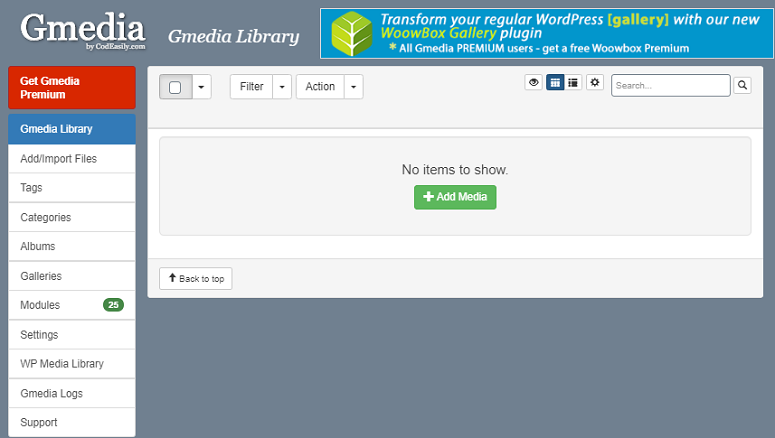
GMedia Gallery Pricing
GMedia’s premium option has different pricing depending on how many sites you want to use it on. If you want it for a single site, the price is $29.99/year. If it’s for more than 20 sites the price will be $8.5. For more sites, you can request for a custom quote.
Get started with Gmedia Gallery today.
Which WordPress Gallery Plugin is Best for Your Needs?
Through our comparison, we’ve found that Envira Gallery is the best WordPress gallery plugin you can have for your website. It is packed with all the necessary features you can expect from a gallery plugin, yet its user interface is easy to use and doesn’t look bloated.
It comes with over two dozen different add-ons ranging from eCommerce, proofing, lightroom integration, social sharing, and more.
We hope this article helped you find the best WordPress gallery plugin that fits your website’s needs.
If you enjoyed this article, you might also like to read the best WordPress security plugins.
Keep reading the article at IsItWP – Free WordPress Theme Detector. The article was originally written by Editorial Team on 2019-12-26 00:46:02.
The article was hand-picked and curated for you by the Editorial Team of WP Archives.