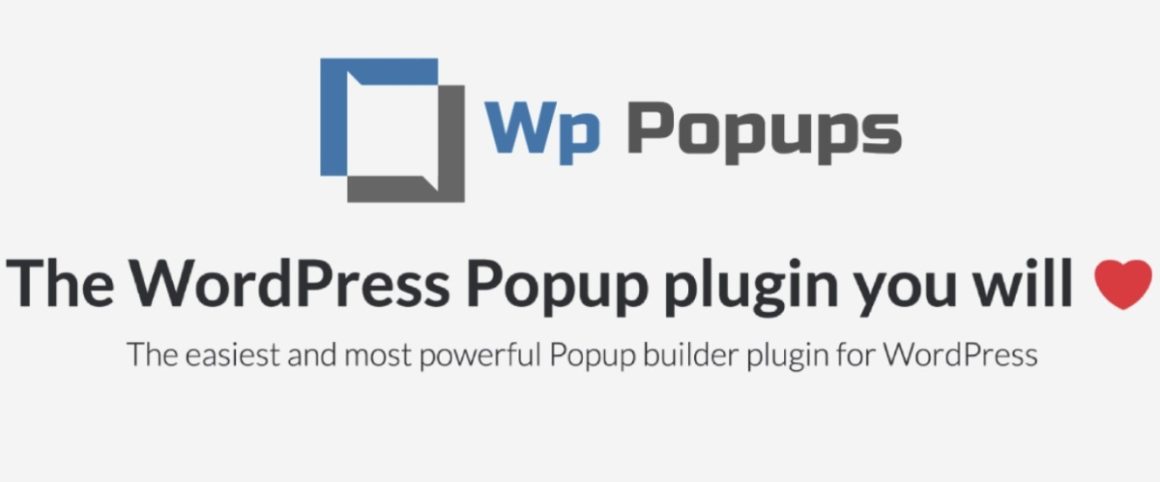Popups are a versatile option to have in your WordPress toolkit. You can use them to promote products or offers, grow your email list, create a better user experience, plus a whole lot more.
In our WP Popups review, we’ll be looking at a relaunch of a popular plugin that lets you create all different kinds of popups, target them with detailed display rules, and hook them up to a ton of external services if needed.
Specifically, WP Popups is a relaunch of the Popups plugin from the same developer. Because the developer made so many changes, he opted to launch the new version as a separate plugin. So while the active install count for WP Popups is still only 1,000 sites at the time that we’re writing this, it’s closely tied to one of the more popular and better-rated popup plugins at WordPress.org.
One of the standout features in WP Popups is its detailed display rules. You can mix-and-match a ton of different targeting rules including referring URLs, user behavior, geolocation, logged-in status, and a lot more.
Overall, it’s just generally a really flexible and versatile WordPress popup plugin. And oh yeah, it’s free! That’s always nice too.
Want to learn more about what it can do and see it in action? Let’s dig in.
WP Popups Review: Exploring the Features
WP Popups comes in both a free version at WordPress.org and premium versions with extra functionality.
In this post, we’re mainly focused on the free version at WordPress.org. So you can do everything that you see in this section and the following hands-on section for free. At the end, I’ll share some of the features that you get if you can go pro.
To design your popups, you get a visual template builder that’s basically a clone of the WPForms interface. I like the WPForms interface, so I think this is a great thing.
Then, here are some of the other standout features…
Multiple Display Positions and Popup Types
While you can certainly use WP Popups for email opt-ins, you can also create other types of popups too as you have full control over what displays in the popup (and can even include shortcodes from other plugins).
You also get seven different display positions including:
- “Regular” centered popups
- Top or bottom notification bars
- Slide-ins in any corner of your site
Tons of Targeting Rules
To control where/when your popups display, you get a ton of different display rules. Again, this is definitely one of the strong points of the plugin. I won’t list every rule, but you can target your popups to:
- Specific WordPress content, including post types, categories, individual posts, tags, etc.
- Referrer, like whether or not a user came from a search engine.
- Device, like whether the visitor is using a smartphone or computer.
- User role
- Logged-in status, that is, whether or not the person is logged into your WordPress site.
- Comment status, whether or not the user has previously left a comment.
I especially like the WordPress-specific rules, as those aren’t something the SaaS popup solutions can offer.
Trigger and Close Rules
Finally, you can also set up different trigger rules to control when your popup appears:
- Time on site
- Scroll depth
- CSS class
And you can also configure the closing/conversion cookies to control how often visitors see a popup.
Lots More in the Pro Version
The Pro version adds tons of new features for email marketing, more display rules, more popup types, A/B testing and analytics, etc. However, I’ll hold off discussing those features until the end of the post after you’ve gotten a chance to see WP Popups in action.
Hands-On With WP Popups
Again, for this hands-on section, I’m using the free version of WP Popups at WordPress.org. So you can do everything that you see below for free.
Let’s check out what it looks like to create a popup…
Choose Your Template
When you first launch the popup builder, you’ll be prompted to choose a template. You can either pick one of the included templates or design your own from scratch:
Again, if you’ve ever used the WPForms plugin, you’ll notice that the interface is practically identical here. The developer is quite open about this, and I’m a fan of this decision because I think WPForms has one of the better builder interfaces. Why reinvent the wheel if someone already made an awesome wheel?
Add Popup Content
Once you choose your template, you’ll see a live preview of your popup on the right side of the interface and a number of settings on the left.
To add content, you’ll use the classic WordPress text editor. In addition to using all the regular formatting options (or adding your own HTML in the Text tab), you can also include:
- Shortcodes from any other plugin. For example, you could embed a form from your favorite form plugin.
- Some dedicated WP Popups shortcodes that let you add a close button or social share buttons.

Customize Popup Appearance
Once you’ve added your popup’s content, you can jump to the Appearance tab to configure how it looks.
First, you can choose the Popup Position. For example, you could switch it up and use a top bar instead. As you make changes, you’ll see the live preview update:

Once you’ve picked your position, you can use the accordion sections below to set up:
- Animations
- Sizing
- Colors
- Close button
- Etc.

Set Up Display Rules
Next, you get to my favorite part – the display rules.
Here, you can mix-and-match all the different display rules to perfectly target your popup to the right content and visitors.
For each condition, you can choose whether to include or exclude visitors/content using that rule.
If you want, you can add multiple display conditions inside the same rule group. And you can also add as many separate rule groups as you want.
These are basically an AND/OR situation:
- In order for a rule group to be true, all the conditions in that specific rule group must be met (AND).
- In order for the popup to display, at least one rule group must be true (OR).
For example, look at the following setup, which is a neat way to implement the display rules to avoid a mobile popup penalty from Google:

This popup will display to:
- All desktop visitors
- All mobile visitors except those who come directly from a search engine, to avoid the mobile popup penalty from Google.
Again, I think the display rules are one of the most powerful things about this plugin and a big part of what sets WP Popups apart from other popup tools.
Configure General Settings (Including Triggers)
To finish things out, you can go to the Settings tab to set up the triggers and cookie/close rules.
With the free version, you can trigger your popup by:
- Time on page
- Scroll depth, either a percentage or a specific number of pixels
- CSS class (e.g. a user clicks a button to open the popup)

The Cookies/Close rules let you control how often a user should see the popup after they either:
For example, if you set the Closing cookie duration equal to 30 days, a visitor who closes the popup will see it once every 30 days at max:

This helps you avoid annoying your visitors by showing the same popup over and over.
And that’s it! Once you publish your popup, it will be live according to the rules that you set.
Reasons to Upgrade to the Premium Version
To finish things out, let’s take a look at some of the new features that you get if you upgrade to WP Popups Pro.
More Positions and Popup Types
The Pro version gives you access to more positions, like a full-screen filler or a sticky popup.
You also get dedicated templates/features to create different kinds of popups. For example, you can create:
- Email opt-in popups (without using a separate form plugin)
- Ajax login/registration popups
- Age gates
- Idle logout notices to automatically log out inactive users (like bank websites do)
- Leaving notices to display a popup when a user clicks all or some external links
Tons of Integrations
To help you create email opt-in popups, you get dedicated integrations for some of the most popular email marketing services and plugins:
- Mailchimp
- Constant Contact
- MailPoet plugin
- Newsletter plugin
- Active Campaign
- GetResponse
- Mailerlite
- Mailigen
- Keap (InfusionSoft)
- AWeber
Remember – you could also access these integrations by using a separate form plugin and adding a form to your popup via shortcode.
More Display Rules and Triggers
The Pro version adds even more display rules to go along with the already-detailed set of rules in the free version. You’ll get new rules for:
- Geotargeting – display popups to visitors from specific geographic locations.
- Scheduling – run your popups between certain dates or at certain times/days of the week
You also get new trigger rules, including an exit intent trigger option.
Built-in Stats and A/B Testing
Another helpful new feature is built-in conversion statistics as well as A/B testing.
You can track impressions and conversions and quickly spin up new A/B tests to find the best performing popup.
If you want more detailed analytics, it also includes a feature to set up Google Analytics Event tracking so that you can view conversion data inside Google Analytics.
WP Popups Pricing
WP Popups has four premium pricing plans, each with a different set of features and usage limits. For example, if you want to create an Ajax login/registration popup, you need the Pro version.
You can view pricing details below:

Final Thoughts on WP Popups
If you’re looking for a flexible solution for WordPress popups, I think WP Popups is a great option.
It doesn’t have the flashy visual, drag-and-drop builder, but it’s quite versatile because you:
- Can add any content inside the popup editor, including shortcodes from other plugins.
- Get so many display rules, including WordPress-specific rules like a user’s role or logged-in status.
- Have so many different display positions, including popups, notification bars, etc.
So if you want something flexible and that will let you create some unique targeting scenarios, definitely give it a look.
The free version will give you a taste of the interface and already lets you set up a lot of different use cases (especially if you integrate it with a form plugin). Then, consider upgrading to the premium version for all the new features.
About Colin Newcomer
Colin Newcomer is a freelance blogger for hire with a background in SEO and affiliate marketing. He helps clients grow their web visibility by writing primarily about digital marketing, WordPress, and B2B topics.
Related Articles
-

A forum on your website can increase visitor engagement and allow you to start a loyal community. There are a few WordPress forum plugins available. Let’s take a look at…
-

In this post we take a look at some of the best auction plugins for WordPress. With these plugins you can build a full featured auction website with WordPress.
-

Translating plugins and themes into other languages apart from English is all the rage these days as WordPress usage booms across the globe. After all English is not even the…
-

I’ve been setting up two factor authentication for most of my logins lately, and even wrote about when and how to use 2FA on my blog. One of the steps…
Keep reading the article at WP Mayor. The article was originally written by Colin Newcomer on 2020-02-10 06:00:00.
The article was hand-picked and curated for you by the Editorial Team of WP Archives.