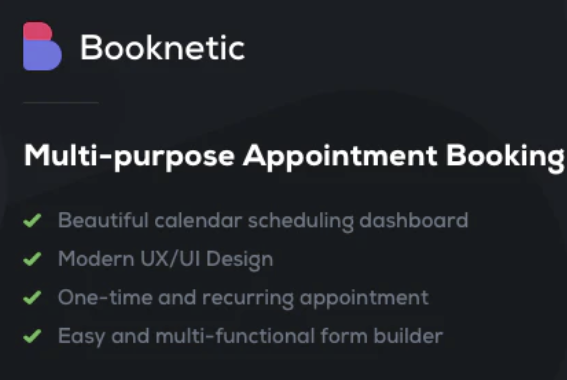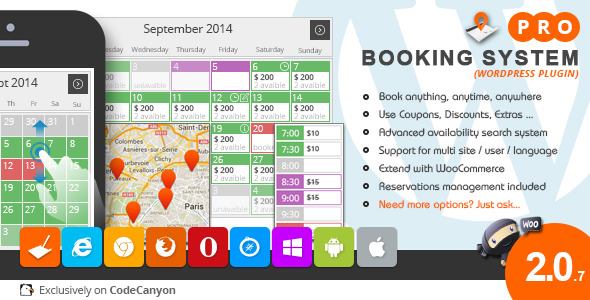Need to accept appointment bookings on your WordPress site? In this Booknetic review, we’ll take a look at a new’ish WordPress appointment booking plugin.
Booknetic excels if you’re just looking for something that’s going to work and look great right out of the box. It has a user-friendly, modern interface on both the front-end and backend and it offers paid bookings, easy booking management, a custom booking form builder, and more.
Keep reading and we’ll take a hands-on look at everything this appointment booking plugin has to offer.
Booknetic Review: The Feature List
Booknetic provides a polished booking experience right out of the box. Overall, I was impressed by both the frontend and backend interfaces.
To set up your appointment options, you can add as many locations, staff members, and services as needed.
To control availability, you can set up:
- Working hours
- Holidays
- Buffer times
- Etc.
If you want to charge for bookings, you get built-in support for PayPal and Stripe, as well as a WooCommerce integration if you want more functionality.
You can either charge the full amount or just require a partial deposit.
Other useful features include:
- Visual appearance customizer
- Drag-and-drop custom booking form builder
- Option to create recurring or group appointments
- Customizable email and SMS notifications
- Google Calendar two-way sync
- Option to add service extras/upgrades
- Coupon/discount support
- Option to link staff members with WordPress accounts to create separate dashboards for staff members
In the hands-on section, I’ll show you all of the features in much greater depth.
Booknetic Pricing
Booknetic only comes in a premium version. It’ll cost you $79 with standard Envato licensing. That means lifetime updates for one site and six months of support.
Hands-On With Booknetic
Once you install Booknetic and activate your license key, Booknetic launches its own dashboard.
While the dashboard is entirely self-hosted and located on your WordPress site, it doesn’t fit “inside” the WordPress dashboard like most plugins.
Instead, it offers this full-screen dashboard, with an option to take you back to the regular WordPress dashboard if you want:
I haven’t seen this approach very often but I will say that I like it. It gives the plugin a very “SaaS” feel.
This is especially nice if you’re planning to give your staff members their own accounts to manage appointments in the backend. They won’t have to mess around with the regular WordPress dashboard – they can just focus on the Booknetic interface.
Adding Appointment Booking Options (Services, Staff, Locations)
To start offering appointments, you need to set up the actual services that people can book.
To help you do this, Booknetic lets you add three types of information:
- Services – a specific service to be performed. For example, “60-minute personal training session”
- Staff – staff members that can perform each service.
- Locations – different locations for your business.
Adding Locations
Adding a location is simple – you just enter some basic details:

Adding Staff
When you add a staff member, you’ll also enter basic details for the staff member, but there are some nice things going on here. You can:
- Optionally link a staff member with an actual WordPress account to let them see their own appointments.
- Associate a staff member with specific locations.
- Set a staff member’s availability, including adding special days or holidays with different availability than the usual schedule.

Here’s what it looks like to add the time schedule:

Adding Services
To add services, Booknetic gives you this tree interface where you can add categories and sub-categories, as well as services:

Once you’ve set up the basic categories, you can add services using a slide-out panel. Some nice things here are that you can:
- Add a buffer before or after the service.
- Mark the service as recurring on a schedule that you set. For example, you could offer a month of personal training with one session per week.
- Mark a service as individual or group. For example, one-on-one personal training vs a group class.

In the other tabs, you can:
- Link a service with staff members, including using different prices based on the staff member
- Set up a custom time sheet for just that service if needed
- Offer extras that people can upgrade to
Configuring Settings
To configure broad parts of how your booking process works, you get a dedicated settings area where you can set up:
- Payment options, including a WooCommerce integration if desired
- Default business hours and holidays
- Google Calendar integration
- Email and SMS settings

Configuring Email and SMS Notifications
To stay connected with your customers and staff, Booknetic lets you send both email and SMS notifications to both customers and staff. You get the following options:
- New appointment
- Re-scheduled appointment
- Approved appointment
- Pending appointment
- Rejected appointment
- Canceled employment
In this smartphone-focused world, I like the ability to send notifications directly to a person’s phone via SMS.
For both types of notifications, you’ll get an interface where you can:
- Enable/disable specific notifications
- Customize the content of notifications, including tons of tags to dynamically include customer or business information

One thing to note, though, is that you don’t seem to be able to create your own custom notifications beyond the pre-set options.
Creating and Styling Forms
By default, Booknetic creates its own booking form where people can go through choosing a location, staff member, service, etc. I’ll show you this in a second.
If you want more control, you can also create your own custom booking forms for specific services using the Custom Forms tab. You get a simple drag-and-drop form builder where you can set everything up:

To control the appearance of your booking form(s), you can go to the Appearance tab and select from some pre-set options or create your own style:

If you opt to create your own style, you get an easy-to-use interface with a live preview of what your booking form will look like:

As you make changes, you’ll instantly see those changes reflected on the live preview of your website.
How the Appointment Booking Process Works for Users
While I didn’t cover every single setting in the backend, I think I got the highlights.
So now, let’s shift gears and I’ll show you how the Booknetic experience works for your customers.
For this example, I’m using the default booking form, rather than a custom form.
By default, Booknetic uses a seven-step booking form. There are no page reloads between the steps – everything happens on the same page:

Rather than trying to show a bunch of different screenshots, I think the easiest way to show you the form experience might be a GIF. Here’s how it works…

In the GIF above, you can also see the coupon field. That’s a setting I didn’t explore earlier – but you can create your own coupons to entice people to book your services.
Overall, I’d say that the booking form is pretty user-friendly.
If you want to create forms for specific locations, services, or staff members without using the custom form builder, the Booknetic shortcode/block also gives you options to filter out specific offerings:

Managing Appointments on the Backend
Now, let’s jump into the WordPress dashboard and I’ll show you how it works to manage.
There are four areas where you can manage appointments/customers.
First off, though, the dashboard itself gives you a good overview of how your website is performing:

Now, let’s dig into the specific areas…
Appointments
The Appointments dashboard shows a list of all your upcoming appointments, along with tons of filters to help you sort through all of your appointments:

You can also export your appointments to a CSV file if needed.
Calendar
The Calendar tab takes that same information and displays it on a calendar view, also with some helpful filter options:

Payments
The Payments dashboard helps you manage the status of all your site’s payments. For example, you can see how the example bookings that I made still show as Pending:

Customers
Finally, the Customers tab lets you manage individual customers. One odd thing here is that I’m seeing separate entries for myself even though I used the same booking details both times.
I’m not sure if this is the intended behavior, but it seems more useful to automatically group customers together if they have the same booking details:

You can also export your customers to a CSV file if needed.
Final Thoughts on Booknetic
Booknetic seems to be focused on providing a professional experience on both the front-end and backend right out of the box.
It “just works” right away and it looks pretty polished doing it.
The interface does a good job of providing you with smart features like recurring appointments, buffer times, etc. I also like the integration of both SMS and email notifications.
One thing I did notice is that you don’t seem to be able to customize it much beyond the options that you get in the interface. If the pre-set options can do everything you need, that’s totally fine. But if you’re a developer who likes to dig in and work with hooks and filters and such, Booknetic might not be for you.
That’s not really a criticism – more just an observation. I think that’s the trade-off of having such a simple, polished out-of-the-box experience.
All in all, if you want something that will help you set up a user-friendly booking experience without requiring any technical knowledge, I think Booknetic is a good one to look at.
And if you like Booknetic, consider pairing it with a dedicated WordPress appointment theme.
About Colin Newcomer
Colin Newcomer is a freelance blogger for hire with a background in SEO and affiliate marketing. He helps clients grow their web visibility by writing primarily about digital marketing, WordPress, and B2B topics.
Related Articles
-

Does your business require your clients to make appointments or book services ahead of time? Managing appointments and bookings on paper or through emails can become time consuming and inefficient…
-

Today we want to introduce you a recently released WordPress plugin developed by WordPress Chef, a team of Italian developers called: Salon booking. This plugin promises to simplify the life of…
-

Many hotels, hostels, guesthouses and businesses in the hospitality business are building their website with WordPress. Naturally they will also be looking at ways of incorporating a booking or reservation…
-

Appointzilla is a simple yet powerful plugin for accepting appointments on your WordPress site. When using Appointzilla, you forego the need to use third party appointment booking services, everything can…
Keep reading the article at WP Mayor. The article was originally written by Colin Newcomer on 2020-02-19 06:00:00.
The article was hand-picked and curated for you by the Editorial Team of WP Archives.