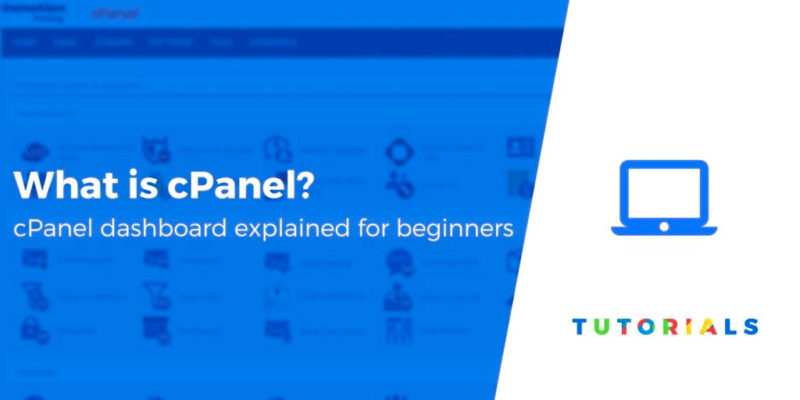What is cPanel? In a nutshell, it helps you manage your web hosting via a simple, non-technical dashboard. It lets you access important hosting features and configurations that would otherwise require technical knowledge.
Many popular web hosts use cPanel, so understanding what cPanel is and how it works will help you get more from your web hosting.
In this post, we’ll explain more about what cPanel is and then show you how to perform some key actions using your cPanel dashboard.
What is cPanel and why do you need it?
Similar to WordPress, cPanel is a user-interface that makes a complicated system more manageable for developers and average users.
You typically encounter cPanel as the primary control panel for shared hosting accounts. For instance, Bluehost (review), HostGator (review), and GoDaddy all utilize the cPanel interface.
In short, cPanel provides the navigation, buttons, links, and graphics needed to make hosting and file management more “human,” or understandable.
Some of the areas you can manage on the cPanel include the following:
- Website file organization.
- Software installation, like installing WordPress.
- Email account creation and management.
- Domain and subdomain creation and management.
- Database search, backups, and management.
- User management.
- Passwords and security.
- Much more.
Without the help of cPanel, only those with advanced technical knowledge could manage a server, or a website for that matter.
The cPanel interface has been the go-to control center for most shared hosting services, along with some other managed options. However, managed WordPress hosts typically create their own online interfaces.
Overall, cPanel bridges the gap between complexity and user-friendliness. It’s still somewhat intimidating for many people just getting started with hosting. However, it’s one of the best solutions for managing your site files without having to hire a developer.
How to access cPanel and log in
You can only get cPanel if your host uses it.
If that’s the case, your host should give you a direct link that you can log into for complete access. For example, here’s how it works at InMotion Hosting.
If you can’t find the link, here’s what to do:
- Go to your browser and put the cursor in the address bar.
- Type in your site URL.
- If your site begins with
http, add:2082to the end, like this:http://www.examplesite.com:2082. - If your site begins with
https, add:2083like this:https://www.examplesite.com:2083.
Log in using the username and password provided by your host. Most hosts send these credentials in a welcome email – you can reach out to your host’s support if you’re unable to find them.
What is cPanel? The key features and sections
The cPanel dashboard is going to look different depending on the host. This is because of the host’s branding and the way in which that company decided to organize cPanel. So, Bluehost customers will see different elements compared to those with InMotion Hosting.
However, the primary cPanel sections and features remain the same across all hosts using it.
Installing WordPress from cPanel
Most hosts give you a software installer tool in cPanel that makes it easy to install WordPress (or other open-source content management systems like Drupal or Joomla).
You can usually find the WordPress install tool in a section called “Scripts” or “App Installers.”

Every host is different, but the WordPress installation process is generally the same. Walk through the steps on the screen by creating your WordPress login information. After that, you’ll be shown a URL for logging into your WordPress dashboard.

Domain management on cPanel
cPanel also lets you manage all of the domains and subdomains associated with your hosting account.
Find the Domains section in order to manage everything from addon domains to redirects.

The primary buttons to manage include the following:
- Domains – Add a new domain for a freshly installed WordPress site.
- Addon Domains – Create additional domains that you either park or incorporate into other sites.
- Aliases – This is where you can link other domain names to your primary domain. The extras serve as “aliases,” where the site is available on all of the domains you specify.
- Redirects – Take certain URLs and send them to other URLs.
- Subdomains – Make subsections of your site instead of buying and managing an entirely new domain. An example of this would be
store.example.com.
Email management on cPanel
Business emails provide a professional appearance, where you take your domain name and add that to your email address, with something like [email protected].
The cPanel dashboard includes an Email section for adding and maintaining these email addresses.

As you can see, quite a few options are shown in the version of the cPanel I have in the screenshot. Some of them include:
- Email Accounts.
- Autoresponders.
- Forwarders.
- Email Routing.
- Spam Filters.
The most important area is the Email Accounts link.
This is where you add and manage your business email addresses.
You already own the domain that’s connected to this cPanel, so click on the Email Accounts button to create emails for your business.

Select the Create button, then type a username for your email address. You can also adjust settings like your password, storage space, and folder creation.
File management on cPanel
The Files section of cPanel involves all website files that make your website function. WordPress files include folders for themes, plugins, media, and much more.
Your WordPress files are stored on the host’s server, so that’s really the main reason you need hosting in the first place.
The cPanel dashboard has features for viewing these files, backing them up, and changing them altogether.
To access your site files, go to the Files section, then click on the File Manager.

Here, cPanel lets you add files and folders, and upload files that may be missing. For instance, you could upload a theme file here instead of through the WordPress dashboard.

You can also use the Files section for finding details to connect via FTP, checking disk usage, and more.
Many hosts also provide file backup tools. This is becoming more common for hosts, so this is where you could schedule how often you would like to run backups and locate the restoration files in case something goes wrong with your site.
Database management on cPanel
Most hosting users don’t ever touch their databases, but it’s at least a good idea to know where they are in case you need to modify something, or if you’re in need of a database transfer.
At its most basic, a website database stores data.
The data could be anything, from users to eCommerce product information. All of this is logged in a large list, organizing the data so that your website can reference it at any time.

Chances are you won’t ever touch any of these buttons. However, the most commonly used options include phpMyAdmin and MySQL Databases.

You can create a completely new database in these areas and view the ones currently active in your site files. More often than not you can talk to your host’s support team if there’s any need to make a new database or modify an old one.
What else should you know about cPanel?
The cPanel dashboard is designed to make website hosting more desirable for the average user. It can be helpful for adding your own emails, making backups, and checking files.
Most cheap website hosts use the cPanel dashboard, so you’ll probably encounter it when you’re just getting started with your website.
If you haven’t picked a host yet and want to find a host that offers cPanel, you can check out our reviews of some popular hosting services that use cPanel:
If you still find yourself asking “What is cPanel?” drop a line in the comments below!
Free guide
5 Essential Tips to Speed Up
Your WordPress Site
Reduce your loading time by even 50-80%
just by following simple tips.
* This post contains affiliate links, which means that if you click on one of the product links and then purchase the product, we’ll receive a commission. No worries though, you’ll still pay the standard amount so there’s no cost on your part.
Keep reading the article at ThemeIsle Blog. The article was originally written by Joe Warnimont on 2020-03-04 04:33:33.
The article was hand-picked and curated for you by the Editorial Team of WP Archives.