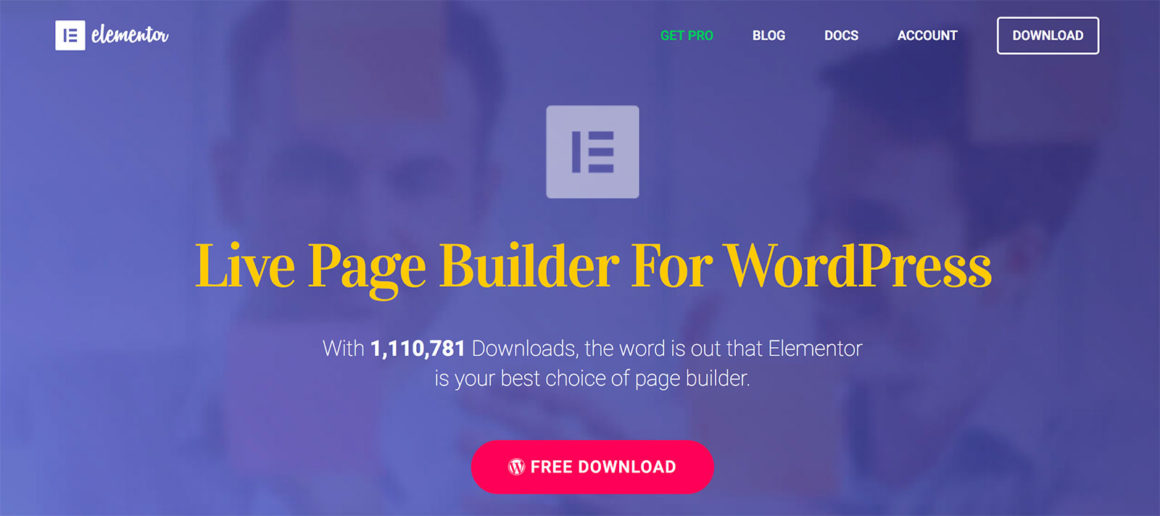Not sure if Elementor is the right page builder plugin for your website? In this Elementor review, we’ll show you what this tool is all about, list all of its pros and cons, and help you to decide whether or not to use it.
Here’s everything you need to know about the Elementor page builder plugin for WordPress.
Table of contents:
Starting with:
? Elementor Review: In a Nutshell
Elementor is a drag-and-drop page builder plugin for WordPress. This means a couple of things:
- Elementor lets you create original-looking posts and pages that are unique, compared with the standard post/page templates that come with your WordPress theme.
- You get a 100% separate interface to work on your posts and pages — the bulk of your work doesn’t happen in the standard block editor that comes with WordPress.
- It doesn’t require any HTML/CSS/PHP/coding skills — everything can be done through a handy user-facing interface.
- It works on the front end of your website, meaning it shows you the outcomes of your work right away in a genuine ‘what-you-see-is-what-you-get’ manner.
- You can use it to create any content layout or page layout you can imagine — regardless of what your current WordPress theme allows you to do.
- And, most importantly, it works with all WordPress themes, so you can keep your current design and still get all of the goodies Elementor comes with.
Putting it all together, the main benefit of using Elementor is that you can create impressive page layouts/designs, even if you’re not a professional nor have any experience with site building.
This is especially important if you’re on a tight budget and don’t want to hire anyone to help you with the site.
Here’s my personal site, for example, after a quick Elementor treatment — built while I was working on this Elementor review:

That DIY principle seems to resonate with users a lot. At the time of writing, more than three million(!) WordPress websites had Elementor installed and active. That’s a staggering number, and it just goes to show that Elementor has truly taken the web by storm.
Let’s have a look into some of the most interesting features of Elementor’s, one by one:
? Features and Benefits
Out of the box, Elementor comes equipped with a handful of useful elements (no pun intended):
- First, there’s the main page building functionality itself. We’re going to talk about that in a minute.
- There are more than 90 content elements/modules to choose from — images, headings, buttons, carousels, counters, progress bars, testimonials and more.
- Most things work with drag-and-drop — you can take any element and move it to a new spot simply by dragging it across the screen.
- ‘What you see is what you get’ — which means the version of the page you see in the Elementor interface is precisely what your visitors are going to see (unlike working with HTML and CSS, the old-school way).
- The pages are all mobile-responsive and SEO-friendly.
- There’s a library of pre-made page templates that can be imported and modified. At the time of writing, there were 150-plus free and 300-plus pro templates available. Additionally, you can save your own templates.
- If you’re on the Pro version of Elementor, you can use the Theme Builder feature, which allows you to modify your theme’s core elements, such as the header, footer, single post template, or your blog archives.
- Lastly, there’s also a completely new WooCommerce Builder module. It’s similar to Theme Builder, but this one allows you to redo all of your default WooCommerce pages, such as your single product page or product archive.
As I mentioned earlier, the core functionality of the plugin is to allow you to build, tweak and adjust your pages freely — and then see the outcome of that in real-time.
That live preview feature means you don’t have to wonder what your page is going to look like when published (which is the standard scenario with native WordPress pages that are highly theme-dependent).
So, what can you do exactly? First, Elementor allows you to take advantage of many content elements/modules (more than 90 of them), which you can place anywhere on the page. You can then rearrange those elements with the aforementioned drag-and-drop support.
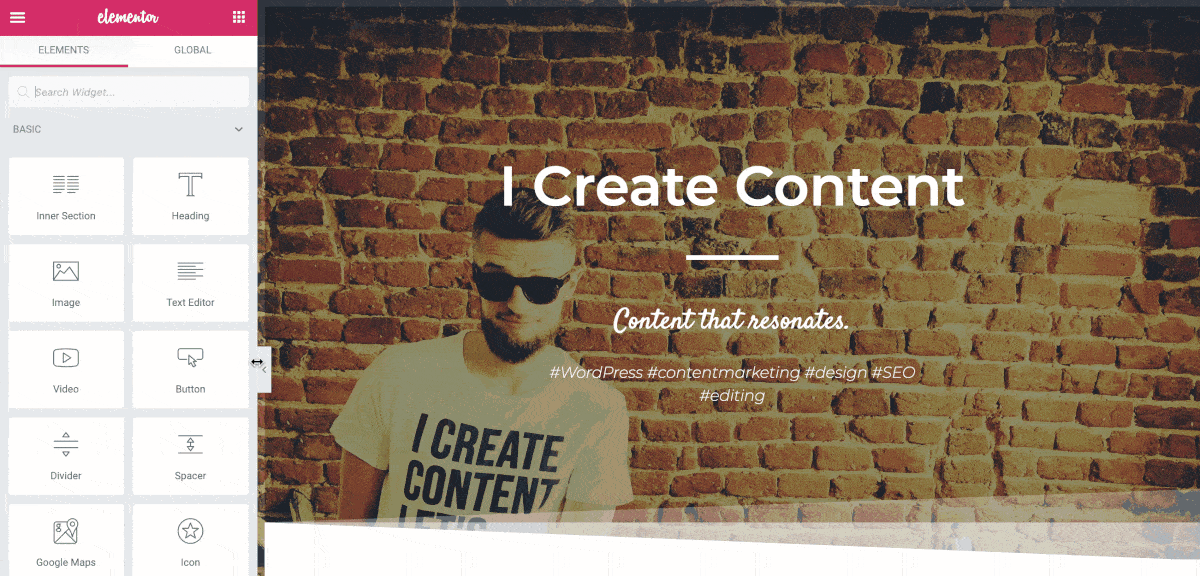
The available content elements include headlines, images, text paragraphs, videos, buttons, dividers, spacers, icons, image galleries and carousels, counters, testimonials, social media icons, shortcodes, and a lot more. Also, you get to use whatever widgets you already have on your WordPress site.
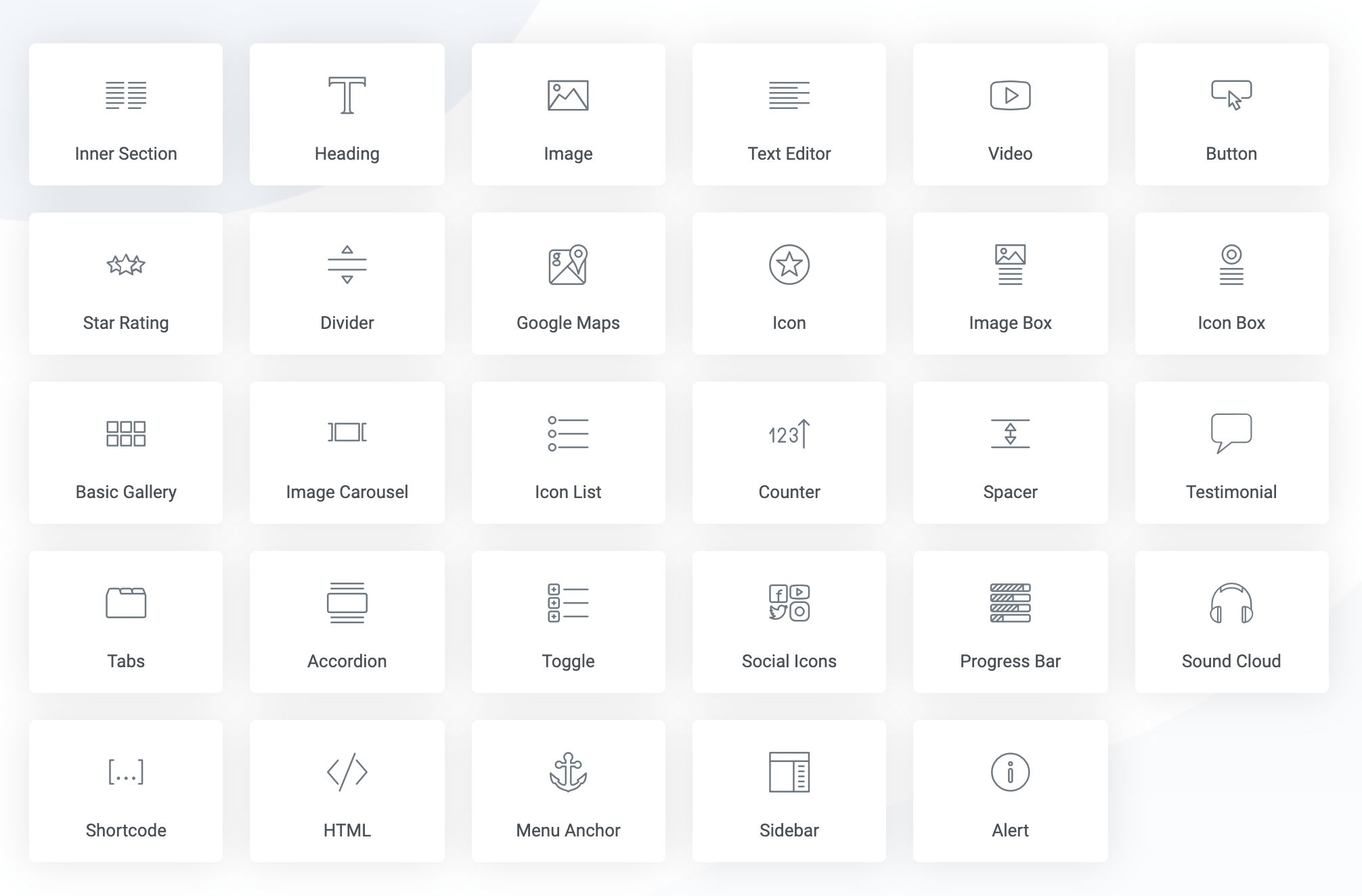
Apart from that, Elementor gives you access to display settings. This is where you can change the backgrounds, margins and padding values, default colors, fonts, and so on.
On top of that, there’s a full revision history, meaning you can revert to a previous version of the page (in case you messed something up and don’t know how to fix it).
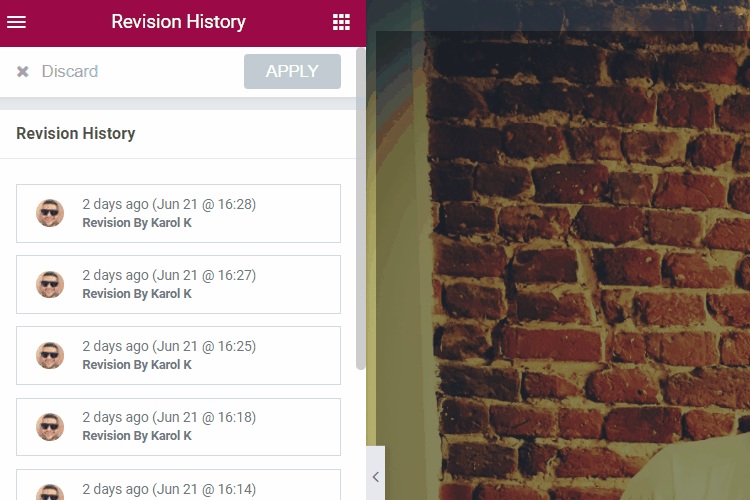
Last, but certainly not least, Elementor gives you full control over what your page looks like on desktop, tablet and mobile.
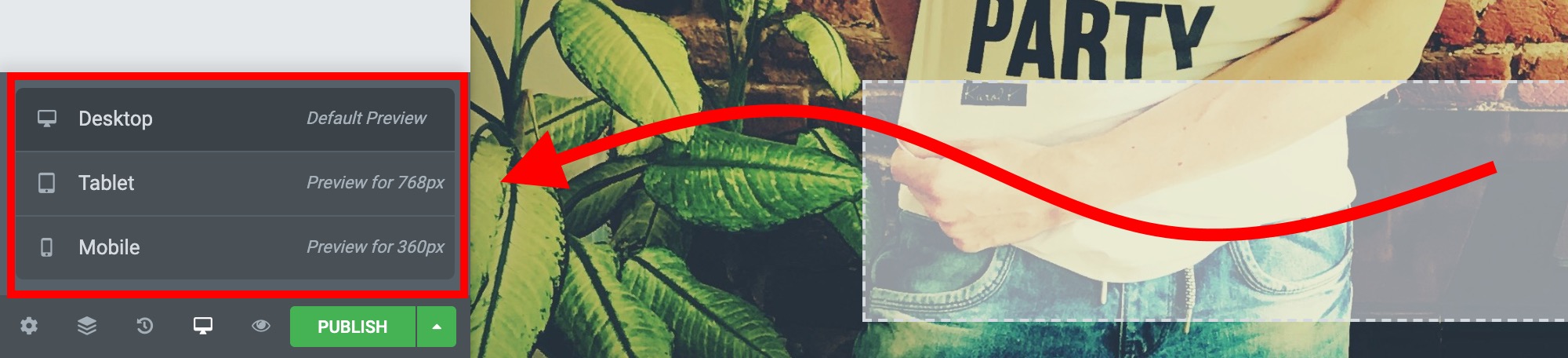
Using those small toggles, you can switch back and forth between devices, and adjust the fine details to make the page look great everywhere.
? Elementor Pricing
It’s free.
Okay, to keep this Elementor review factual, I should probably mention there’s a Pro edition available as well. But you don’t really need it to enjoy, say, 90% of Elementor’s awesomeness — honestly!
The main plugin is available via the official WordPress repository (get it here). There are no hidden costs or signups/registrations needed. It just works!
Now, about that Pro edition. Granted, it does feature some interesting stuff that power users will enjoy:
- 50-plus additional content elements/modules.
- 300-plus additional page templates.
- Theme Builder (the module where you can change the headers and footers of your current theme).
- WooCommerce Builder (the module that allows you do rebuild your WooCommerce product pages).
- Popup Builder (a module where you can build pop-ups and have them integrated with either an opt-in form or some special offer/discount).
- Visual Form Builder (comes with integrations with popular marketing tools).
- You can create Global Widgets and then reuse them throughout the site.
- Add custom CSS to any Elementor block.
- Deploy Elementor elements in sidebars and widgets.
Here’s the current pricing of Elementor Pro:
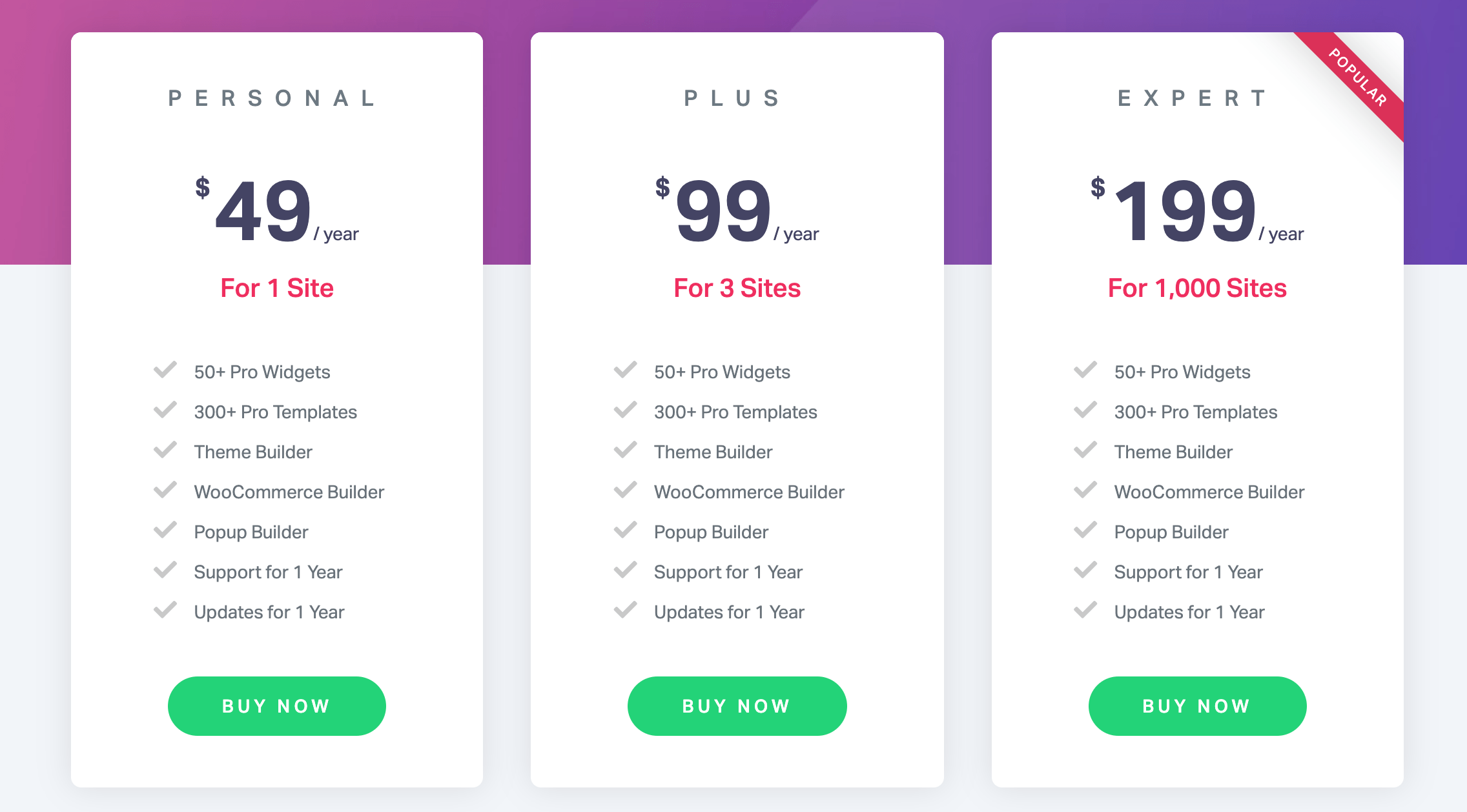
This is an annual subscription, so you also get 24/7 support and updates as long as you stay subscribed.
? Using Elementor
Let’s enter the more practical section of our review. Here’s how to get started with Elementor:
Under the hood, Elementor is a WordPress plugin — albeit, a slightly more advanced one. To get it working, you’ll first need to install and activate it. This is all standard — just like with any other WordPress plugin.
After that, there’s a settings panel that you can visit if you want to, but that’s not mandatory. You can head straight to your WordPress pages and create a new one. Right away, you’ll see the option to ‘Edit with Elementor’:
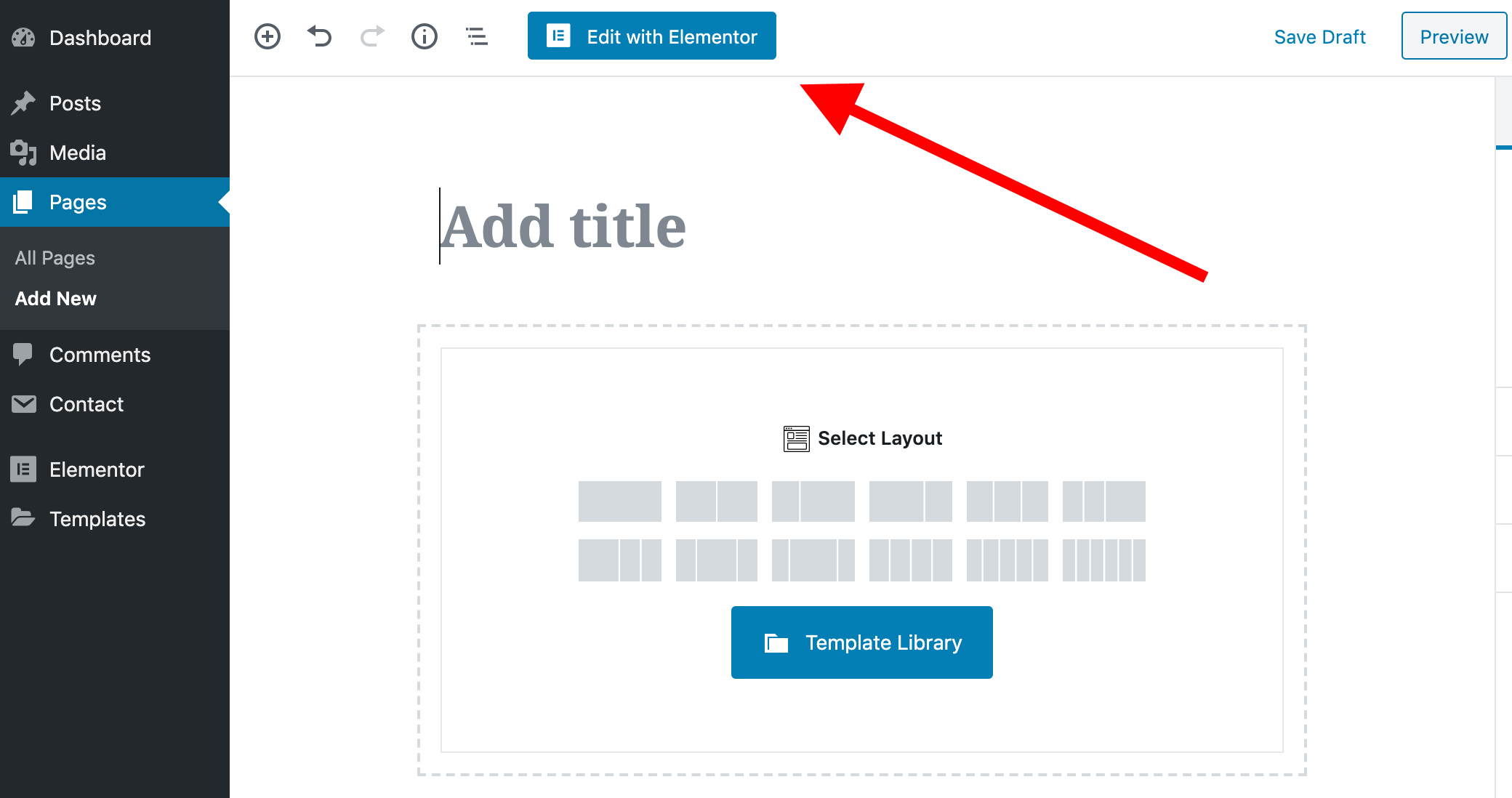
After clicking on this main button, you’re going to see the Elementor user interface. Here’s what’s what:
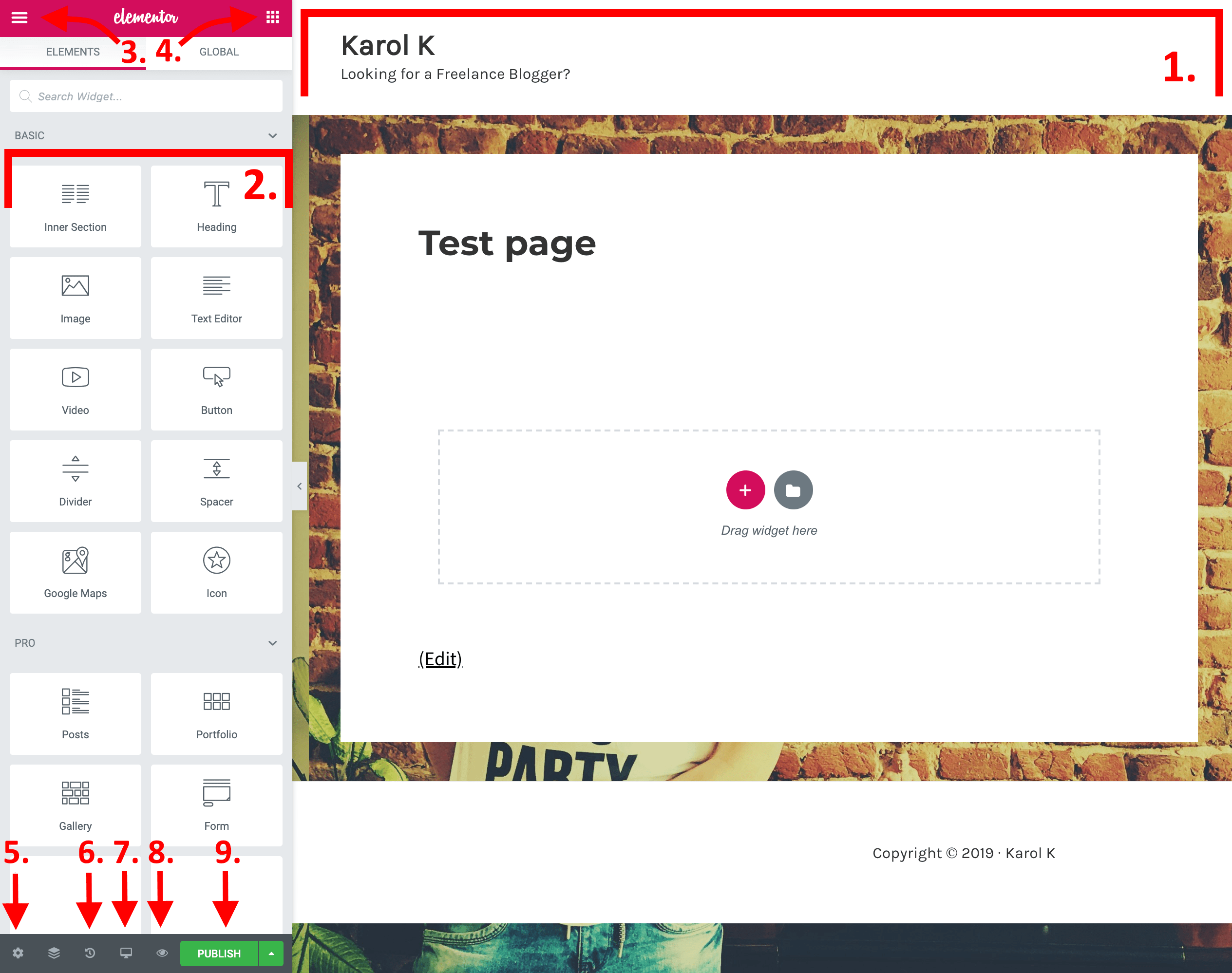
- The main canvas. This is where you can put your content blocks and adjust them.
- The content elements that are available.
- This is where you can access the settings of Elementor’s (colors, fonts and so on).
- This is how you come back to view the content elements.
- The global settings of the page you’re working on.
- The revision history of the page.
- Switch device (desktop, tablet, mobile).
- Preview changes.
- Publish the page.
To build a basic page with Elementor, you first need to understand the page structure hierarchy that it uses:
- A page can have any number of sections in it.
- Each section can have one or more columns.
- Each column can house one or more content elements.
- Lastly, each content element can be styled individually.
So, we have:
Page → Sections → Columns → Content → Styling
To get started, you can either add a ready-made template or include a blank section:
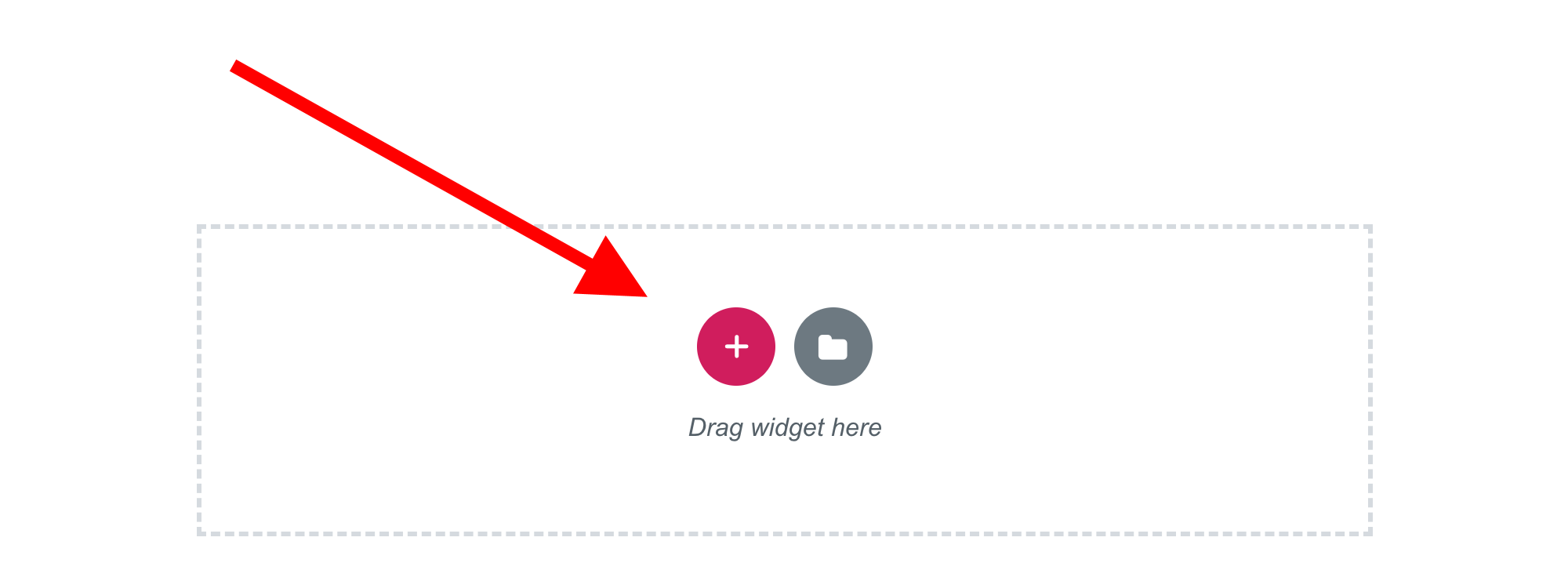
Within that new section, you can add new columns, and then populate these columns with content by simply dragging and dropping specific blocks from the sidebar. And, of course, you can rearrange sections with drag-and-drop as well.
Once you have a content block in place, you can click on it to adjust the fine details of what’s in it, as well as its presentation. There are three main tabs available for that: Content, Style and Advanced.

Just like that, one by one, you can work with individual content blocks until you have the whole page ready.
Overall, Elementor is very easy to use and fairly intuitive. Once you grasp the page/structure hierarchy and get to know all of the content elements, working with your pages becomes rather fun. Especially when you start getting into some of the more advanced features, for example:
- experimenting with the Z-index of elements (to bring stuff forward versus putting it in the back)
- customizing the on-hover state of elements (changing their appearance based on the cursor position)
- setting transitions between sections, like so:
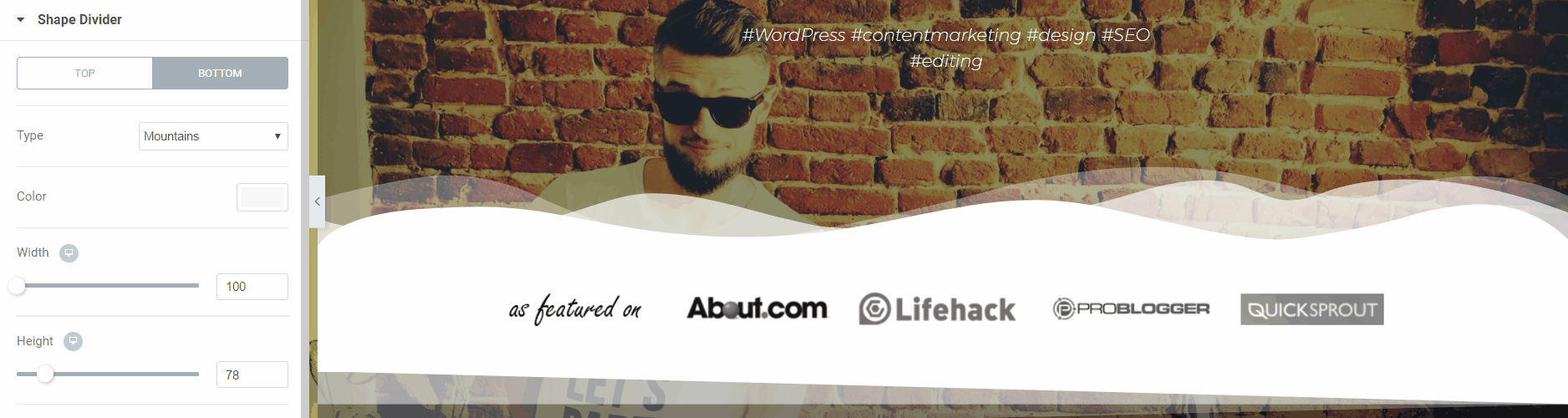
? Pre-made Templates
All of Elementor’s design capabilities are very impressive, but what if you don’t have a design bone in your body? Then you can use one of Elementor’s many pre-made templates.
And when I say ‘many’, I really do mean many. There are 150-plus templates available in the free version and 300-plus more in the Pro.
If that’s not enough, you also get what’s called Elementor Kits — collections of templates that all follow the same design aesthetic and allow you to craft a whole, consistent website.

The library contains all types of common pages for different purposes. You’ll find a nice selection of about pages, contact pages, homepages, landing pages (also for various niches, such as a hotel, restaurant and so on), portfolios, team pages and many more.
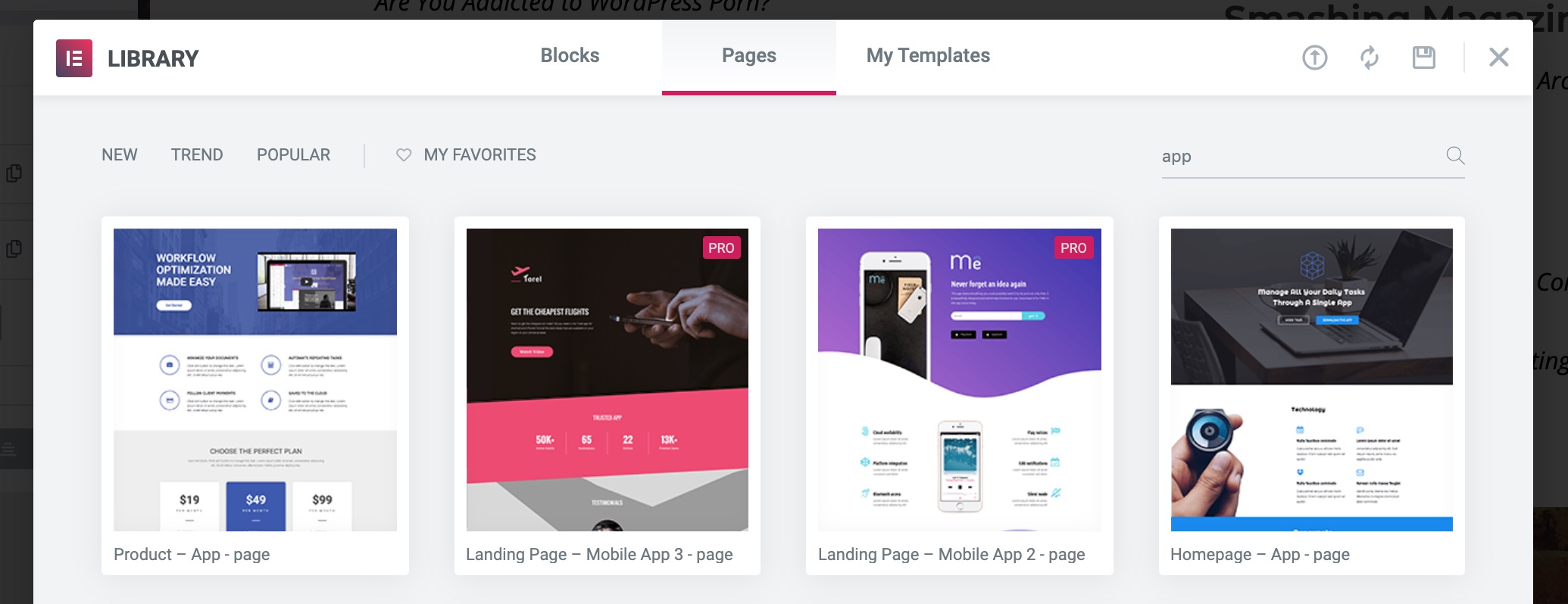
Not only can you import templates into your page, but you can then also tweak them freely until you get the exact result you desire.
Lastly, you can save any of your own pages as templates and then either reuse them on another page or share them with the community publicly on the web.
? Who Is Elementor Best Suited To?
One thing I have to admit as I’m writing this Elementor review is that I’m really impressed with this tool. I’ve used all of the major page builder plugins out there, but I keep coming back to Elementor as my number one dependable solution.
Elementor is the easiest to grasp of the page builders, and it’s also the one that delivers you the most features for free.
Essentially, it’s the perfect DIY solution for people who want to create awesome page designs all on their own without having any coding skills, HTML or CSS knowledge.
Elementor will also come in handy if you feel a bit limited by what the default block editor in WordPress allows you to do. If you’re struggling to put your content where you want it, make the columns align or add images in a specific way, then Elementor will help you to do all of that.
At the end of the day, Elementor is for people who want to design beautiful pages for their websites without actually being a designer.
? Elementor Review Conclusion
So, is Elementor better than the competition? Well, that depends on how we look at it.
Even though the market of page builders has grown a lot over the years, the two main competitors of Elementor’s are still the same — those are Beaver Builder and Divi Builder. Thus, for many people, choosing a page builder comes down to deciding between Elementor, Beaver and Divi.
And rightly so! All three tools are great. They’re the absolute top league of page builders. However, at the same time, none is hands-down better than the others at everything. Ultimately, whether you use Elementor, Beaver, or Divi comes down to your personal preference and the sort of features that are important to you, plus how you like those features delivered (in terms of UI and so on).
Still, there’s one thing that puts Elementor significantly ahead of the others. That thing is the price — or lack thereof.
While there’s a Pro version of Elementor available, you honestly get 90% of the plugin’s awesomeness for free. Beaver and Divi don’t give you that. This makes Elementor the best first option for anyone looking for a page builder plugin.
? Pros of Elementor:
- It’s free. And most new websites won’t need to upgrade to Pro.
- It has an exceptional range of features and is easy to use.
- Again, the range of features that are available for free is more than impressive. I feel I should include that on the list twice.
- It allows you to build custom page layouts and designs that may not be available in your current theme and doesn’t require any HTML, CSS or PHP skills.
- Features such as inline text editing and real-time previews give you a true ‘what-you-see-is-what-you-get’ editing interface.
- The ability to adjust your desktop, tablet and mobile views separately.
- There are very detailed settings for all of the alignments, margins and padding values. Literally nothing is outside your control.
? Cons of Elementor:
- Adding custom styling to links doesn’t always go as planned. You may be stuck with Elementor’s default typography and color settings, which may not be what you want.
- If something is misaligned on the page, it’s often hard to locate the exact margin value that’s the culprit. For example, you may have a primary block, a column inside it, and then a content element inside that. Each of them has its own margin settings.
? Final verdict:
To conclude this Elementor review, I’d say that if you need a superb free drag-and-drop page builder plugin for WordPress, Elementor should be your go-to tool. While there are other alternatives on the market, Elementor stands out as the one solution that can be used by anyone (including beginners), and doesn’t force you to upgrade to a paid license.
Used/using Elementor? Willing to give it a go? Have anything to say about Elementor that we haven’t covered?
Karol K. (@carlosinho) is a freelance blogger and writer, WordPress figure-outer, and published author of “WordPress Complete”. His work has been featured all over the web on sites like: Ahrefs.com, MarketingProfs.com, Smashing Magazine, Lifehack.org, Optimizely.com, Adobe.com, CodeinWP.com, and others.
Keep reading the article at WinningWP. The article was originally written by Karol K on 2019-12-12 02:36:46.
The article was hand-picked and curated for you by the Editorial Team of WP Archives.