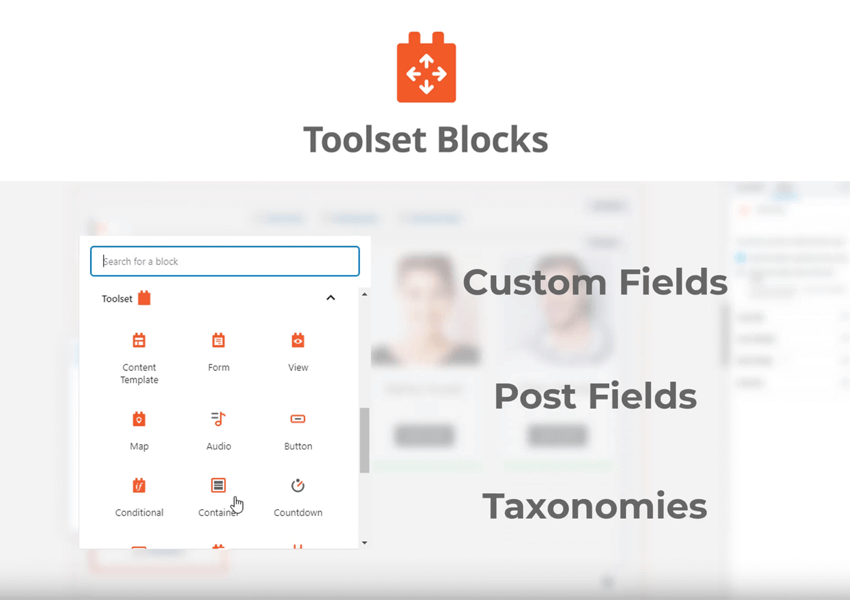Have you ever thought of something you’d always wanted to do but gave up on it because it was too difficult?
Many people at some point will think of a website that they would love to create but are concerned they do not have the experience or ability to create it.
The good news is that is no longer a problem thanks to Toolset Blocks and Gutenberg. The new WordPress Block Editor, Gutenberg, makes designing your own website much easier and more intuitive thanks to the creation of blocks.
In addition, Toolset Blocks is the perfect compliment to Gutenberg as you can turn a basic website into something far more complex and professional thanks to a number of features such as dynamic content.
Why Gutenberg is a great option for building websites
Gutenberg has been around for just over a year and has improved significantly making it an ideal platform to build websites on. Below is a list of advantages for using Gutenberg:
- Over the past year, a number of great blocks extensions have emerged which enhance Gutenberg and your ability to build custom websites.
- Excellent functionality for changing content on mobile.
- Easy to add page content that all websites need including a call to action, headings, testimonials and columns.
- Easy to reuse components across different pages and sections.
- Ability to structure the content in whatever order you like by using the drag-and-drop interface to move blocks around.
Gutenberg did have some teething problems when it was first launched but the good news is that many of those concerns have been overcome. There are still some features which are missing but they are all due to arrive in the near future. Even so, you can use Gutenberg and Toolset Blocks together to build everything you could need in a website.

How Toolset Blocks makes it easier to build custom websites
While Gutenberg serves as the body of a great, fully functional WordPress website, Toolset Blocks provides the engine which drives it to become a professional, custom website. Below you can find some of the advantages of using Toolset Blocks.
- Dynamic content. Toolset Blocks offers the easiest route to adding dynamic content to your website without coding. Instead of static content, you can make it dynamic which means WordPress will pull the correct content from the database depending on which post type you click.
- No coding needed. You can build complex, custom websites without even using CSS or HTML.
- A much simpler website building workflow. Previously, building a website if you did not know how to code would have been far more complicated and costly. You would have had to design your website on one platform and asked a developer to implement it. Now you can add everything yourself to WordPress saving you time and money.
- Spend less time reading the documentation. The simplicity of Gutenberg and Toolset Blocks means you do not need to read as much documentation as before to understand it.
- Fewer third-party plugins on your website. As you can build entire complex websites using Gutenberg, Toolset Blocks and other Gutenberg plugins you need to install fewer third-party plugins to handle the website building side of things. This will reduce bloat and make it far easier to manage your website.
- A simple interface for website building. With Gutenberg and Toolset Blocks, you will be able to see exactly how everything will look on the front-end as you build it on the back-end.

Why Toolset decided to integrate with Gutenberg
Toolset is closely integrated with all of the major page builders but its developers have now decided to rewrite Toolset so that it runs seamlessly inside the WordPress Block Editor. But why did Toolset make the move to blocks?
Since the launch of Gutenberg many page builders have increased their rate of updates making it harder and harder for plugins such as Toolset to remain completely compatible with them. The simple question is what is more effective? To invest time in playing catch-up with multiple third parties or to improve the current product?
The result is that clients will be happier with an improved product in Toolset Blocks which will work perfectly with the primary editor for WordPress.
What about the users who prefer to stick to other page builders?
The good news is that Toolset will still be completely integrated with third-party page builders in the near future.
However, as each page builder continues to release new features and API changes it can be challenging to keep track of all of the developments. It remains to be seen how long Toolset can continue to improve its product and stay 100% integrated with every third-party page builder out there.
Examples of what you can create with Toolset Blocks
With Toolset Blocks, you can add features that will take a website from basic to custom. Below I have gone through a few examples.
-
Templates to display custom posts
You can ensure all of the posts in a custom post type have the same design by creating a template. Below I created a template for my gyms so that they all followed the same layout.
- Head to Toolset->Dashboard and click the Create Content Template section to create the template for your post type.

2. Add fields to your template by clicking the +button and selecting the blocks you want to include. You can also use the right sidebar to make your blocks dynamic.

3. Save and publish your template.

Each post in your custom post type will now display the same template.
2. Build archive pages
Archives are content-listing pages generated by WordPress which contain the posts from a custom post type. You can customize your archive using Toolset Blocks. Furthermore, you can add filters so that only certain posts appear based on what you are looking for.
To illustrate, below I have created an archive for my “Gyms” custom post type.
- Head to Toolset->Dashboard and click the Create Archive option next to the custom post type.

2. Add the different blocks you want to display for each post. You can add blocks just like we did above for our content templates.

3. Change the number of columns by clicking the Block Navigation option in the top left of the page and selecting the WordPress archive loop.

4. Drag the toggle under the Loop Style section on the sidebar to change the number of columns.

5. Edit a number of other settings including pagination, the order of posts and if you want to add a Query.

6. Add text or additional blocks before or after the loop archive to add some context. Click the + icon before or after the loop.

3. Create a custom search
Your users will be able to find exactly what they want in less time than ever with a custom search.
A custom search allows your users to input filters to match what they are looking for in content. For example, they might want a gym that contains free weights and aerobics classes. Instead of going through every single gym on the website they can simply use the search bar to only display results that match what they are looking for.
- Insert the View block onto whichever page you want to see a custom search.

2. Enable the Search option in the View creation wizard.

3. Select the content you want to display as the results of your custom search.

4. Add whichever Search Fields and Search Buttons you want to create the filters. For example, below I have added a “Ratings” filter so users can choose to display only gyms that are above a certain number out of five.

5. Use the right sidebar to style your custom search just like we have for the previous features.
Below is how our gym looks on the front-end.

Start building your website with Toolset Blocks today!
Download Toolset Blocks today to see how you can build the website of your dreams without any coding! You will discover an intuitive interface that hosts powerful plugins that will transform your website.
Have you got any experience of building websites with Gutenberg and Toolset Blocks? Or do you have any questions about how it works? Let us know in the comments below!
About Joe Lobo
Joe is a content creator at OnTheGoSystems. Joe is an explorer of WordPress plugins, such as WPML and Toolset, and of countries. He can be found on Twitter.
Related Articles
-

The Block Editor caused quite a stir when it was included in the release of WordPress 5.0. Despite the controversy, it’s opened doors for new kinds of development and helped…
-

One of the first things new users to WordPress worry about is that it will be too difficult for them to build the exact website they have in mind. Thanks…
-

Custom Post Types and Custom Fields were the two features that really transformed WordPress from a simple blogging tool to a fully-fledged CMS. Many still think that custom post types…
-

Two popular plugins, Visual Composer and Toolset, just got integrated, opening new possibilities for WordPress development.
Keep reading the article at WP Mayor. The article was originally written by Joe Lobo on 2019-12-18 06:00:00.
The article was hand-picked and curated for you by the Editorial Team of WP Archives.