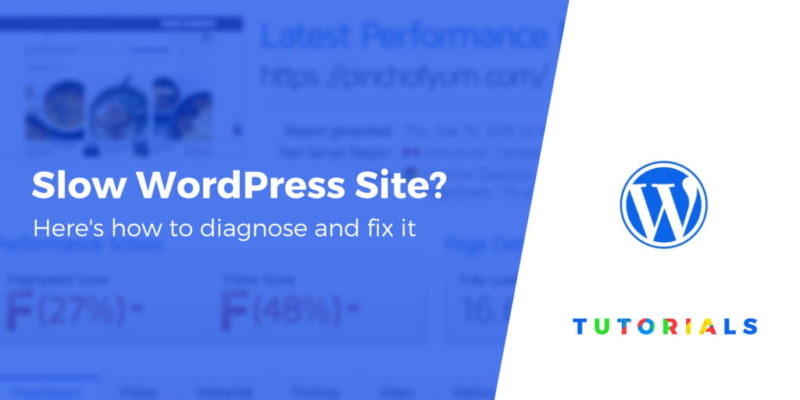Why is WordPress slow? It’s a complicated question, and there are a lot of potential answers. It could be your web host. It could be a rogue plugin. You might be using too many unoptimized images.
Right now, it’s too early to tell — but once you finish this post, you’ll have a much better idea of why your WordPress site is slow and what you need to do to fix the problem.
In this article, we’ll talk about the factors that can make WordPress slow. Then we’ll help you find out whether your web host is offering you the level of performance you need, in four steps. Let’s get to work!
The big factors that can make WordPress slow
Beyond your web host, there are plenty of aspects that can impact your website’s loading times – both for you and your users:
- Displaying unoptimized images
- Using a slow WordPress theme
- Using unoptimized plugins
- Not implementing general performance best practices, like compression and caching
- Having too many scripts running in the background
- Using an old version of PHP
As such, without proper optimization on your end, your website won’t be as fast as it can be. However, even if you meticulously optimize every aspect of your website, your hosting provider can still act as a bottleneck to slow things down. Next, we’ll discuss how to find out if this is the case for your site.
How to figure out if you need to speed up your WordPress website (in 4 steps)
Given there are so many factors that can impact your website’s performance, you need to rule them out to determine if your hosting provider is at fault. Let’s go through the process step by step.
Step #1: Run some baseline page loading time tests
Before you carry out any other task, you first need to determine how fast your website loads. As a rule of thumb, you want your site to load in under two seconds – anything below one-second makes for a great user experience. If you’re within the one- and two-second window, you’re in good shape, although there’s room for improvement here.
There are a lot of solutions for testing your site’s loading times – Pingdom Tools is a front-runner. Your home page is going to have a decent amount of content compared to other site pages, so it’s a good option for testing. To use Pingdom, simply enter a URL into the relevant field, then choose a test server that’s the nearest match to your hosting provider’s data centers:
Once you click Start Test and let Pingdom run, you’ll get a set of results that look like the following:

If you scroll down further, you’ll see that Pingdom scores your website on different aspects, such as using gzip compression, not having too many URL redirects, and more:

The better your ‘grades’ are, the faster your website should load. Each of those suggestions can significantly improve loading times. The lower the score, the optimization your website needs.
Before you jump to any conclusions concerning your web host, take a look at our WordPress performance optimization guide. We’ve also collected some quick-fire tips to speed up WordPress:
If you’ve already spent time optimizing your website and you’re still getting bad loading times, it may point to a problem with your host. To be certain, we need to put your website under a bit of stress.
Step #2: Put your website through a stress test
Several speed tests in succession give you a pretty good idea of how fast your website is. However, the real trial of fire is looking at how your web host fares when it’s under the stress of heavy traffic.
For this step, we’re going to use the Load Impact tool, which enables you to simulate up to 25 simultaneous visits to your website over five minutes on an ascending scale. You don’t need to sign up for an account to run a free test:

Once the test is over, you’ll see a graph that shows loading times for each user throughout the entire five minutes. Ideally, you don’t want to see any significant spikes in loading times (the blue line):

Our results here look pretty good, which means our web host can handle the load we need it to. However, significant spikes in loading times can mean one of three things:
- Poor website optimization on your end (which you already took care of!)
- Your web host can’t handle the amount of simultaneous traffic you’re throwing at it
- Your hosting plan is acting as a bottleneck
In our experience, good hosting providers can handle a decent level of concurrent traffic even with basic shared plans. If yours doesn’t, then you can give it a hand by integrating your website with a content delivery network (CDN).
Using a CDN, you can decrease the load on your servers and let their datacenters shoulder it. This means even if your web host isn’t great under pressure, you can prevent performance decreases during spikes in traffic.
Step #3: Check if your images need optimization
High-quality photos can have massive file sizes. Add a few of those to any page, and it’s perfect for slowing your loading times. There are a couple of ways you can find out if this is a problem for you. However, the fastest approach is to use a free performance testing tool such as GTmetrix.

This service works very similarly to Pingdom Tools. You enter a URL, run a quick test, and it will give you a report containing a full breakdown of your loading times and suggestions on how to improve it.
GTMetrix also notes if your website is using optimized images. It will even list all of the unoptimized images and the potential file savings if you expand the tab:

On average, about 50% of a website’s file size comes from images, so you want to compress your images either before or after uploading them to WordPress. We recommend the latter approach since there are a lot of image optimization plugins that automate the work for you.
For example, Optimole can take care of a few things in one plugin:
- Compress your images.
- Serve your images via a CDN (like you learned about above).
- Dynamically change images’ sizes based on a user’s device. For example, someone on a small smartphone gets a smaller image than a huge Retina screen.
If you get a bad score when it comes to image optimization, that can impact your website’s performance dramatically. After enabling image optimization for your website and going through your existing media library, you want to work your way back through steps one and two.
Ideally, you should see a decrease in loading times, if not, it may point to your web host as the underlying issue.
Step #4: Test your website’s theme and plugins
Of course, the theme and plugins you use can have a significant impact on your website’s loading times too. For example, some themes are better-optimized than others, whereas some plugins can add too many scripts to your site.
To rule out these elements as the cause of slowing your WordPress website down, you need to do the following:
- Set up a staging copy of your website.
- Switch your theme for another similar option and re-run tests one and two above.
- Disable your plugins one-by-one and re-run the tests in the first step each time.
Admittedly, this process can take a while if you’re using a lot of plugins – but it’s necessary to rule everything out.
If you don’t have access to staging functionality, the second-best approach is to back up your website before making any changes. This way, you can revert to its original state once you’re done. However, we wouldn’t recommend testing a live website in this way if you have significant traffic numbers.
Look out for situations where switching your theme or disabling a specific plugin leads to significant drops in loading times – your web host might not be at fault for making WordPress slow.
If your theme or plugins are the culprits, you’ll need to look for replacements (or contact the developer to query your findings.) On the other hand, if it’s not your images, theme, or plugins slowing down your site, it may well be time to look for a new web host after all!
Don’t let a slow WordPress site get you down
There are a lot of factors that can impact your WordPress website’s speed. If your web host is the problem, you can always switch to a new provider – but a methodical approach to finding out what makes WordPress slow is a good idea.
Before you jump to any conclusions concerning your web host it’s important to rule out other aspects that can make WordPress slow. For example, your website might not be optimized for speed in the first place, or you may be using too many uncompressed images. Some plugins and themes can also slow things down, so you want to test every aspect before deciding to switch hosts.
If you find out that your host is the culprit, we have plenty of resources to help you pick the best host for your needs and budget. We explain the different types of WordPress hosting here. And once you understand your options, you can check out our collection of the best WordPress hosting and some of the best cheap managed WordPress hosts.
Do you have any questions about what to do to improve WordPress performance? Let’s go over them in the comments section below!
Free guide
5 Essential Tips to Speed Up
Your WordPress Site
Reduce your loading time by even 50-80%
just by following simple tips.
Keep reading the article at ThemeIsle Blog. The article was originally written by John Hughes on 2019-12-23 05:13:27.
The article was hand-picked and curated for you by the Editorial Team of WP Archives.