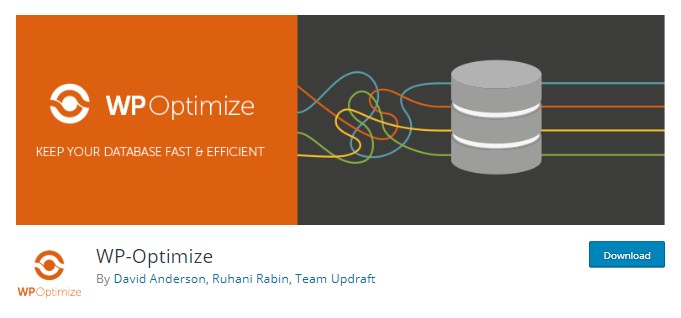Is your WooCommerce admin panel slow?
A slow WooCommerce dashboard can usually be fixed by cleaning your database with WP-Optimize, disabling the WordPress heartbeat API, and eliminating high CPU plugins. It could also be because you have “object cache” enabled in W3 Total Cache, or that your cache plugin isn’t configured optimally. WP Rocket was rated the #1 cache plugin in multiple Facebook polls, and SiteGround was rated the #1 host in 26 Facebook polls (who also uses the fastest version of PHP 7.3). I use both and have a .5s load time in GTmetrix and great Pingdom scores.
Is my website WooCommerce? No, but my developer and I have optimized multiple WooCommerce sites to load 3x faster. I listed the most common solutions for fixing a slow WooCommerce dashboard, as well as solutions from WordPress-related Facebook Groups.
1. Clean Your Database With WP-Optimize
Nothing slows down your admin panel like a bloated database. Use WP-Optimize or WP Rocket to schedule a database cleanup every 1-2 weeks. This will optimize database tables and delete transients, post revisions, autosaves, pingbacks, trackbacks, and other things that cause bloat in your database. Of course, you should always take a backup before doing this.

2. Clear Customer Sessions
As explained in this article, the wp-options table can grow too fast due to ineffective cron jobs, or bots crawling your site and creating sessions on the fly. The first step is the clear customer sessions in your Status settings. The next step (see the next section) is to disable wp-cron jobs.

3. Disable WP-Cron
The wp-cron is loaded on every page load and schedules automated tasks like publishing scheduled posts, checking for theme and plugin updates, and sending email notifications. Instead of running it on every page load, you can schedule it to run every 90 minutes or so.
Step 1: Disable WP Cron Jobs
Add the code to wp-config.php, before where it says “That’s all, step editing! Happy blogging.”
define('DISABLE_WP_CRON', true);
Step 2: Replace With A Real Cron Job
You still need wp-cron (eg. checking for theme/plugin updates), just not on every page load. Each host has their own instructions for this, here is SiteGround’s tutorial. You can set the cron job to run every 90 minutes, or increase it even more if you don’t have lots of scheduled tasks.
4. Disable The WordPress Heartbeat API
The WordPress heartbeat API shows real-time plugin notifications, and when other users are editing a post. 99% of websites don’t need this and it generates a request every 15-60 seconds while your admin panel is open. It’s best to disable the heartbeat API using the Heartbeat Control plugin, or at least limit it to 60 seconds. Doing this will also save on server resources.

5. Disable “Object Cache” In W3 Total Cache
If you recently configured W3 Total Cache, disable “object cache” in the General settings. This often makes your WordPress admin panel slow and can be an easy fix. Though I recommend a better cache plugin like WP Rocket, you can read my W3 Total Cache configuration guide (with Cloudflare + CDNs) since the wrong settings can slow down your WordPress dashboard.

6. Enable Redis Object Cache
Object cache is specifically good for increasing the performance of your database, which is where Redis comes into play. However, only some hosts support it (a2 Hosting, Kinsta, Cloudways, Pantheon). Before using the Redis Object Cache plugin, you need to check whether your host supports it. Often, it is only available on managed hosting plans, not shared.

If your host supports it, install the plugin, go to the settings, and click “Enable Object Cache.” Still, get in touch with your host, as they may have a different way of enabling object cache.
7. Use A Better Cache Plugin
These all have a huge impact on the speed of your WooCommerce admin panel and load times:
- If you’re using a cache plugin
- Which cache plugin you’re using
- Whether the settings are configured optimally
WP Rocket was rated the #1 cache plugin in multiple Facebook polls and comes with many features most cache plugins don’t. This means would need to install about 6 extra plugins to use these features, when WP Rocket has them built-in. This not only gives you better results in GTmetrix/Pingdom, but it also reduces the amount of plugins needed on your site. If you have $49, go with WP Rocket, otherwise I recommend Swift Performance or WP Fastest Cache.
- Database cleanup (built-in to WP Rocket, or use WP-Optimize)
- Heartbeat control (built-in to WP Rocket, or use Heartbeat Control)
- Lazy load images/videos (built-in to WP Rocket, or use WP YouTube Lyte)
- Host Google Analytics locally (built-in to WP Rocket, or use CAOS For Analytics)
- Host Google Fonts locally (built-in to WP Rocket, or use CAOS For Fonts, or SHGF)
- Integration with Cloudflare + other CDNs (built-in to WP Rocket, or use CDN Enabler)

8. Disable CDNs Within The WP Admin
If you’re using Cloudflare’s CDN, and you should be, make sure you’re not caching the WordPress admin area. To do this, go to your page rules settings and create the following rule:
- examplewebsite.com/wp-admin*
- cache level: bypass
- disable performance
- disable railgun
- security level: high
- browser integrity check: on

Cloudflare says:
“To increase the security of the admin section, I’ve set the Security Level to High. This controls how high a client Threat Score must be for a client will encounter a challenge page. Threat Scores are derived from our IP Reputation database and assigned to clients that attempt to connect to a resource on your domain.
To ensure smooth operations within my admin pages, I’ve set the Cache Level to Bypass so Cloudflare will not cache any of the content within this section. I’ve also disabled any Apps and Performance settings that may conflict with some of the unique functionality of my admin pages.”
9. Avoid EIG Hosting
It is well-known in Facebook Groups that EIG brands are bad. The same company owns Bluehost, HostGator, Site5, iPage, HostMonster, A Small Orange, and over 60 different hosting companies. You should avoid these at all costs – they are infamous for having shareholders to please, and cut costs by packing too many people on the same server (increasing your load times), running outdated PHP versions, using poor speed technology, and terrible support.

Like I said, this is well-known in Facebook Groups:

SiteGround, Cloudways, Kinsta, and WP Engine are usually the top 4 rated in Facebook polls.
10. Avoid High CPU Plugins
All 3 things can affect the speed of your WooCommerce admin panel:
- How many plugins you’re running
- Whether you have deactivate plugins
- Whether those plugins are coded well (only use lightweight plugins!)
High CPU plugins usually include social share, statistic, calendar, page builders, chat, and plugins that run ongoing scans/processes or appear multiple times in GTmetrix.
- AddThis
- AdSense Click Fraud Monitoring
- All-In-One Event Calendar
- Backup Buddy (use UpdraftPlus)
- Beaver Builder
- Better WordPress Google XML Sitemaps
- Broken Link checker (use Dr. Link Check)
- Constant Contact for WordPress
- Contact Form 7 (load JS + stylesheet only when necessary)
- Contextual Related Posts
- Digi Auto Links
- Disqus Comment System (use Disqus Conditional Load)
- Divi Builder
- Essential Grid
- Facebook Chat
- Fancy Gallery
- Fuzzy SEO Booster
- Google Analytics
- Google Language Translator
- Google Translate
- Google XML Sitemaps
- Jetpack
- Leaflet Maps Marker
- MyReview
- NextGEN Gallery
- NewStatPress
- Real Estate Website Builder
- Really Simple Share
- Reveal IDs
- Revolution Slider
- Sharebar
- ShareThis
- S2 member
- SEO Auto Links & Related Posts
- Share Buttons by AddToAny
- Share Buttons by E-MAILiT
- ShareThis
- Social Discussions
- Socialable
- Similar Posts
- Slimstat Analytics
- SumoMe
- Talk.To
- Tribulent Slideshow Gallery
- Ultimate Social Media & Share
- VaultPress
- WooCommerce Customer History
- Wordfence (disable live traffic reports)
- WordPress Facebook
- WordPress Related Posts
- WordPress Popular Posts
- WordPress Social Ring
- WP Bakey (formerly Visual Composer)
- WP Facebook Like Plugin
- WP Jump Menu
- WP Social Bookmarking Lite
- WP Social Share
- WP Statistics
- WP Power Stats
- WP-PostViews
- WPML (if you use too many extensions)
- wpCloaker
- WPML
- Yet Another Related Post Plugin
- Yuzo Related Posts
You can also find slow loading plugins in your GTmetrix Waterfall chart. If they appear multiple times, take a long time to load, or generate multiples requests, look for an alternative plugin.

Or use Query Monitor (check the “queries by components” tab):

Do you really need all those plugins?

11. Upgrade To PHP 7.2
Higher PHP versions can easily make your site 2-3x faster. Hosting companies won’t upgrade you to the latest version as you may be running incompatible plugins that are not maintained.
Step 1: See which PHP version you’re currently on in the WooCommerce server environment:

Step 2: Run the PHP Compatibility Checker to make sure your plugins are compatible.

Step 3: Upgrade to PHP 7+ (I use PHP 7.2) in your hosting account.

Step 4: Test your website for errors. If you see any, revert to an earlier PHP version, or check which plugins aren’t compatible and try to find alternative plugins that are maintained better.
12. Remove Bloat With Clearfy
By “bloat” I’m referring to things you can do with the Clearfy plugin, like remove the RSD link, wlwmainfest link, shortlinks, dashicons, limit post revisions, the heartbeat API, and disable autosaves. The Clearfy plugin has other features, but removing bloat is it’s primary purpose.

Hide SEO Bloast: if you’re using Yoast, install the Hide SEO Bloat plugin which removes ads, notifications from Yoast, and all the bloat that most people don’t want to see in Yoast’s plugin.

Disable Unused Widgets – use the Widget Disable plugin to delete all unused widgets.
13. Delete Unused Themes + Plugins
Unused themes leave things in your database which will make your admin panel slow.
Unused plugins do the same thing, and remember to delete all plugins you really don’t need.

14. Increase Memory Limit When Using WPML
If you’re running WPML, they require you to increase your memory limit of at least 128MB while 256MB is recommended, otherwise you might see a fatal error that your memory is low. WooCommerce alone may also cause memory limit issues, and they too recommend 256MB.
Step 1: Edit your wp-config.php file.
Step 2: Add the code before the line that says, “Happy Blogging”.
define('WP_MEMORY_LIMIT', '256M');
15. Consider The Perfmatters Plugin By Kinsta
Kinsta’s perfmatters plugin lets you disable WooCommerce scripts, styles, cart fragments, and unused widgets in the admin panel. It also lets you disable scripts (plugins) from loading on specific pages. For example, I don’t need my rich snippets or Thirsty Affiliates plugin loading on my homepage, so I can disable them there. The plugin is $25/year but has a ton of features that can make your website and dashboard faster: it’s basically like the Clearfy plugin on steroids.


Alternative Ways To Disable Scripts, Styles, And Cart Fragments:
16. Avoid External Resources
I’m talking about:
- Gravatars
- Google Fonts
- Google Maps
- Google AdSense
- Many social sharing plugins
- Plugins that connect to Facebook/Twitter
- Plugins that connect to other external resources
External resources generate extra requests and can be found in your Pingdom report, or GTmetirx Waterfall tab. Most times, these are generated by plugins. If you absolutely have to use a plugin that generates external resources, you should at least prefetch the domains of those external resources (which you can do in WP Rocket, perfmatters, or through code).
![]()
17. Check Your Server Response Times
You can find your server response time in Bitcatcha:

Or Google PageSpeed Insights:

Hosting is the #1 factor in the WordPress optimization guide and greatly affects the speed of your WooCommerce admin panel. If your server response time is low, and you’re using a cheap host like GoDaddy or EIG, reconsider your hosting since WooCommerce sites often require more plugins/resources (the main ones are SiteGround, Cloudways, Kinsta, and WP Engine).
18. Identify The Problem With Query Monitor
It requires a bit of technical knowledge, but Query Monitor is great for finding which elements take longest to load: plugins, scripts,
Step 1: Install Query Monitor.

Step 2: Go to any page on your website and located the Query Monitor dropdown.

Step 3: Go to “Queries By Component” to see your slowest loading plugins:

Step 4: See your slowest loading scripts:

To disable WooCommerce scripts, add this to functions.php, or here are other other solutions.
You may also see cart fragments take a long time to load:

To disable cart fragments, add this to funtions.php:
Step 5: See your slowest loading styles:

Disable all WooCommerce stylesheets:
Disable specific stylesheets:
If you disabled specific stylesheets, you will need to add your own:
Another alternative is to only load the CSS styles and Javascripts on WooCommerce product and shop pages, by dequeuing them on all of your other pages. Here is the code from Github:
Query Monitor can help you find other issues too. If you’re not comfortable using it, it’s worth hiring a developer who has the technical background to identify potential issues, and make optimizations. I’ve been working with Pronaya (bdkamol) since 2011 and he has a perfect 5 star review on his Freelancer profile (see portfolio). He can usually make sites load 3x faster.

19. Switch To Faster Hosting That Can Support WooCommerce
Join the WordPress Hosting and WordPress Speed Up Facebook Group to see what real, unbiased people are saying, since hosting is the #1 factor in the WordPress optimization guide.
I use SiteGround and have 200ms response times with 100% GTmetrix scores and .4s Pingdom load times. Do a hosting check, run your own tests, or click through my fast loading pages. They were rated the #1 host in 26 Facebook polls and are worlds better than EIG (Bluehost, HostGator), GoDaddy, and other hosts who pack too many people on the same server. There have been plenty of people who migrated and posted results on Facebook and Twitter. Tweet after tweet, post after post, poll after poll after poll, faster hosting will fix slow response times. They’re recommended by WordPress, do free migrations, and I use their semi-dedicated plan.

People usually migrate because their speed technology can improve server response times by multiple seconds. Here are a few people who migrated to SiteGround and posted their results.



My GTmetrix report on their semi-dedicated GoGeek plan:


I use SiteGround because…
- My GTmetrix + Pingdom reports speak for themselves
- My pages load instantly (click through them if you want)
- Fast speed technology (PHP 7.3, NGINX, SG Optimizer, Cloudflare)
- Recommended by Yoast, WordPress, Ivica from WordPress Speed Up
- Free Let’s Encrypt SSL, easy to use cPanel, and features for eCommerce
- WordPress support is unbeatable even without GoGeek’s priority support
- GrowBig comes with staging, more storage, and more server resources (scroll down to “we allocate the resources you need” and hover over the server tab)
- GoGeek comes with even more server resources, storage, priority support
- Free migrations, migrator plugin, and a 30-day money back guarantee
- Plenty of praise on Reddit, Facebook conversations, Twitter, TrustPilot
- Tons of praise on Facebook: #1, #2, #3, #4, #5, #6, #7, #8, #9, #10, #11
- Many people already migrated and posted results on Twitter: #1, #2, #3, #4, #5, #6, #7, #8, #9, #10, #11, #12, #13, #14, #15, #16, #17, #18, #19, #20, #21, #22, #23, #24, #25, #26, #27, #28, #29, #30, #31, #32, #33, #34, #35, #36, #37
Affiliate Disclaimer – if you sign up for SiteGround using my affiliate link I will donate a chunk of the commission at no expense to you. Each year I donate $3k to GoFundMe campaigns (2018 was to feed the hungry in Denver, and 2017 was Hurricane Harvey). Your support helps and I really do appreciate it. I try to make my reviews unbiased and backed by evidence in the form of Facebook polls, tweets, and real conversations. If you don’t want to use it, here’s a non-affiliate link to SiteGround. Either way I truly believe they’re the best host and that your site will run faster/smoother… do your research on Google and Facebook groups and you’ll find most people say the same.
SiteGround has 3 plans which are 77% off for Labor Day:

Higher plans include more server resources (#1 factor in the WordPress optimization guide). Here’s the full comparison chart, but GrowBig gives you about 2x more server resources than StartUp, and GoGeek is semi-dedicated hosting which gives you even more. GrowBig and up comes with a free migration, staging, advanced caching, and ability to host multiple websites. GoGeek comes with priority support. Their cloud hosting is quite the price jump at $80/month.
You can see this on their features page:

You can decide for yourself.

I hope this helped! Comment if you have questions.
Cheers,
Tom
span,.wp-review-51415.wp-review-percentage-type .review-list li>span{display:inline-block;position:absolute;z-index:1;top:32px;left:45px;color:#ededed;font-size:14px;line-height:1;text-shadow:0 1px 1px rgba(0,0,0,.3);-webkit-touch-callout:none;-webkit-user-select:none;-khtml-user-select:none;-moz-user-select:none;-ms-user-select:none;user-select:none}.wp-review-51415.wp-review-point-type .wpr-user-features-rating .review-list li>span,.wp-review-51415.wp-review-percentage-type .wpr-user-features-rating .review-list li>span{color:inherit;text-shadow:none}.wp-review-51415.wp-review-point-type .wpr-user-features-rating .review-list li .wp-review-input-set+span,.wp-review-51415.wp-review-percentage-type .wpr-user-features-rating .review-list li .wp-review-input-set+span,.wp-review-51415.wp-review-point-type .wpr-user-features-rating .review-list li .wp-review-user-rating:hover+span,.wp-review-51415.wp-review-percentage-type .wpr-user-features-rating .review-list li .wp-review-user-rating:hover+span{color:#fff}.wp-review-51415 .review-list li:nth-child(even){background:#fff}.wp-review-51415 .review-links{padding:30px 30px 20px 30px}.wp-review-51415.review-wrapper .review-result-wrapper i{font-size:18px}#review.wp-review-51415.review-wrapper .review-pros-cons{clear:both;padding:0;border-top:1px solid #fff}#review.wp-review-51415.review-wrapper .review-pros-cons .review-pros,#review.wp-review-51415.review-wrapper .review-pros-cons .review-cons{width:100%;flex:none;padding:0}#review.wp-review-51415.review-wrapper .review-pros-cons .review-pros{background:#2c3fd3;padding:30px 30px 10px 30px;color:#fff;box-sizing:border-box}#review.wp-review-51415.review-wrapper .review-pros-cons .review-cons{background:#5e1d9a;padding:30px 30px 10px 30px;color:#fff;box-sizing:border-box}.wp-review-51415.review-wrapper .mb-5{text-transform:uppercase}.wp-review-51415.review-wrapper .mb-5+p{line-height:26px}.wp-review-51415 .user-review-area{padding:15px 30px;border-top:1px solid}.wp-review-51415 .wp-review-user-rating .review-result-wrapper .review-result{letter-spacing:-2.35px}.wp-review-51415.review-wrapper .review-title{letter-spacing:1px;font-weight:700;padding:15px 30px;background:transparent}.wp-review-51415.review-wrapper .review-total-wrapper{width:40%;margin:0;padding:35px 0;color:#fff;background:#ededed;border-left:1px solid;text-align:center;float:right;clear:none;border-top:1px solid}.wp-review-51415.review-wrapper .review-list{clear:none;width:60%;float:left;border-top:1px solid}.wp-review-51415.review-wrapper .wpr-user-features-rating,.wp-review-51415.review-wrapper .wpr-user-features-rating .review-list{width:100%;clear:both;border-top:1px solid #fff}.wp-review-51415.review-wrapper.wp-review-circle-type .review-total-wrapper{padding:20px 0}.wp-review-51415.review-wrapper.wp-review-circle-type .review-total-wrapper .review-circle.review-total{margin:auto 0;padding-top:10px;width:auto;height:100%;clear:both}.wp-review-51415.review-wrapper.wp-review-circle-type .user-review-area{padding:12px 30px}.wp-review-51415.review-wrapper.wp-review-thumbs-type .review-list{width:100%}.wp-review-51415.review-wrapper .review-result-wrapper{border-radius:25px}.wp-review-51415.review-wrapper .review-percentage .review-result-wrapper,.wp-review-51415.review-wrapper .review-percentage .review-result,.wp-review-51415.review-wrapper .review-point .review-result-wrapper,.wp-review-51415.review-wrapper .review-point .review-result{height:26px;margin-bottom:0;background:#fff;border-radius:25px}.wp-review-51415.review-wrapper li .review-point .review-result{background:#5e1d9a}.wp-review-51415.review-wrapper li:nth-of-type(2n) .review-point .review-result{background:#2c3fd3}.wp-review-51415 .review-total-wrapper .review-point.review-total,.wp-review-51415 .review-total-wrapper .review-percentage.review-total{width:70%;display:inline-block;margin:20px auto 0 auto}.wp-review-51415.review-wrapper .review-total-wrapper .review-total-box{float:left;text-align:center;padding:0;color:#424242;line-height:1.5}.wp-review-51415.review-wrapper .review-total-wrapper .review-total-box h5{margin-top:10px;color:inherit}.wp-review-51415.review-wrapper.wp-review-point-type .review-total-wrapper .review-total-box,.wp-review-51415.review-wrapper.wp-review-percentage-type .review-total-wrapper .review-total-box{width:100%}.wp-review-51415.review-wrapper .review-star.review-total{color:#fff;margin-top:10px}.wp-review-51415.review-wrapper .user-review-title{padding:15px 30px 10px;margin:0;color:inherit;background:#fff;border-top:1px solid;border-bottom:1px solid}.wp-review-51415.review-wrapper .user-total-wrapper .user-review-title{display:inline-block;color:#424242;text-transform:uppercase;letter-spacing:1px;padding:0;border:0;background:transparent;margin-top:3px}#review.wp-review-51415.review-wrapper.wp-review-circle-type .user-total-wrapper h5.user-review-title{margin-top:12px}#review.wp-review-51415.review-wrapper.wp-review-circle-type .user-total-wrapper span.user-review-title{margin-top:8px}.wp-review-51415.review-wrapper .reviewed-item{padding:30px}.wp-review-51415.review-wrapper.wp-review-circle-type .review-total-wrapper>.review-total-box{display:block}.wp-review-51415.review-wrapper.wp-review-circle-type .review-total-wrapper>.review-total-box>div{display:none}#review.wp-review-51415.review-wrapper .user-review-area .review-percentage,#review.wp-review-51415.review-wrapper .user-review-area .review-point{width:20%;float:right;margin-bottom:5px}.wp-review-51415 .review-embed-code{padding:10px 30px}.wp-review-51415.review-wrapper,.wp-review-51415 .review-title,.wp-review-51415 .review-list li,.wp-review-51415 .review-list li:last-child,.wp-review-51415.review-wrapper .review-list,.wp-review-51415 .user-review-area,.wp-review-51415.review-wrapper .review-total-wrapper,.wp-review-51415 .reviewed-item,.wp-review-51415 .review-links,.wp-review-51415 .wpr-user-features-rating,.wp-review-51415.review-wrapper .user-review-title{border-color:#fff}.wp-review-51415 .wpr-rating-accept-btn{background:#5e1d9a;margin:10px 30px;width:-moz-calc(100% – 60px);width:-webkit-calc(100% – 60px);width:-o-calc(100% – 60px);width:calc(100% – 60px);border-radius:50px}@media screen and (max-width:480px){.wp-review-51415.review-wrapper .review-title,.wp-review-51415.review-wrapper .reviewed-item,.wp-review-51415.review-wrapper .review-list li,.wp-review-51415.review-wrapper .review-desc,.wp-review-51415.review-wrapper .user-review-area,.wp-review-51415.review-wrapper .review-embed-code{padding:15px}.wp-review-51415.wp-review-circle-type .review-list li{padding:15px 15px 0 15px}.wp-review-51415.review-wrapper .review-pros-cons>div>div{padding:15px;padding-top:0}.wp-review-51415.review-wrapper .ui-tabs-nav{padding:0 15px}.wp-review-51415.review-wrapper .review-links{padding:15px 15px 5px}.wp-review-51415.review-wrapper .review-list,.wp-review-51415.review-wrapper .review-total-wrapper{width:100%}.wp-review-51415.review-wrapper .review-total-wrapper{padding:10px 0}.wp-review-51415.review-wrapper .review-total-wrapper .review-total-box h5{margin-top:0}.wp-review-51415.review-wrapper .review-total-wrapper .review-total-box div{line-height:1}}]]>
Keep reading the article at Tom Dupuis. The article was originally written by Tom Dupuis on 2019-06-16 18:16:03.
The article was hand-picked and curated for you by the Editorial Team of WP Archives.